Suggest Changes to Content
This guide explains how approvers can suggest edits to content during the approval process.
For Approvers Only
It explains how to suggest changes to content during the approval process, including where to leave comments and how to submit them.
If you're setting up the workflow, refer instead to the configuration guides for adding approval steps, assigning content, and managing the process.
When to Suggest Changes to Content
You should suggest changes when: The content is mostly complete but needs revisions. The document does not yet meet approval standards. You want to provide feedback without rejecting the step.
To Suggest Changes to Content
- In your email, click Review and Approve.
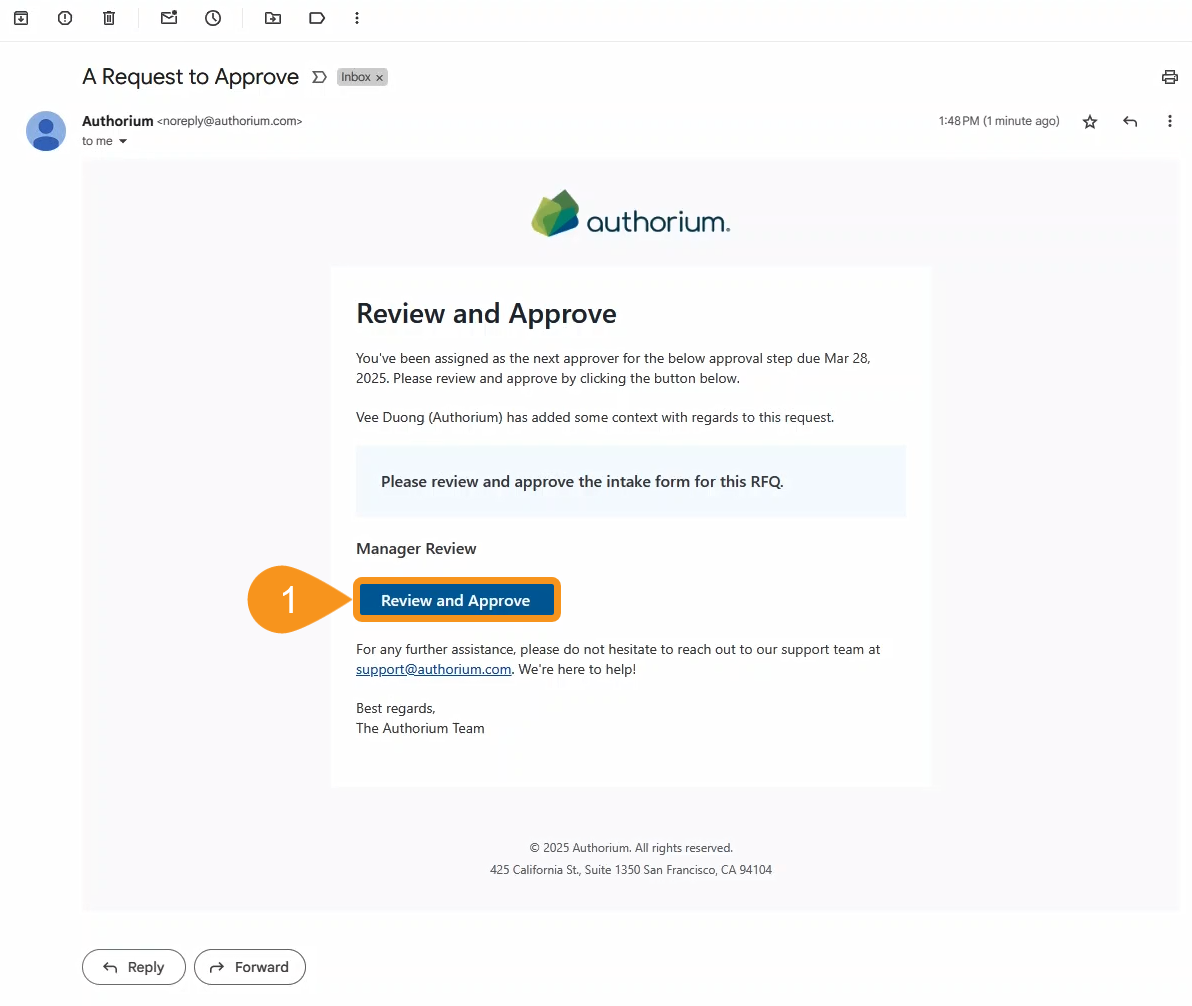
- In the approval view, click Suggest Changes.
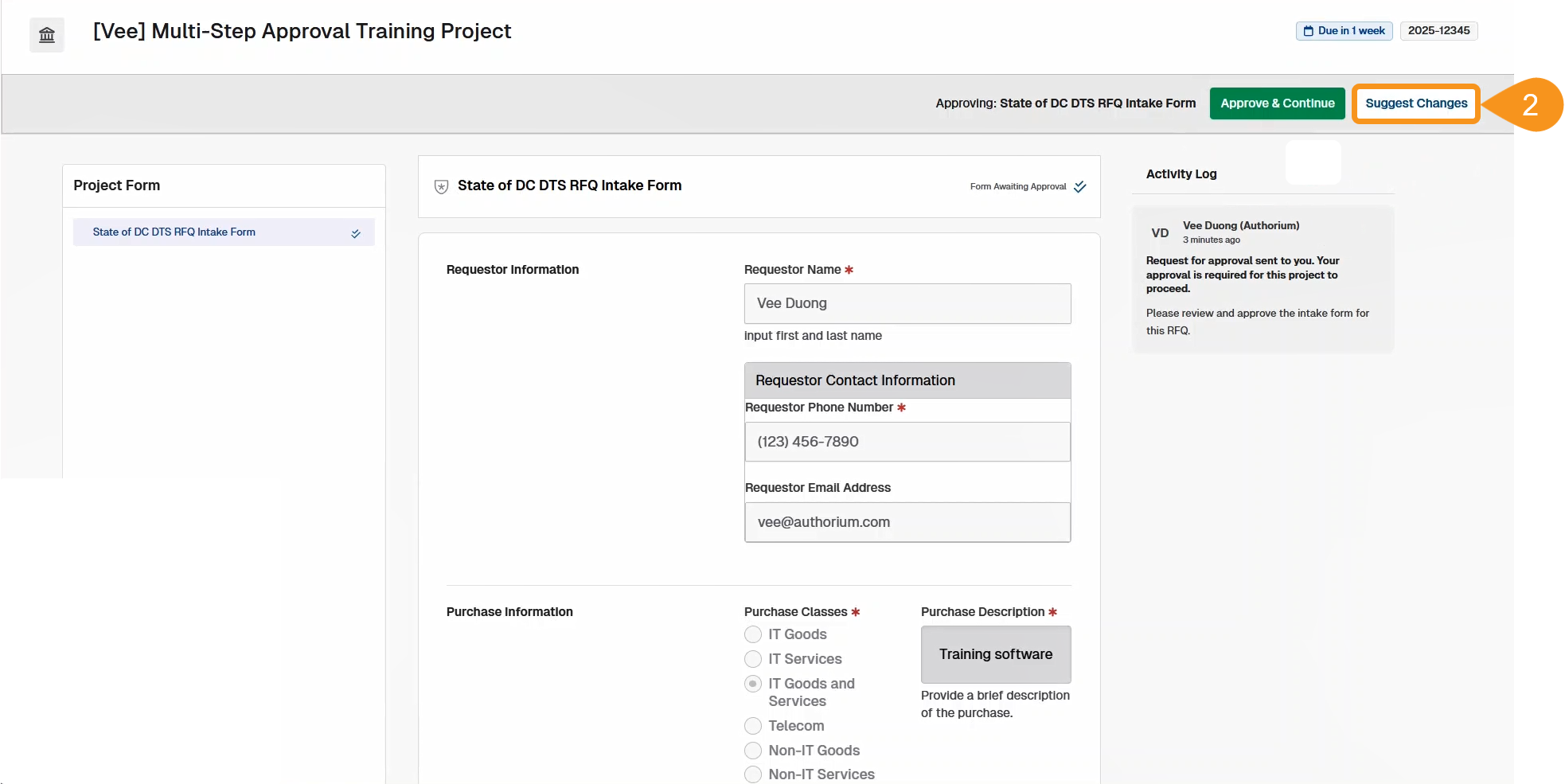
- Enter comments in the text box.
- Click Save and Continue.
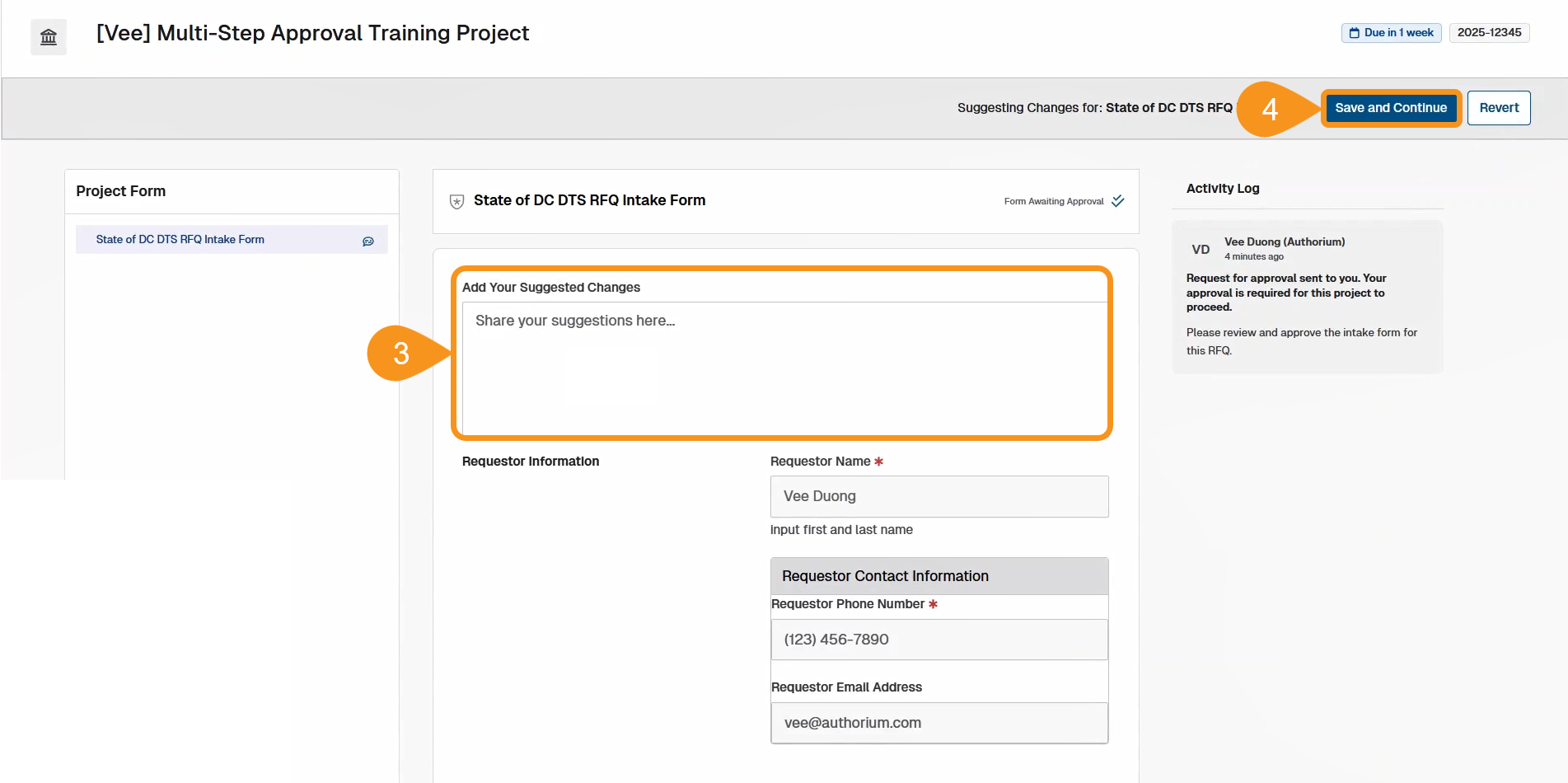
- Click the Submit Suggestions for Review button.
NoteYour suggestions will appear in the document as blue banners and be recorded in the activity log.
- (Optional): To revert an approval, click the X and confirm by clicking the Confirm button.
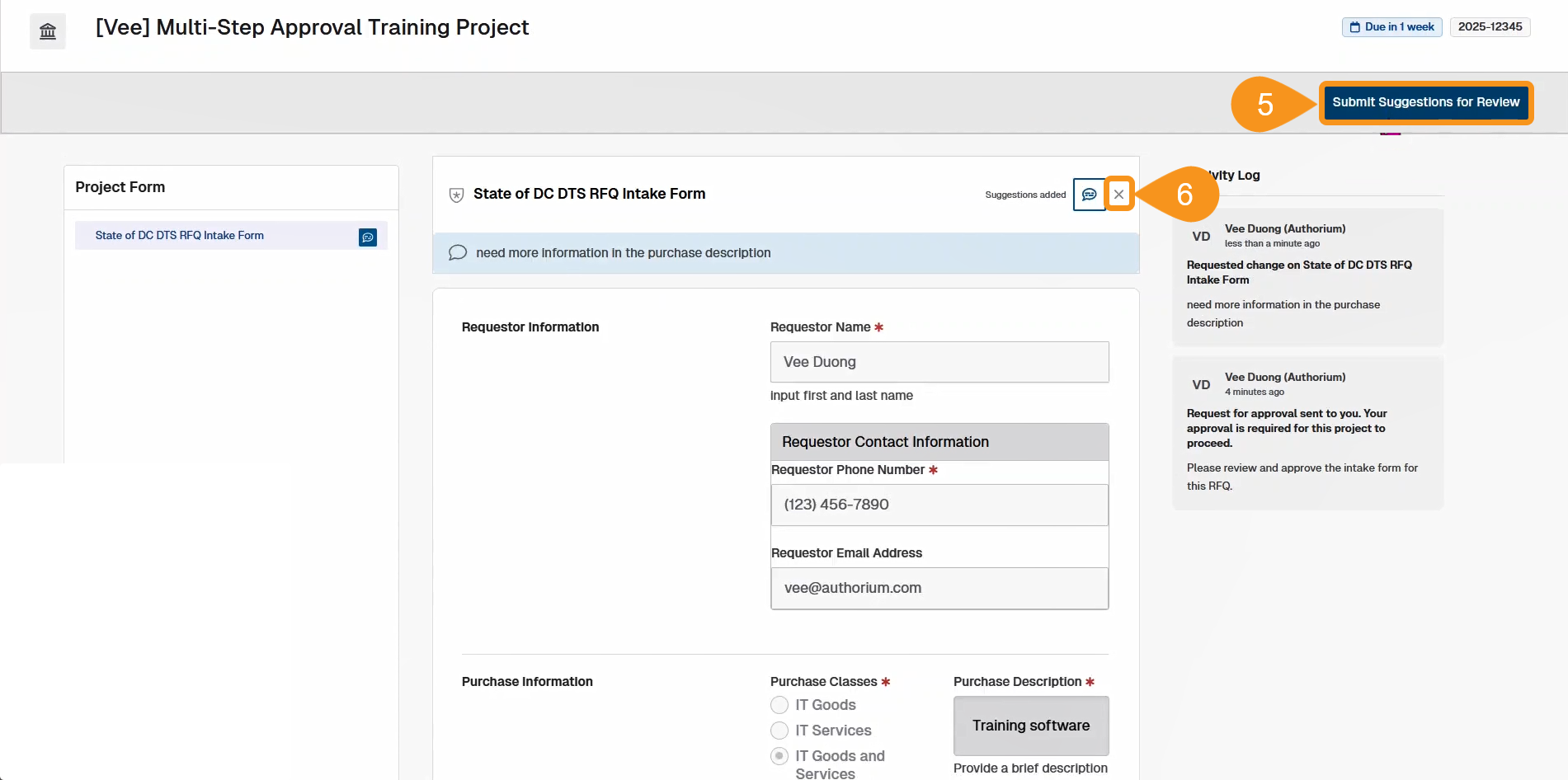
Note
Depending on the amount of approval steps, this process of initiating an approval step to acting on said approval step can/will be repeated.
See Also
To complement your knowledge of this process, feel free to check the following pages: