Duplicate Approval Steps
This guide explains how to duplicate an existing approval step in a workflow. Duplicating a step is useful when you need similar approval configurations with slight adjustments or when steps need to be reused in multiple places within the same workflow.
When to Duplicate Approval Steps
You should duplicate a step when:
- The same group of approvers, documents, or insights are reused in another step.
- You want to save time instead of recreating a similar step from scratch.
- Minor variations are needed in otherwise identical steps.
To Duplicate an Approval Step
- Go to the Workflow tab of your project template.
- Identify the stage that includes an approval workflow, and click the green Approvals banner to open it.
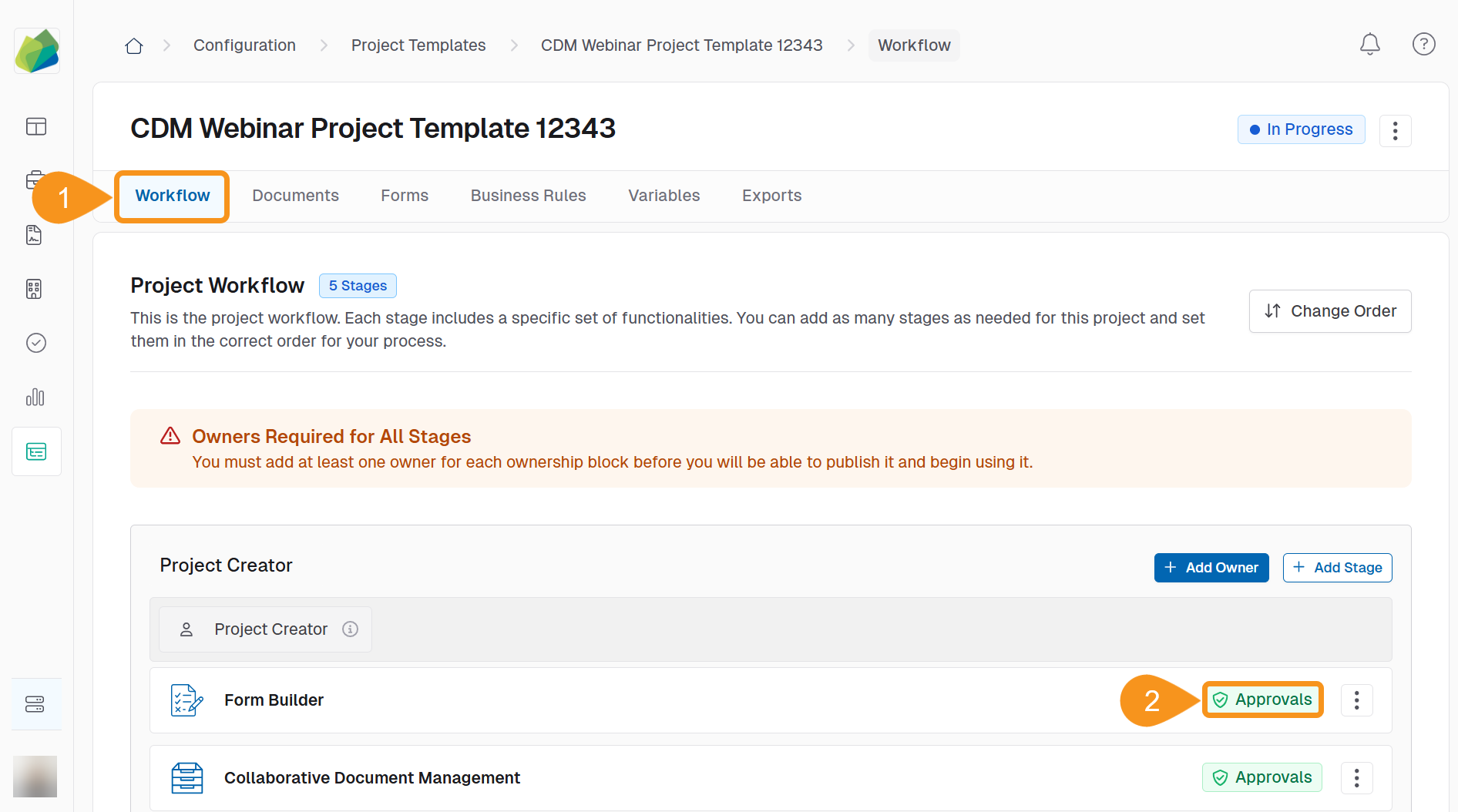
- Locate the approval step you want to duplicate and click the kebab menu for that step.
- Select Make a Copy from the dropdown.
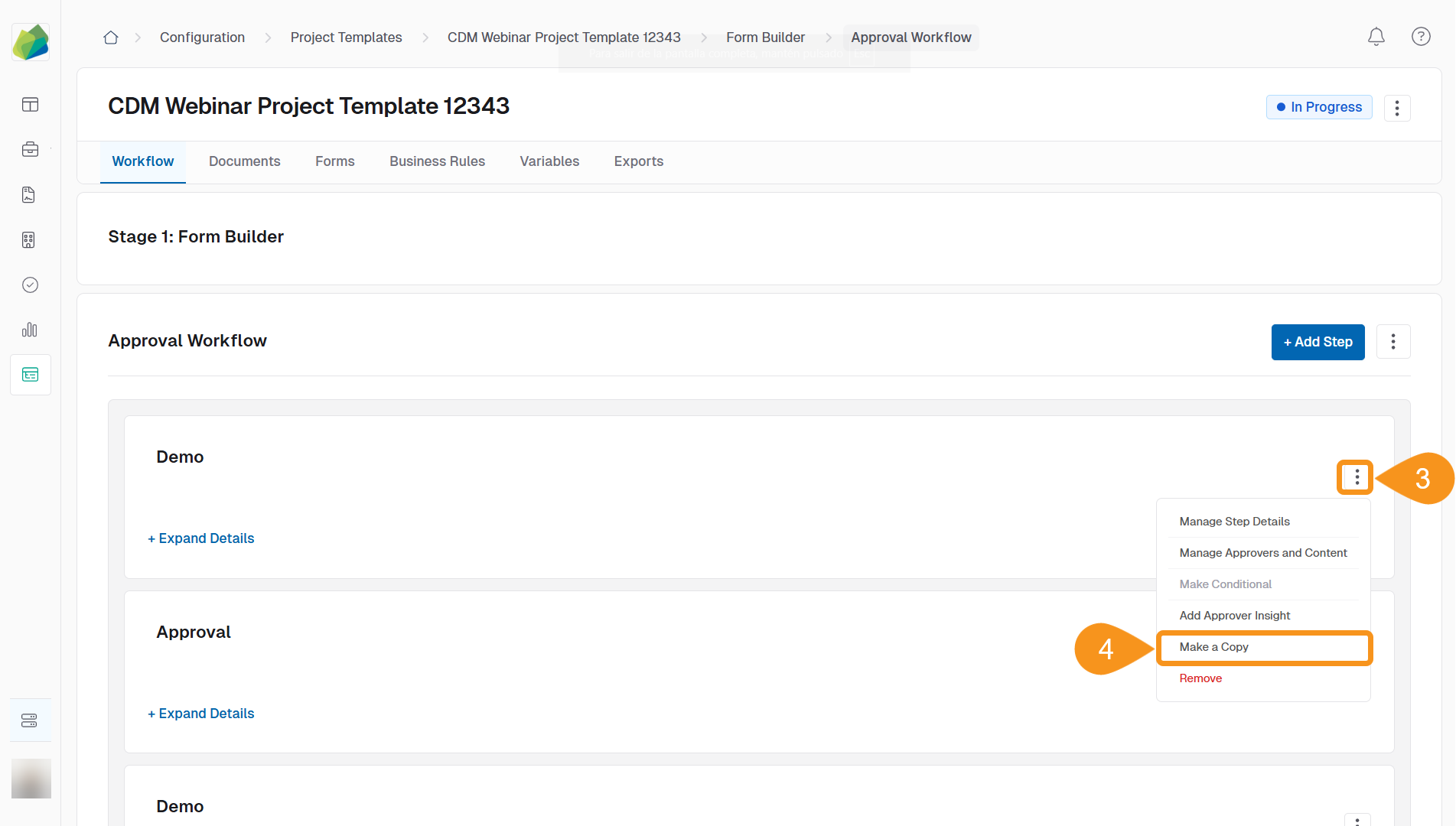
Note
The duplicated step appears directly below the original and is named "Copy of [Original Step Name]" — for example, “Copy of Demo.” All users, insights, and documents from the original step are included in the duplicate.
See Also
To complement your knowledge of this process, feel free to check the following pages:
- Add Approval Steps to an Approval Workflow
- Add Content to Approval Steps
- Add Group Emails to Approval Steps
- Add Placeholders to Approval Steps
- Configure Approval Workflow
- Enable Multi-Step Approval Routing
- Add Global Members to Approval Steps
- Reorder Approval Steps
- Remove Approvals from a Workflow Stage