Create a Form Template
This how-to guide focuses on creating Form Templates, predefined forms that can be configured in advance and assigned to project templates. These forms serve as structured data collection tools, using various field types to capture information that can:
- Drive conditional logic within project workflows.
- Store precise data for reuse in different workflow stages.
When to Use a Form Builder
You should use a form builder when you need to:
- Standardize data collection across multiple projects.
- Ensure consistency in how information is captured and applied in workflows.
- Automate decisions based on the form’s input through conditional logic.
- Reuse collected data at different workflow stages.
To Create a Form Template
- Click Configuration from the sidebar.
- Select the Global Project Content tab.
- Select the Form Templates sub-tab.
- Click Add Form Template in the top right corner.

- Fill in the following information:
- Title
- Description
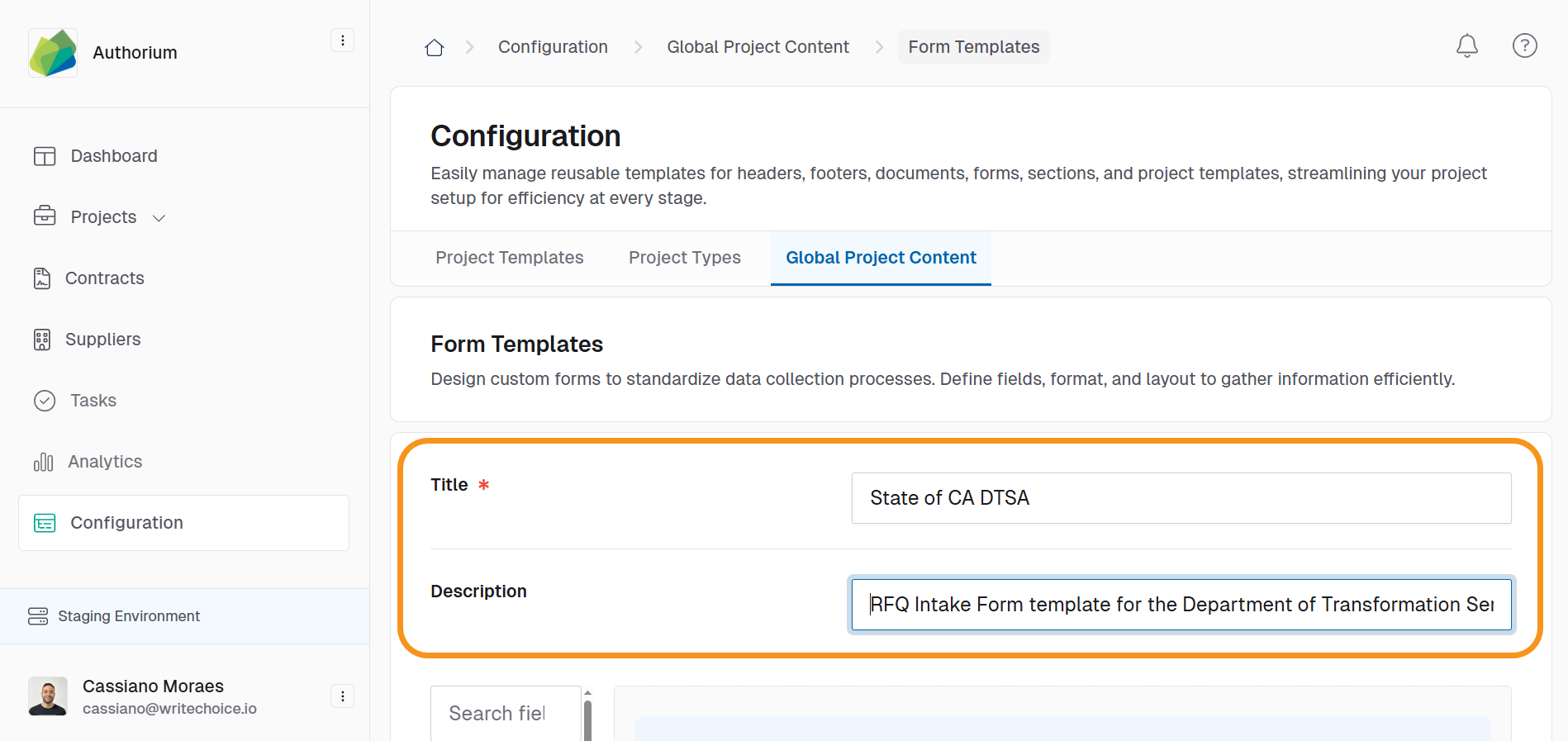
- Select the tabs in the left form builder bar to open component options.
- Drag and drop the components you want to add to your form.
- Configure the components to your preference. Then, click Save.
- Select Save to complete the process.
See Also
To complement your knowledge of this process, feel free to check the following pages: