Invite Collaborators to a Project
This guide explains how project owners—or anyone with the proper permissions—can add collaborators to an existing project in Authorium. Inviting members gives them full access to project stages and ensures they receive the tasks and notifications relevant to their global role.
When to Invite Collaborators to a Project
You should invite collaborators when you need to:
- Grant teammates visibility across every current and future stage.
- Assign global roles (e.g., Reviewer, Approver, Financial Analyst) that apply throughout the workflow.
- Surface upcoming tasks and notifications on their dashboards.
- Bring external stakeholders into the project environment.
To Invite Collaborators to a Project
- Select Project from the sidebar.
- Open the project you want to add the members.
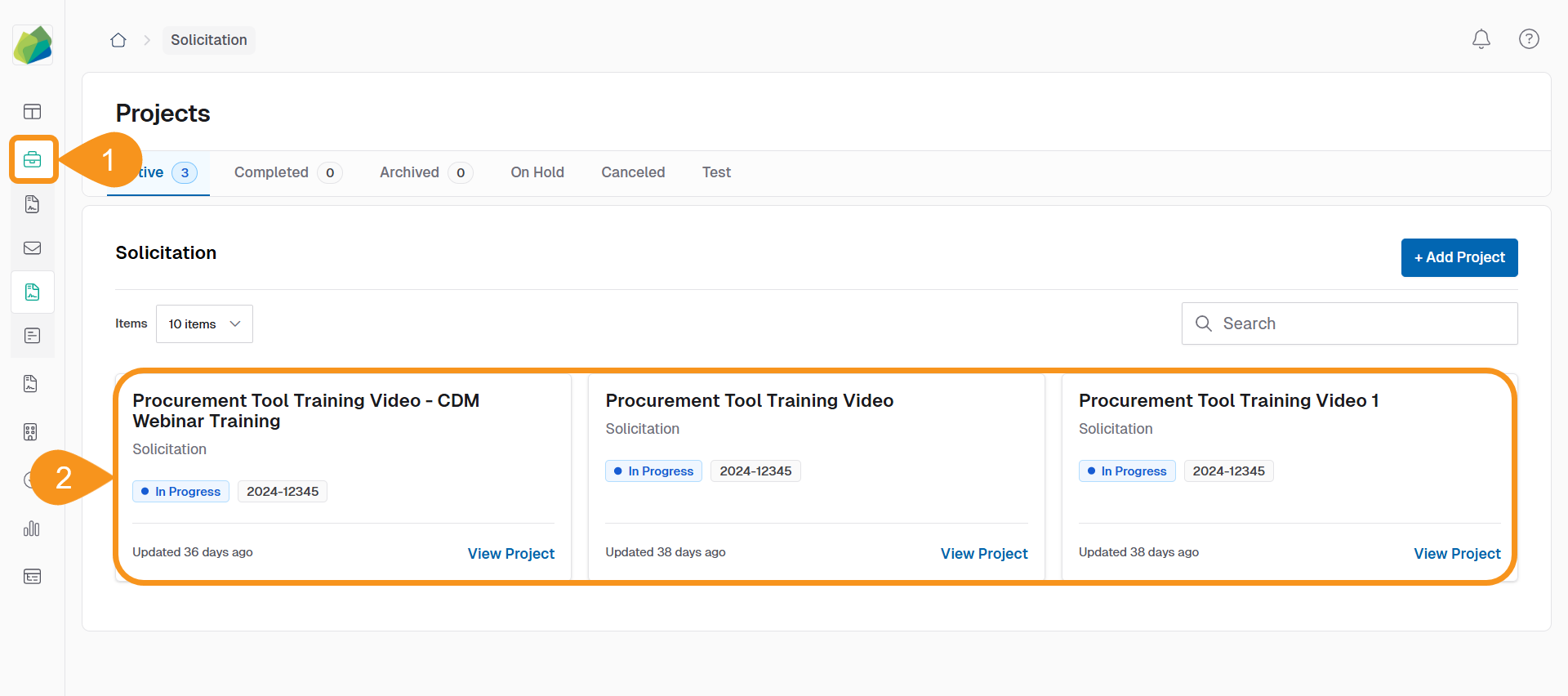
- Click the Members tab.
NoteIf the project uses Global Project Members management, the list shows contributors for all stages.
- Click Add Project Member.
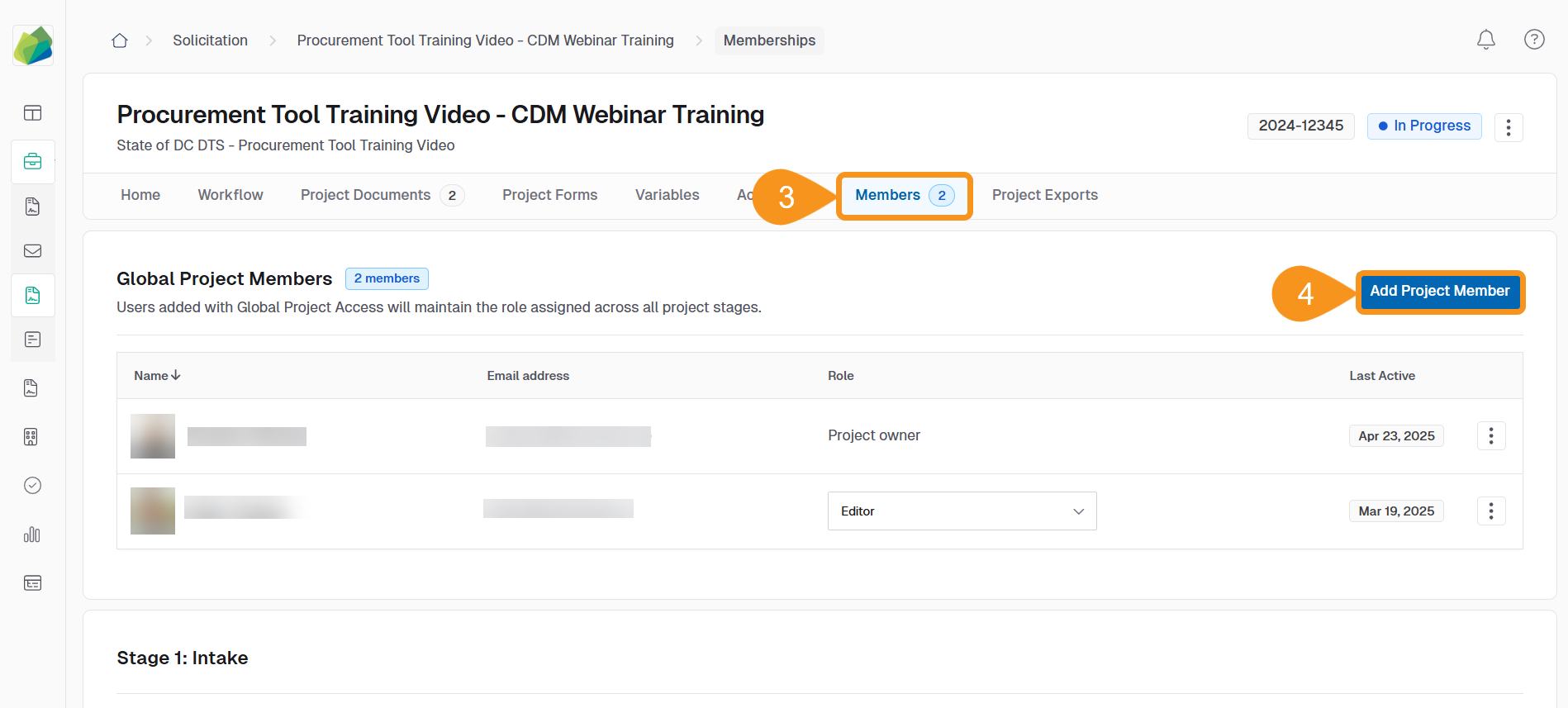
- Search the members by name or email.
Note- If the user is new to the organization, an invitation will be sent automatically.
- You can add multiple users before sending. - Select Global Project Role from the dropdown.
- (Optional): Enter an Invitation Message to provide context.
- Click Send Invitation.
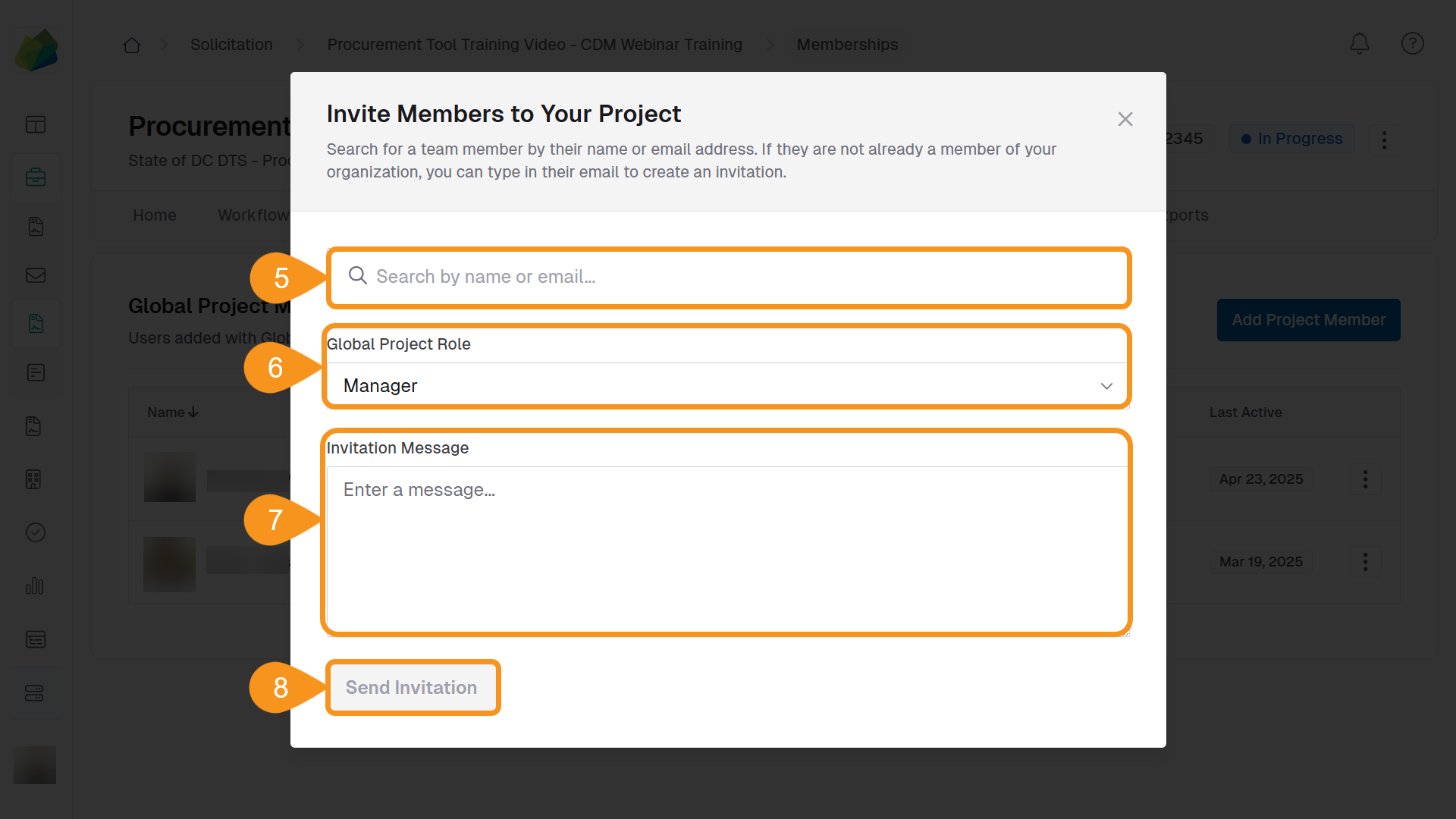
Note
If Global Projects Members was selected for Project Member management you will see a list of members assigned to all stages of the project.
See Also
To complement your knowledge of this process, check the following pages: