Create Project Template from Import File
This guide explains how to create a Project Template in Authorium by importing a .json file. Importing a template saves time when you already have a pre‑configured workflow from another environment.
When to Create Project Template from Import File
You should use the import option when you need to:
- Migrate a template from a test environment to production.
- Replicate a complex configuration without rebuilding it manually.
- Share standardized templates across teams or companies.
To Create Project Template from Import File
- Click Configuration from the sidebar.
- Select + Add Project Template.
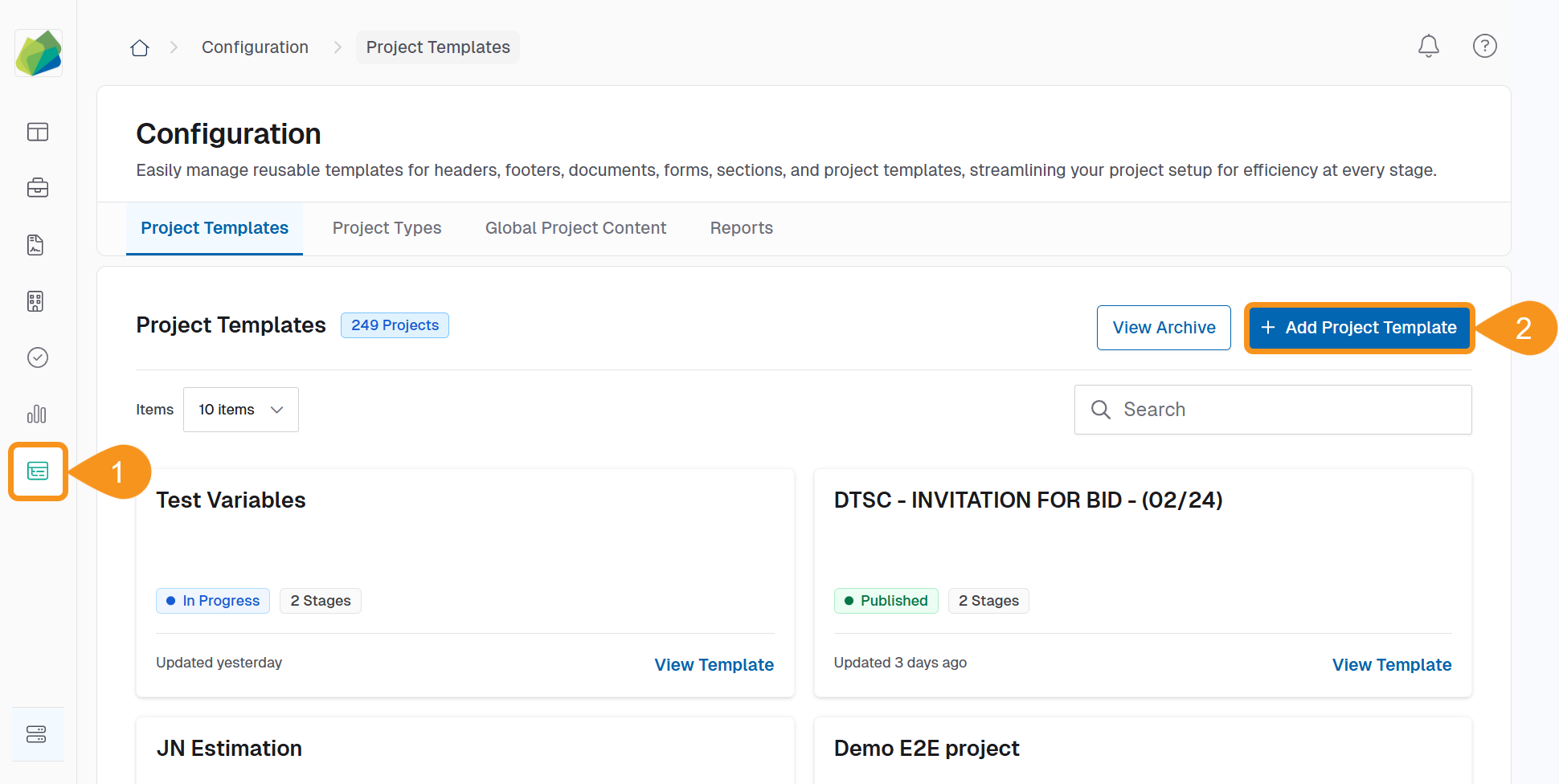
- Enter basic form fields (Name, Type, Description). For more details, see the Create a New Project Template guide.
- Toggle on Create Project Template from Import File.
- Click to upload or drag‑and‑drop the file into the dotted box.
- Click Save to create the imported template.
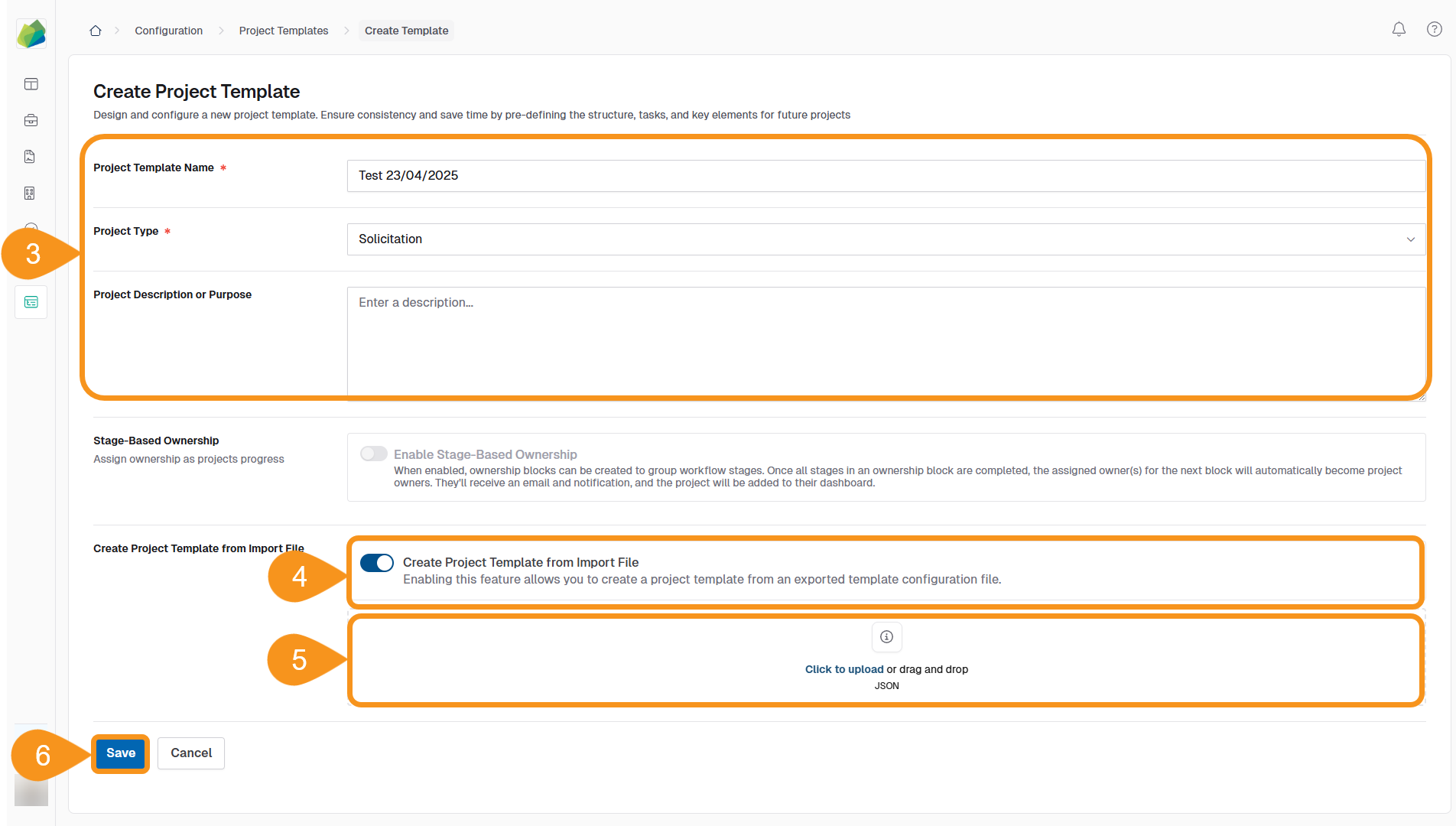
Note
If validation errors occur, edit the JSON file and re‑import it or correct the fields manually before saving.
See Also
To complement your knowledge of this process, check the following pages: