Add a Form Builder Workflow Stage
This how-to guide explains how to add a Form Builder workflow stage to a Project Template in Authorium. These stages allow teams to collect structured data using predefined form templates as part of a project’s workflow.
When to Add a Form Builder Workflow Stage
You should add a Form Builder stage when:
- You want to collect data at a specific point in the project workflow.
- You need to reuse existing form templates to standardize information gathering.
- You want to enable approval routing or trigger logic based on form inputs.
Note
This procedure starts after you have created a new Project Template and are viewing its Workflow editor.
To Add a Form Builder Workflow Stage
- Drag and drop the Form Builder Workflow Stage from the right panel into the Project Workflow stage box on the left.
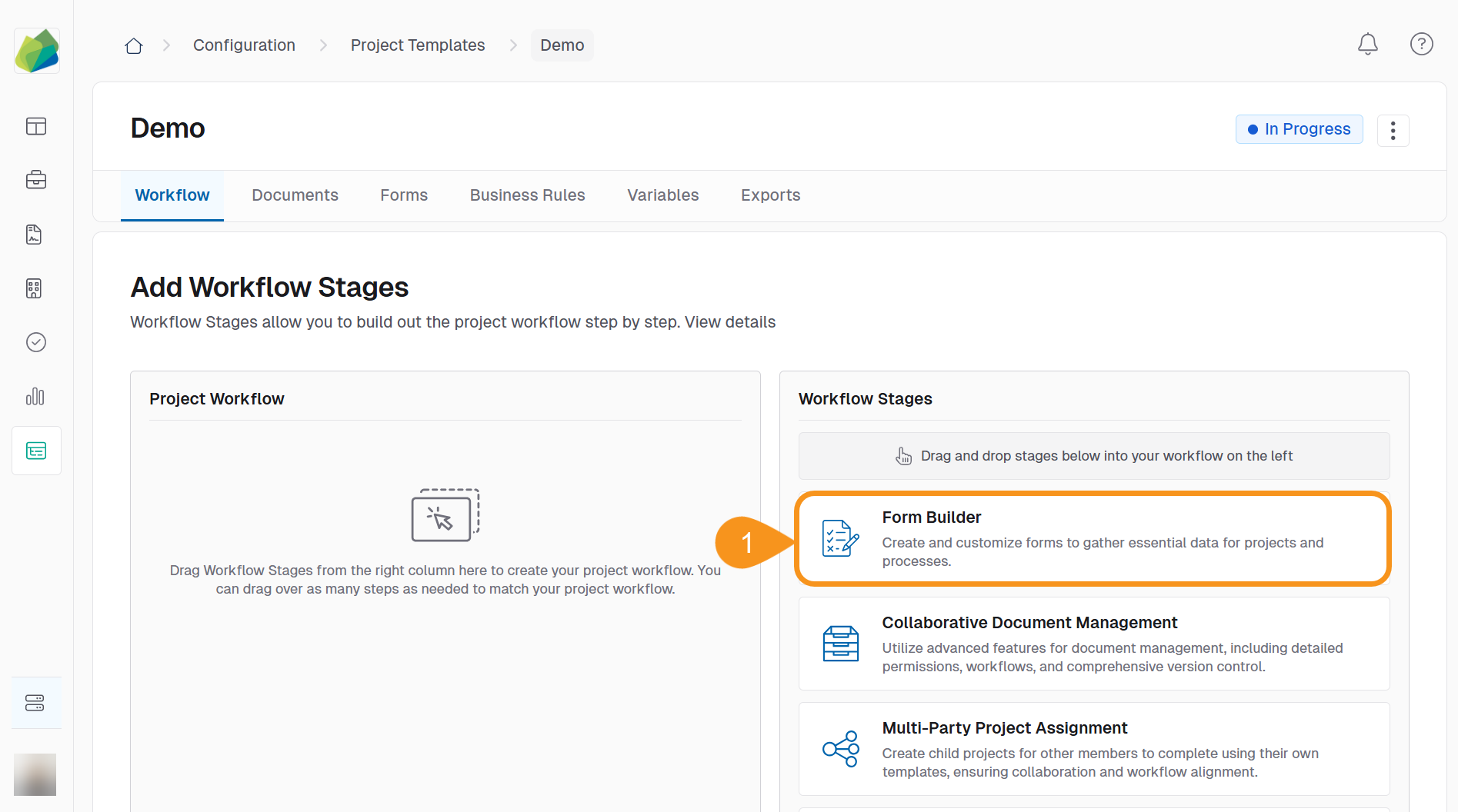
- Enter the workflow stage name.
NoteUse a clear, descriptive title that reflects the function of this stage.
Example: Scope of Work - Select Form Builder as the workflow stage type.
- Provide a Purpose or Description.
NoteDescribe what information will be collected or why this stage exists.
- (Optional): Toggle Use a Template for this Stage On to start from an existing Form Template, then select the template you wish to reuse.
- (Optional): Toggle Enable Multi‑Step Approval Routing On if this stage requires sequential approvals.
- (Optional): Toggle Enable Calculations Component On to add a spreadsheet‑style table that lets users enter values and view real‑time calculations.
- Click Save Stage to apply changes.
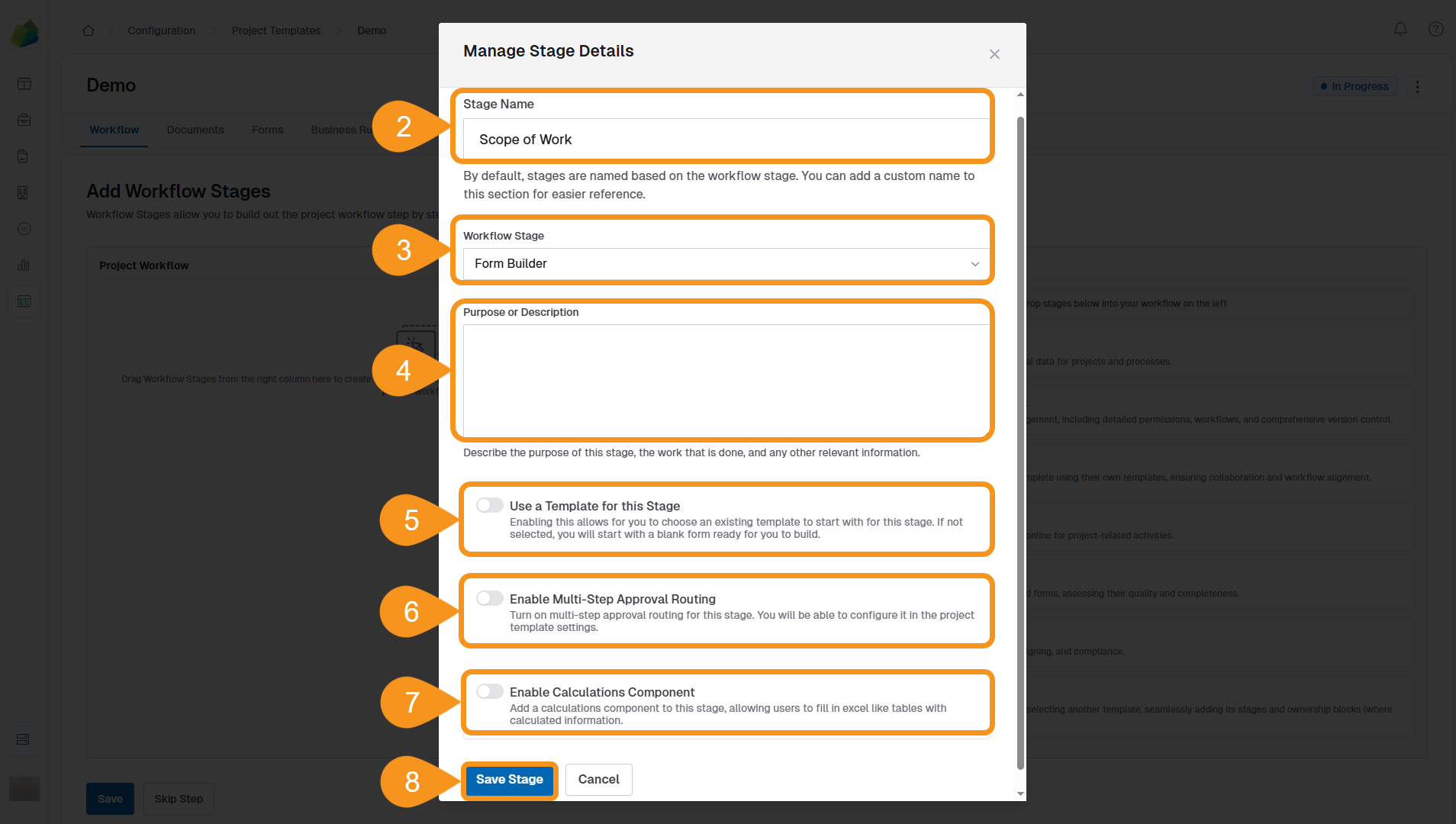
See Also
To complement your knowledge of this process, check the following pages: