Manage Layout Components
This how-to guide focuses on managing Layout Components within Form Templates, which define the structure and organization of a form. Modifying these components allows you to:
- Adjust the arrangement of fields to improve usability.
- Customize sections to align with specific workflow needs.
- Optimize the layout for clarity and consistency.
When to Manage Layout Components
You should manage them when you need to:
- Adjust the arrangement of form fields for better usability.
- Move, add, or remove sections to improve organization.
- Customize the layout to match specific workflow requirements.
- Ensure consistency with company branding and design guidelines.
- Optimize the form for different screen sizes or accessibility needs.
To Edit a Layout Component
- Within a Form Template, find the Layout component that you wish to edit.
- Click the Copy icon in the top right corner of the layout component.
- Use the component pop-up window that appears to modify it according to your preferences.
- Click Save.
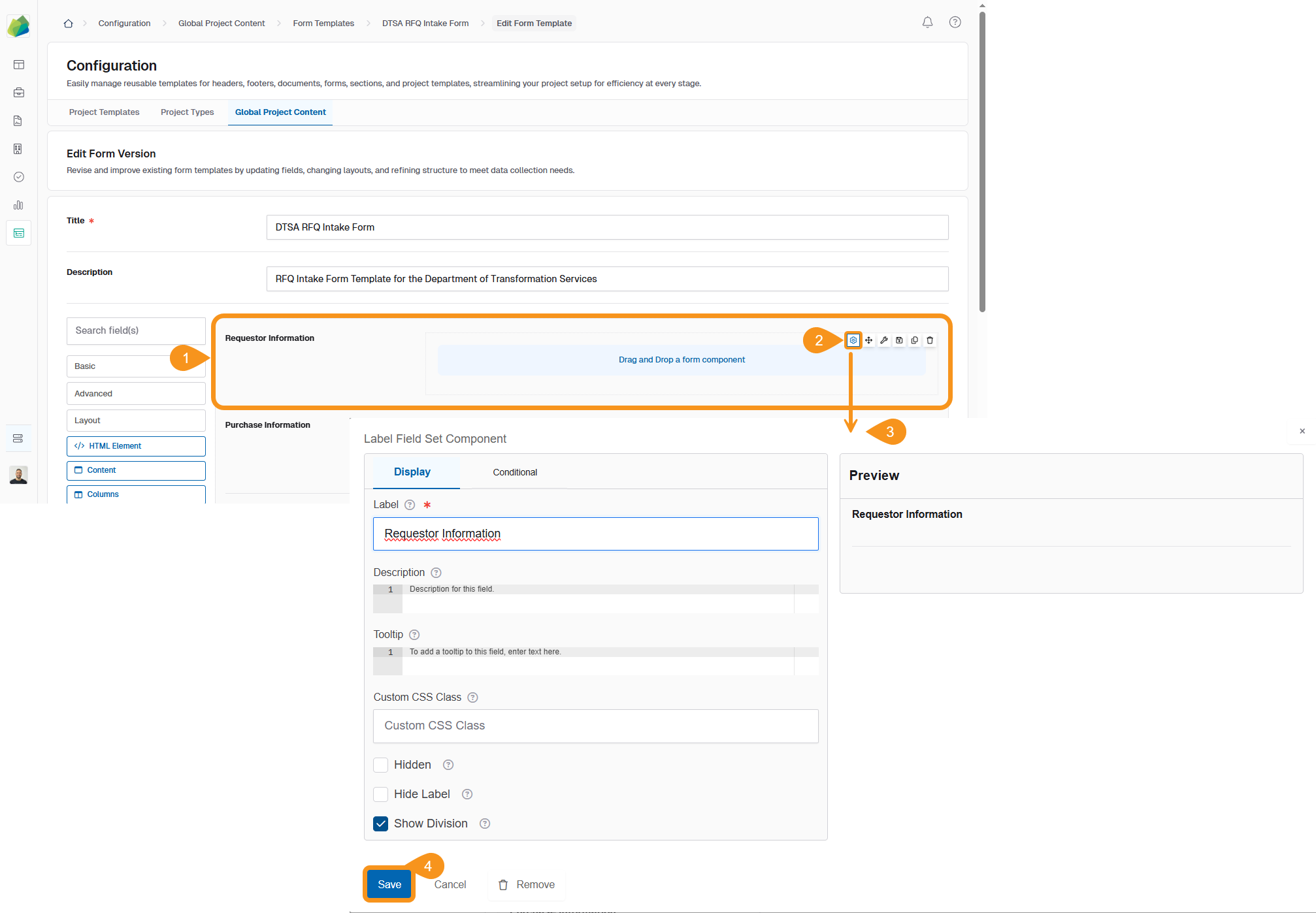
To Move a Layout Component
- Within a Form Template, find the Layout component that you wish to move.
- Select the Move icon in the top right corner of the layout component.
- Click and drag the component to reposition it within the form, then release it to place it.
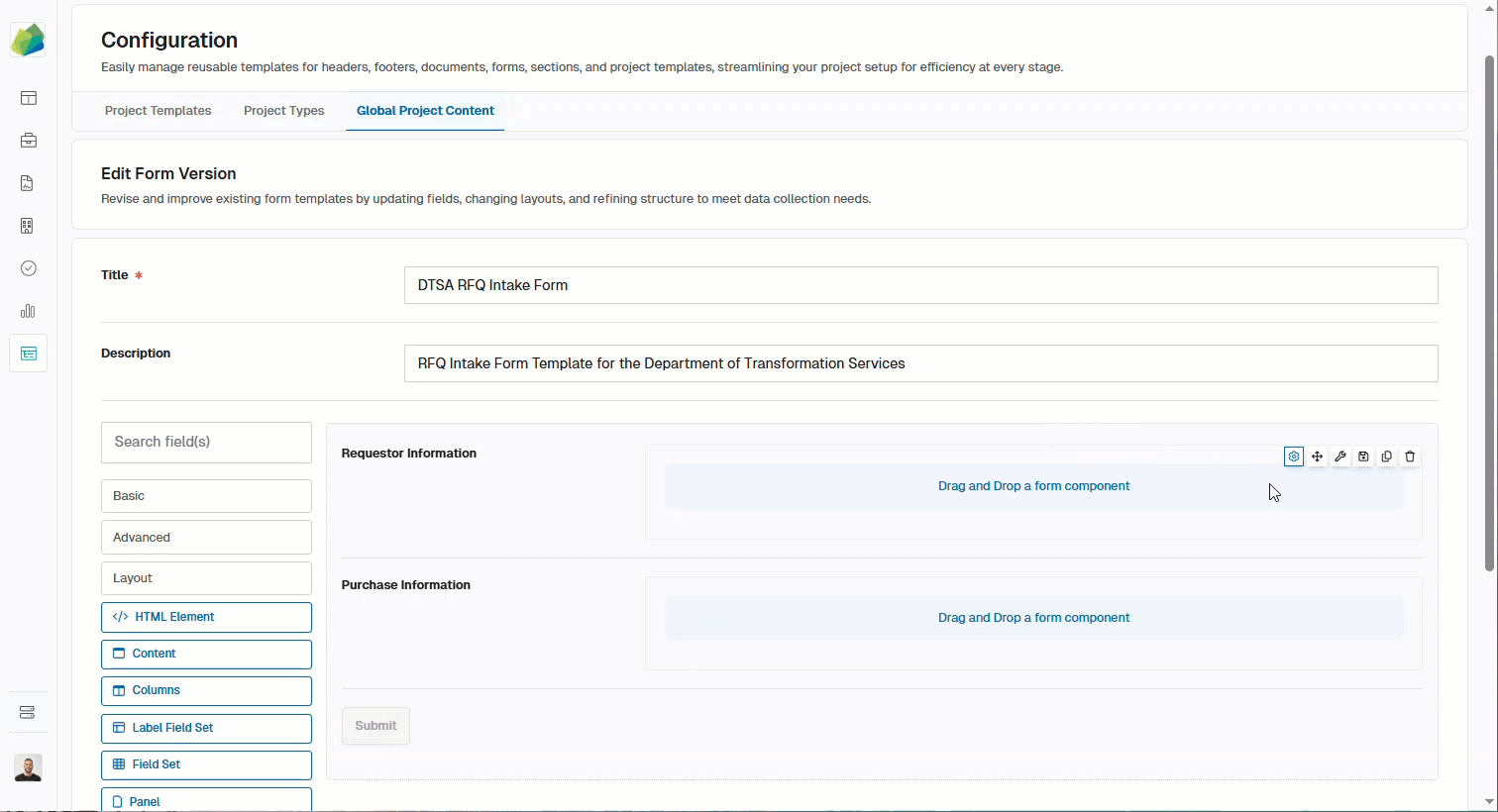
To Copy and Paste a Layout Component
- Within a Form Template, find the Layout component that you wish to copy.
- Click the Copy icon in the top right corner of the layout component.
- Then, select the Paste below icon to insert the copied component below. Repeat this action as many times as needed.
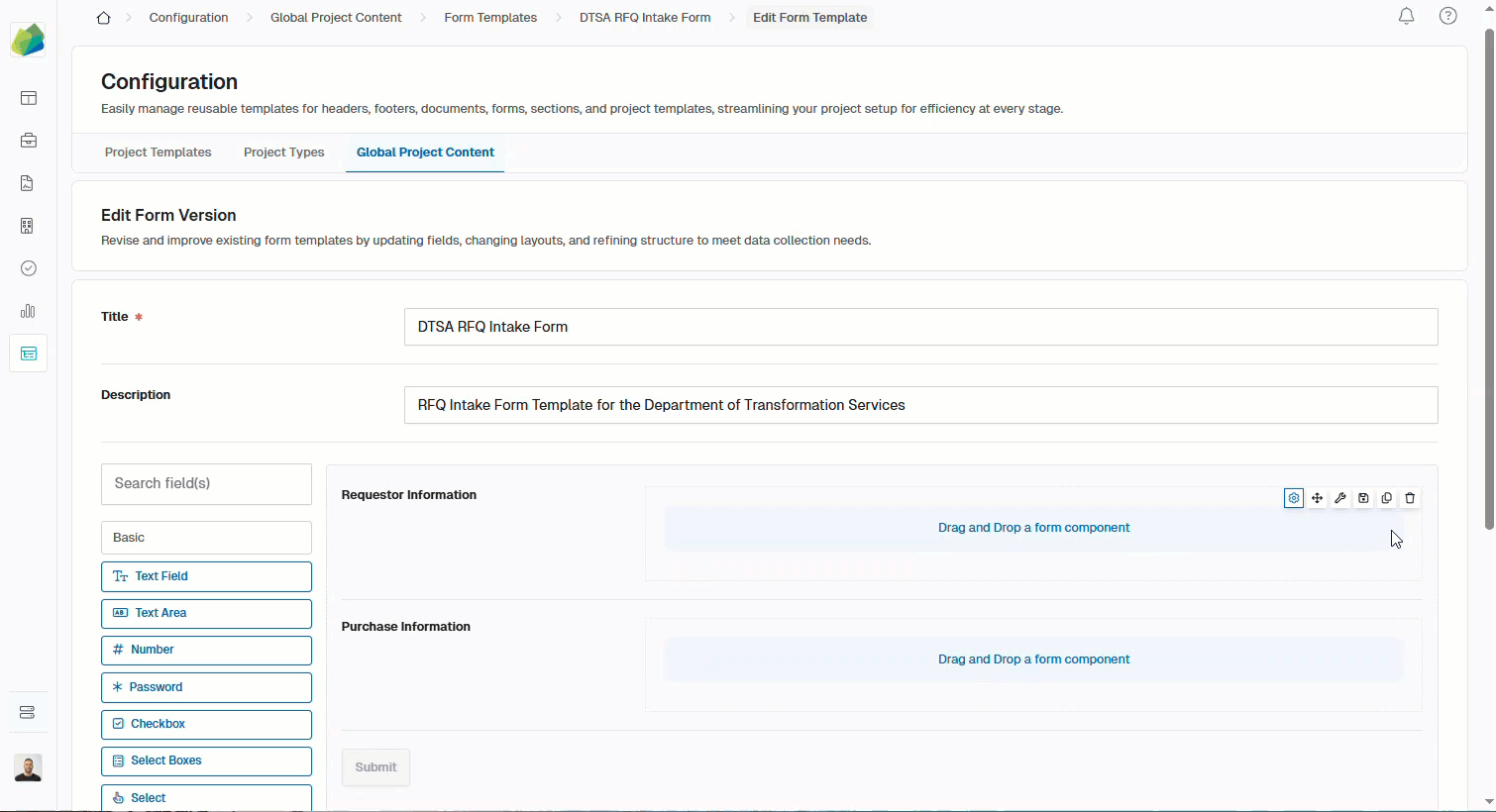
To Remove a Layout Component
- Within a Form Template, find the Layout component that you want to remove.
- Click the Remove icon in the top right corner of the layout component. It will disappear from the Form Template.
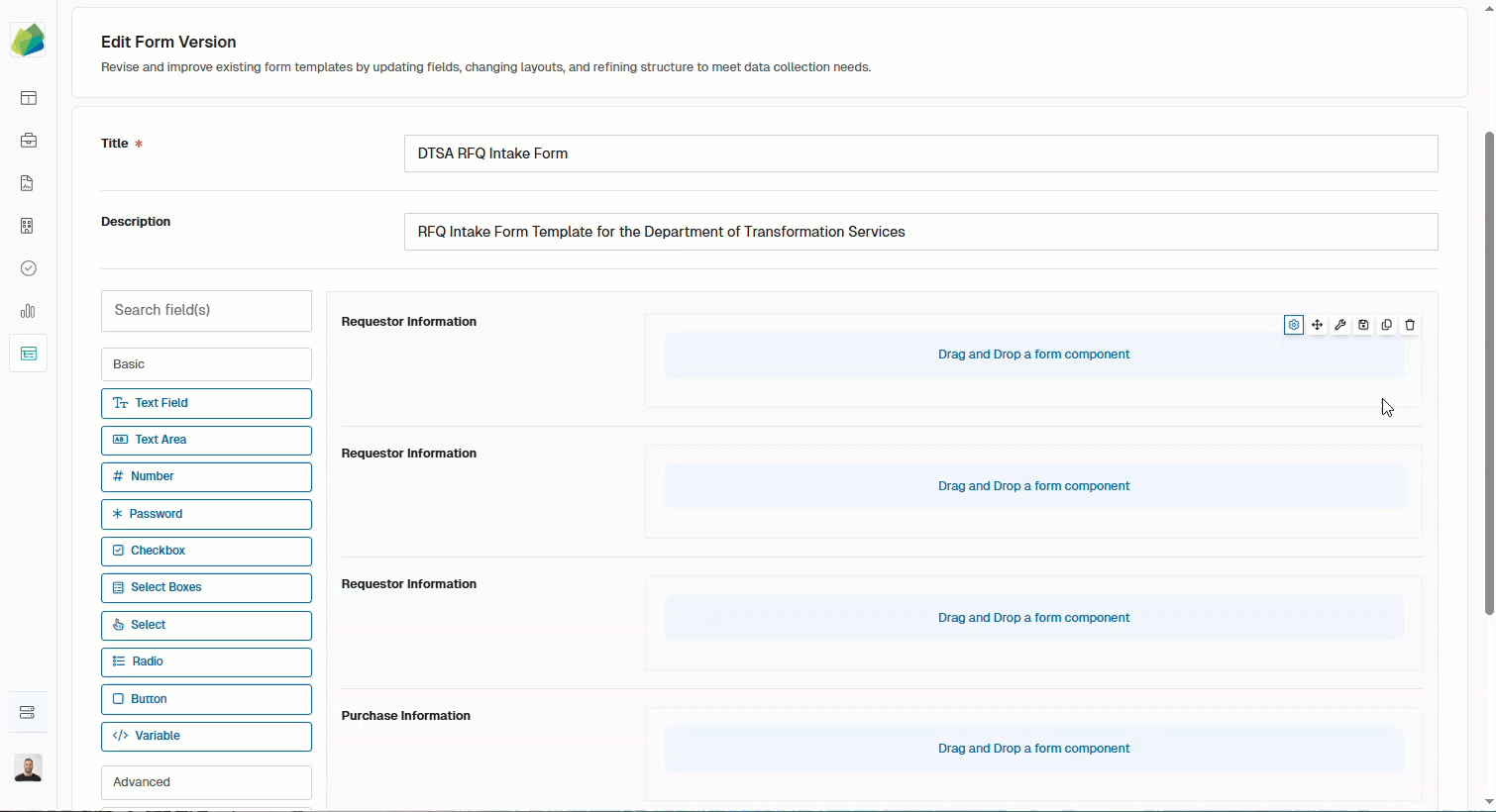
Note
Once you have finished working and are ready to save the Form Template, click Save at the bottom of the page.
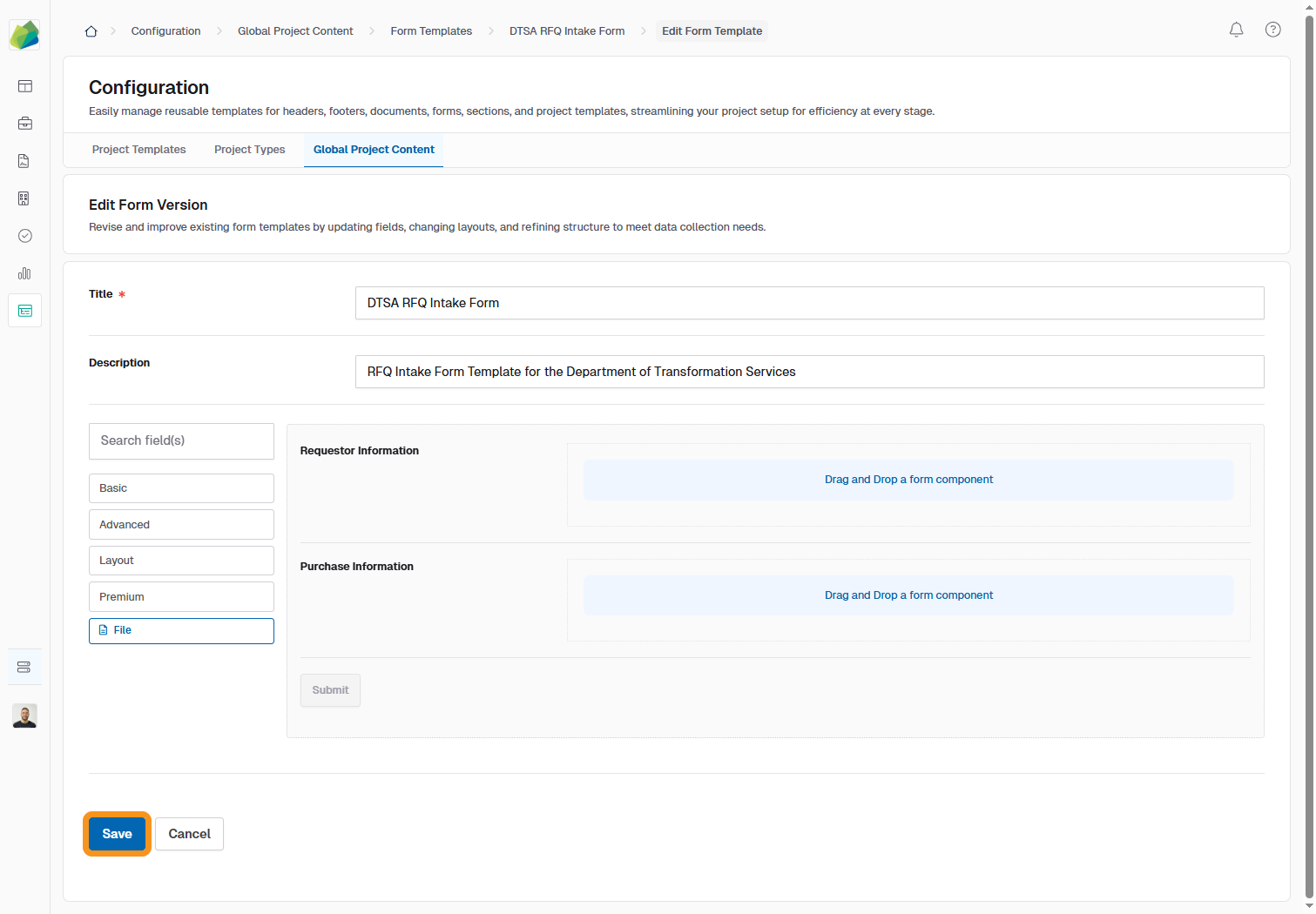
See also
To complement your knowledge of this process, check the following related articles: