Enable Multi-Party Project Assignment
This guide explains how to configure a Multi-Party Project Assignment (MPPA) stage within a workflow. The MPPA stage lets you dynamically assign departments, groups, or individuals based on responses in a previous form. This enables flexible and automated participant selection in collaborative project workflows.
When to Enable Multi-Party Project Assignment
You should use Multi-Party Project Assignment when:
- Your project requires collaboration from multiple departments or external groups.
- Assignments need to be determined based on form responses.
- You want to automate the assignment process to streamline workflows.
To Enable Multi-Party Project Assignment
Prerequisite
Before configuring the MPPA stage, ensure that:
- The form field used for assignments exists in a previous Form Builder stage.
- The MPPA stage is placed immediately after that Form Builder stage.
- Go to the Configuration tab and open your Project Template.
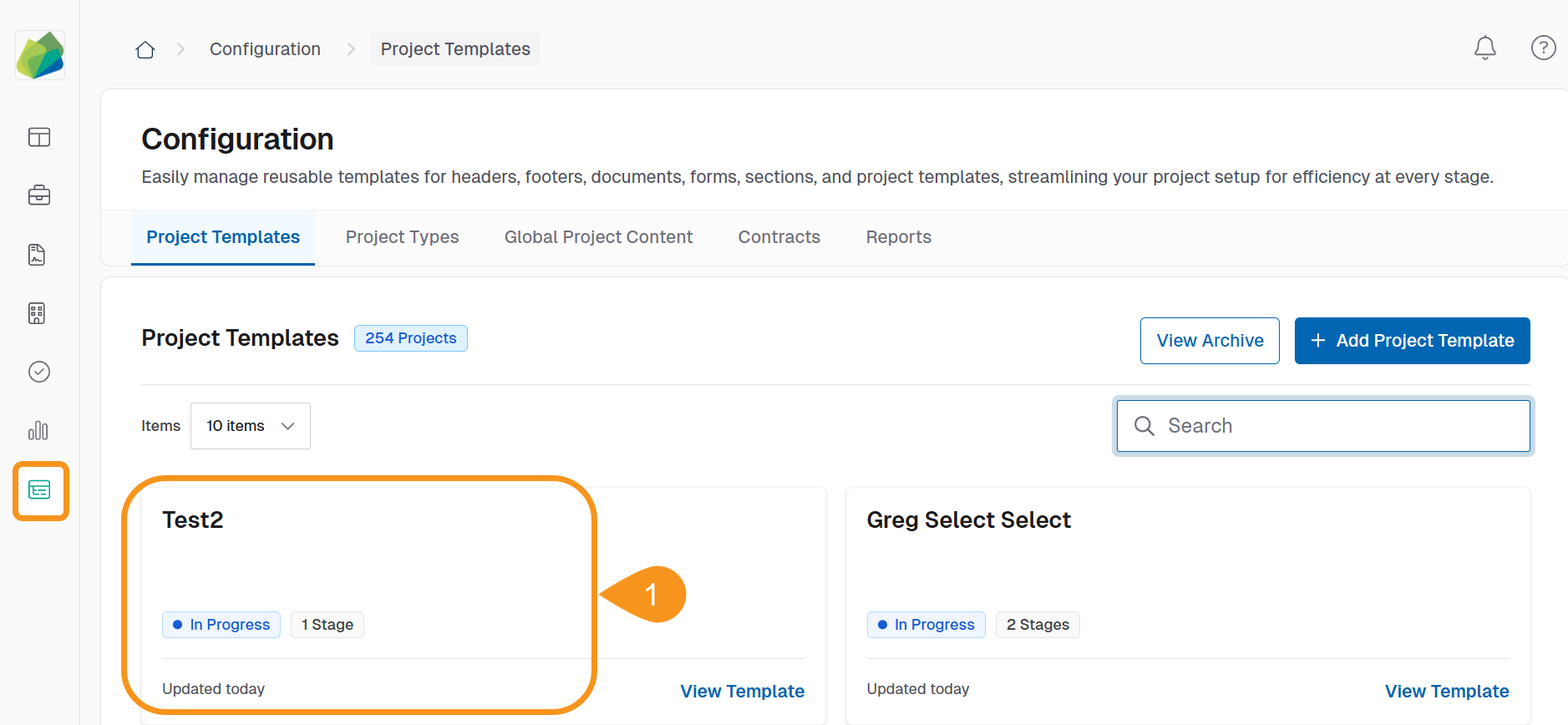
- Click the + Add Stage to Workflow button.
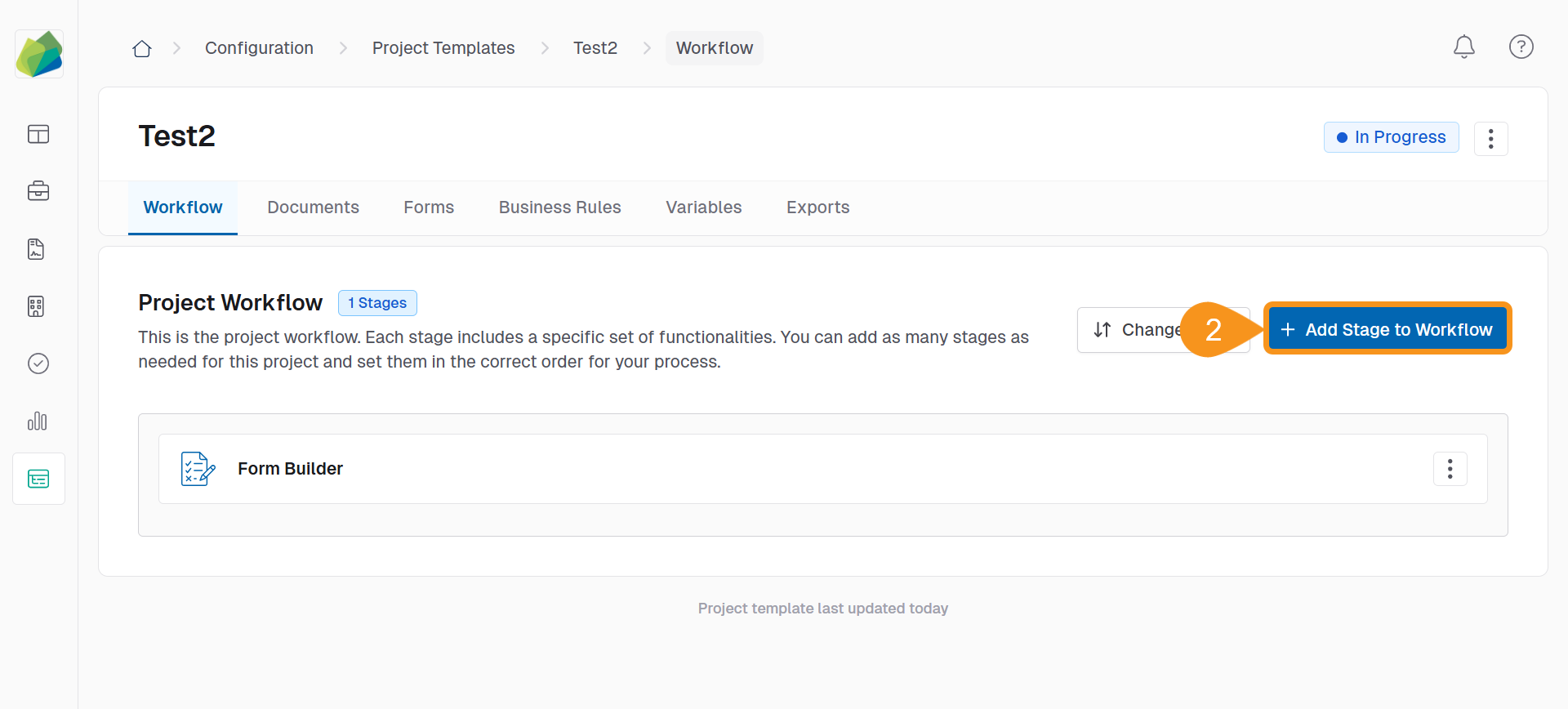
- Select Multi-Party Project Assignment.
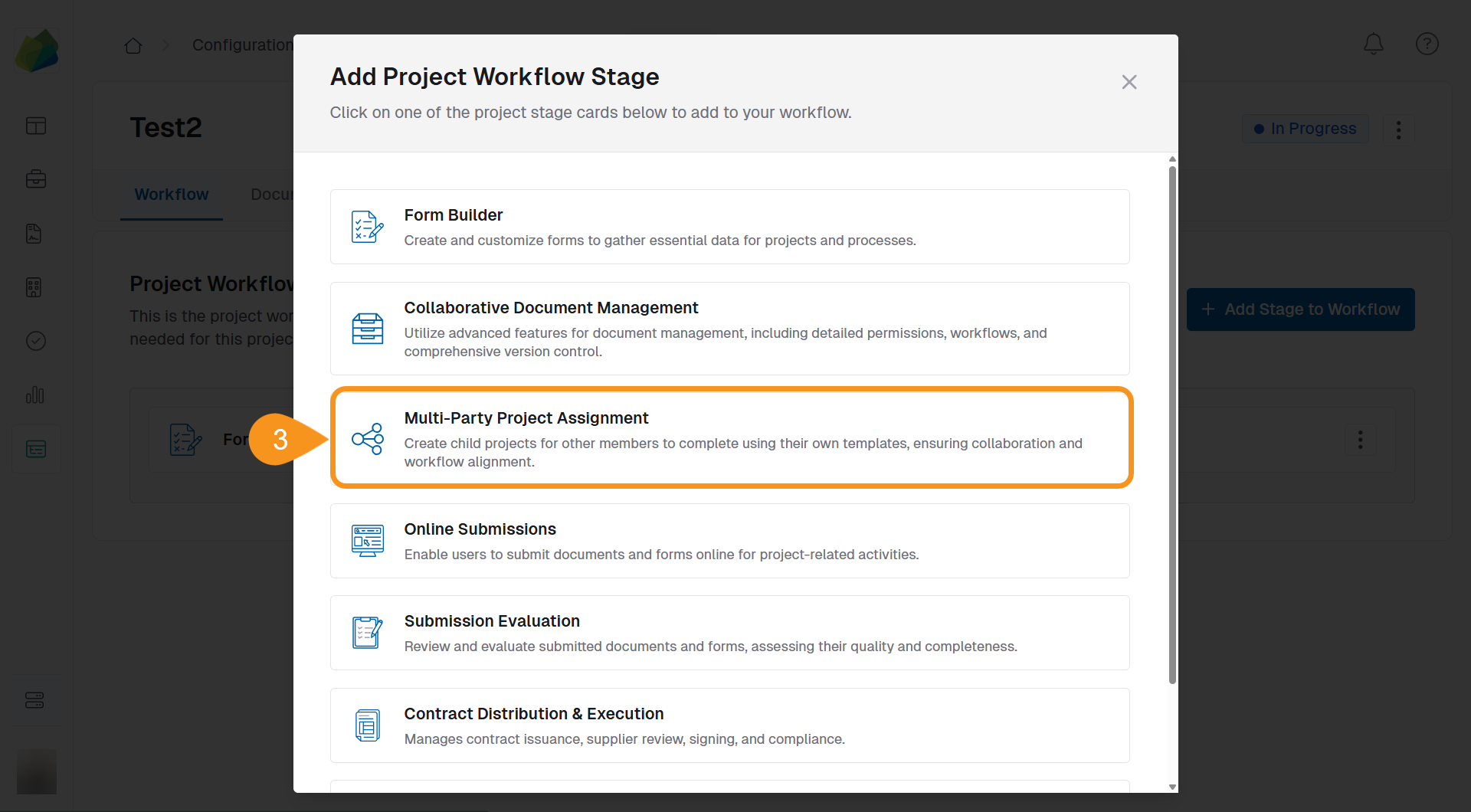
- Enter a Stage Name (e.g., "Department Coordination").
TipUse a descriptive name that reflects the nature of the multi-party assignment (e.g., "Field Review Coordination").
- Set the Stage Type to Multi-Party Project Assignment.
- (Optional): Add a Purpose or Description to clarify this stage’s role in your workflow.
TipInclude notes about participant roles, expected actions, and document flow to help future users understand the context.
- In the MPPA settings, select Variable for Assignments.
NoteTo populate assignments automatically, use a Select Boxes field in a previous Form Builder stage. The MPPA stage will invite participants based on the selected options. Ensure the form field exists before linking it here.
- Click Save Stage.
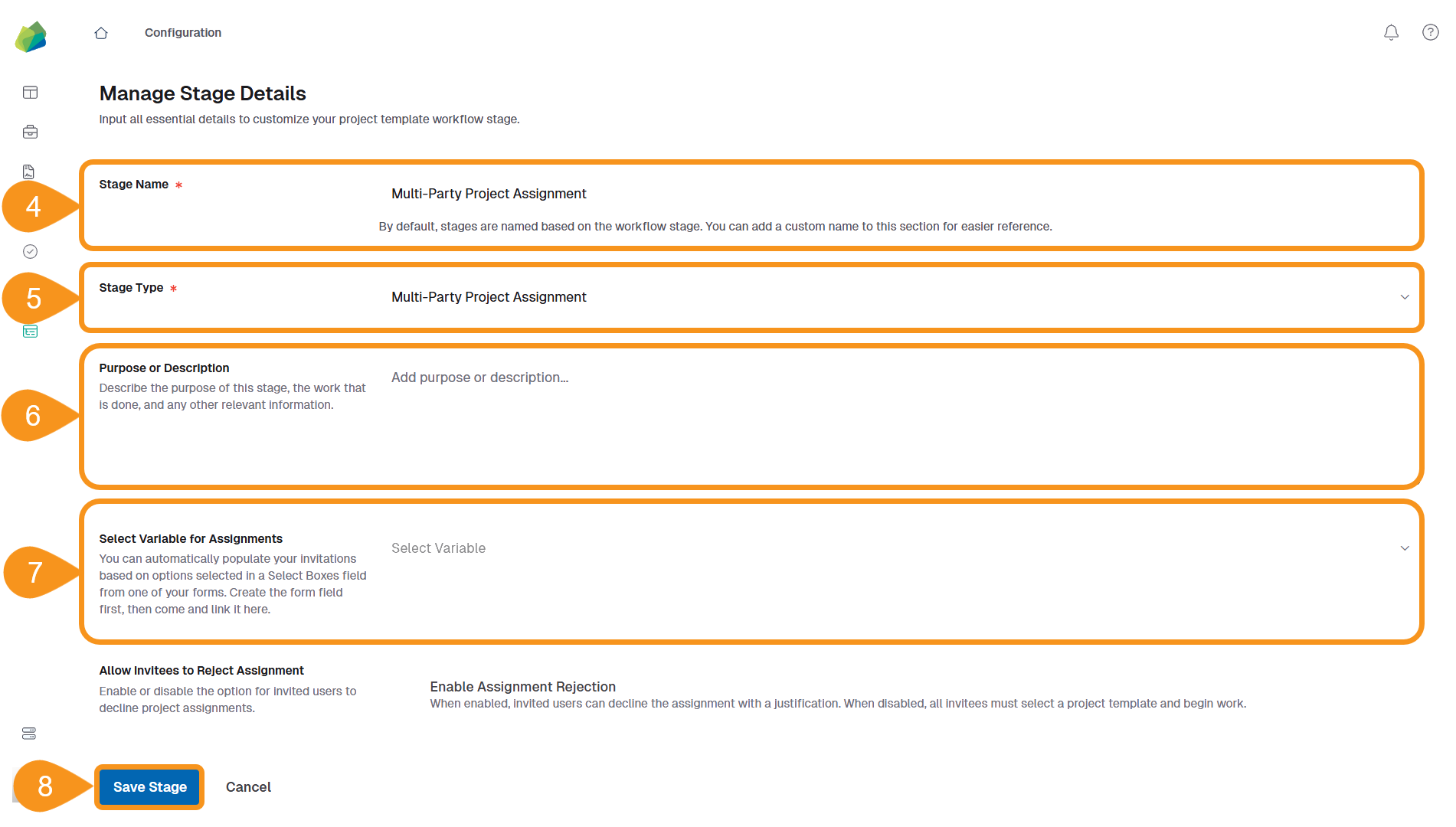
See Also
To complement your knowledge of this process, check the following pages: