Project Data Mapping
This guide explains how to configure Project Data Mapping, which connects form field inputs to variables that can be reused in documents, calculations, or other form stages throughout your project.
What Is Project Data Mapping?
Project Data Mapping allows you to:
- Reuse form responses (e.g., unit cost, project name) in later documents or forms.
- Standardize variable names like
costPerUnit,vendorName, ortotalAmount. - Maintain consistency and reduce manual input throughout the workflow.
Note
Data Mapping is only available in project templates that contain forms.
When to Use Project Data Mapping
Use data mapping when:
- You want to automatically pull form inputs into contracts, calculations, or reports.
- You’re working with a project that spans multiple stages using the same information.
- You need to standardize inputs for formulas or smart tables.
To Map Form Fields to Project Data Variables
- Go to the Configuration section from the sidebar.
- In the Project Template tab, click View Template next to the template you want to edit.
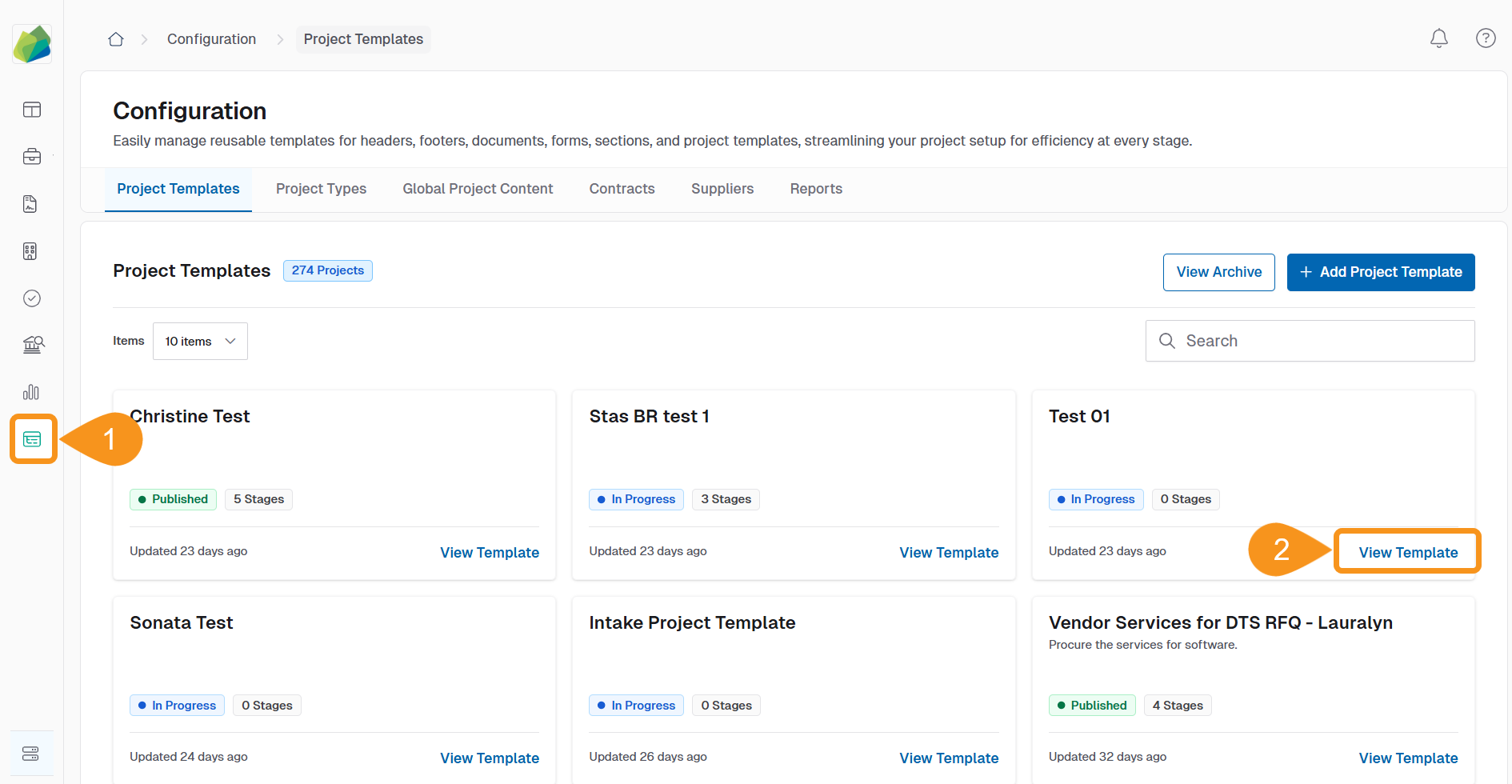
- Click Add Stage to Workflow.
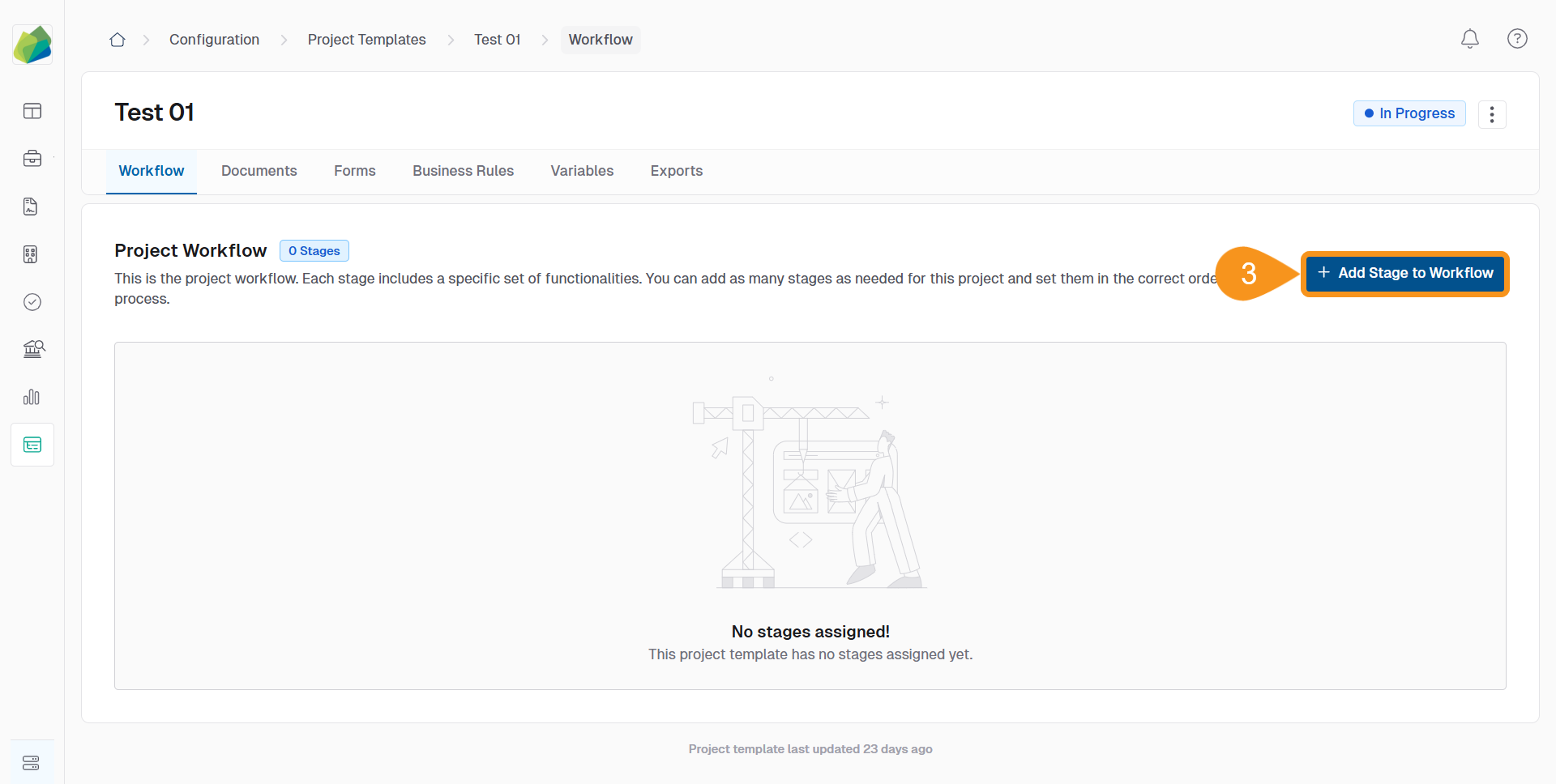
- Select Form Builder as the stage type.
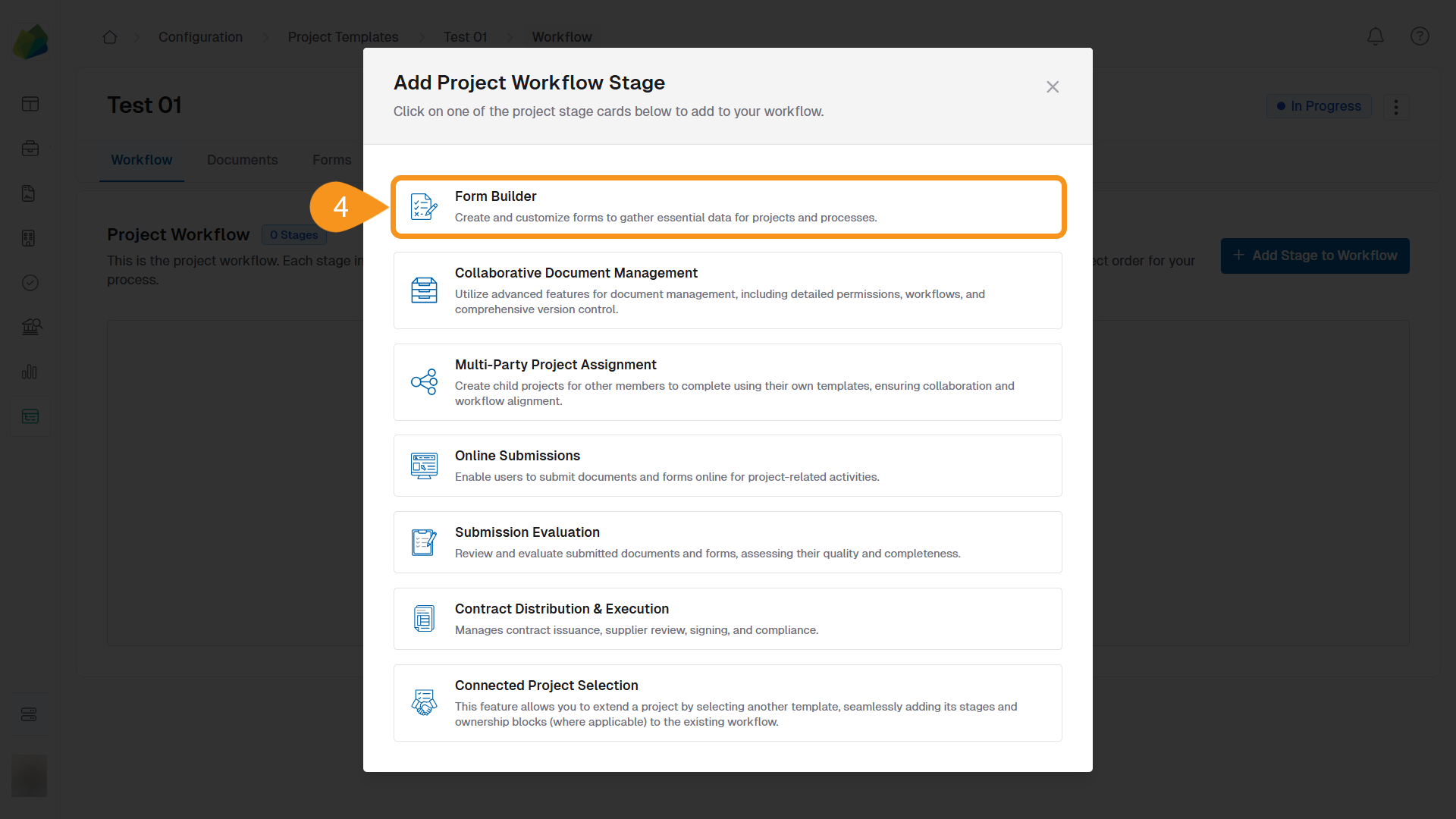
- Enable Use a Template for this Stage, then select a form template.
- Click Save Stage.
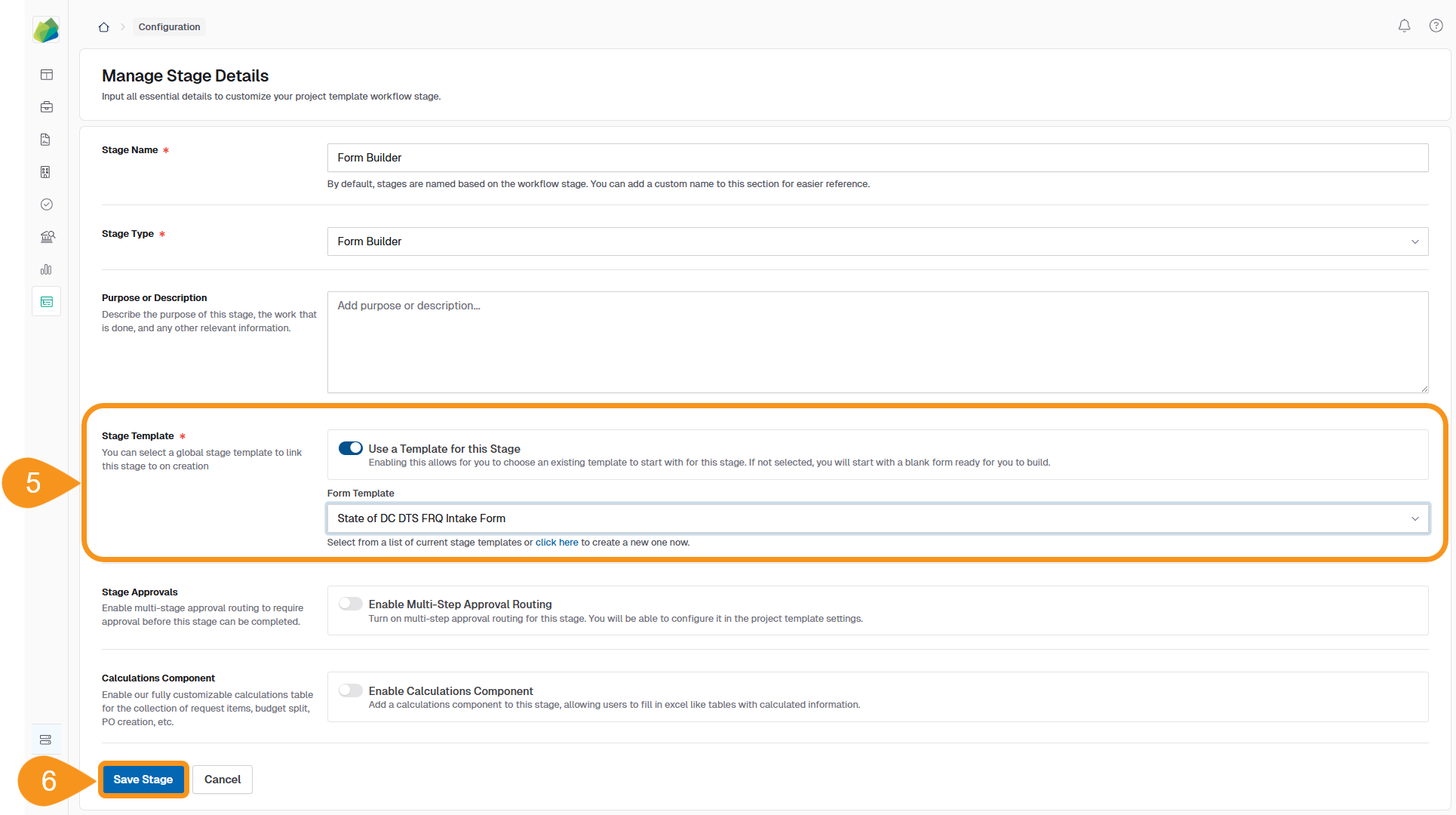
To Access and Edit Project Data Variables
- Go to the Data Mapping tab to access the project template’s variables.
- Locate the variable you want to edit and click the kebab menu (three dots).
- Select Change Variable to:
- Rename the variable.
- Update the linked field.
- Click Save after editing.
Note
Only specific field types can be mapped to variables—such as text fields, numbers, and currency inputs.
See Also
To complement your knowledge of this process, feel free to check the following pages: