Manage the Copied or Restored Template
This how-to guide focuses on managing Form Templates that have been copied or restored in Authorium. After copying or restoring a template, you must create a draft version before making modifications or publishing it.
When to Manage a Copied or Restored Template
You should manage a copied or restored Form Template when you need to:
- Modify a copied template before using it in project workflows.
- Ensure a restored template is up to date before making it available again.
- Control when and how the template is published.
To Create a Draft Version
- Select the Copied or restored Form Template.
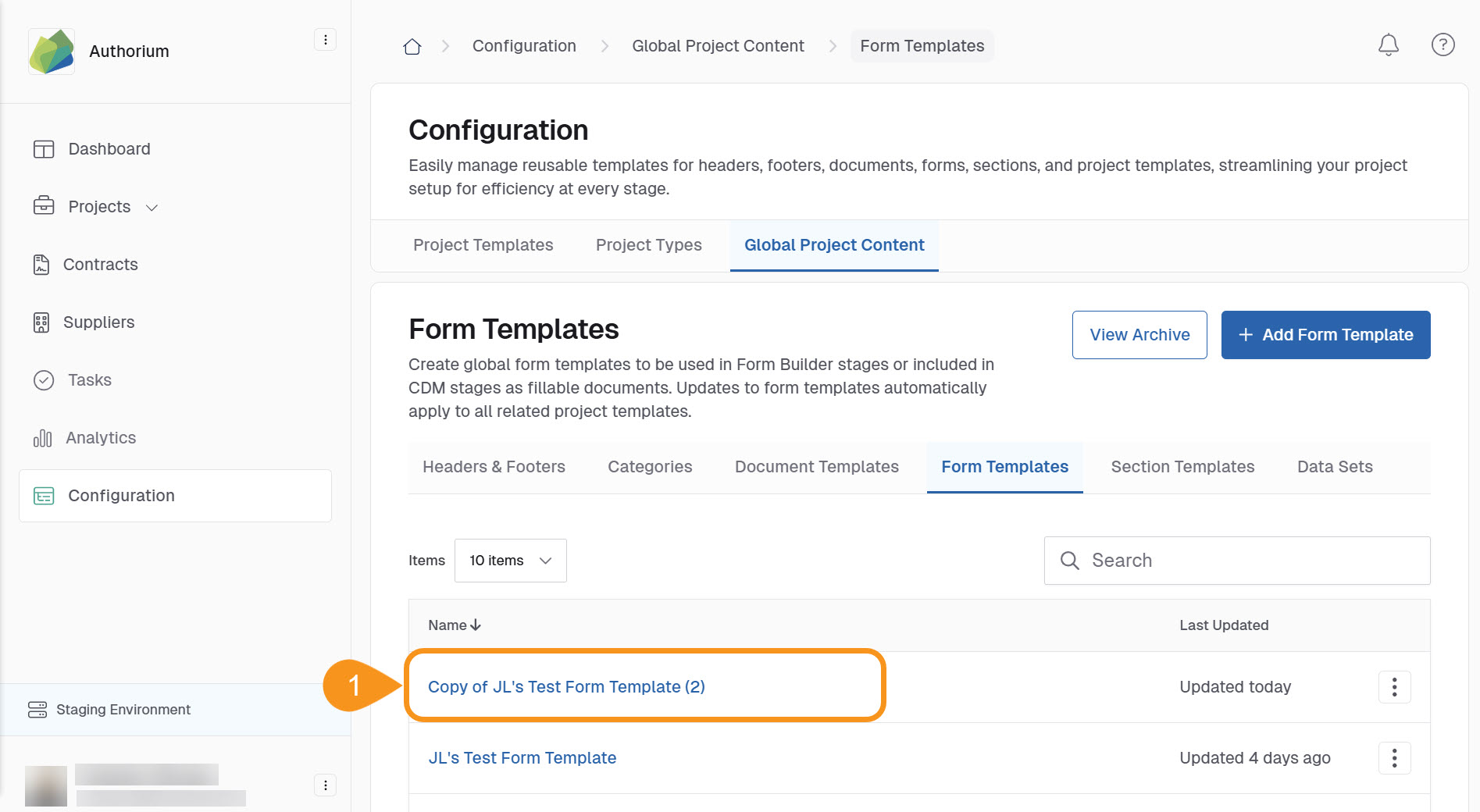
- Click Create Draft Version.

- Choose whether to Edit Draft Version before publishing or proceed directly to publication.
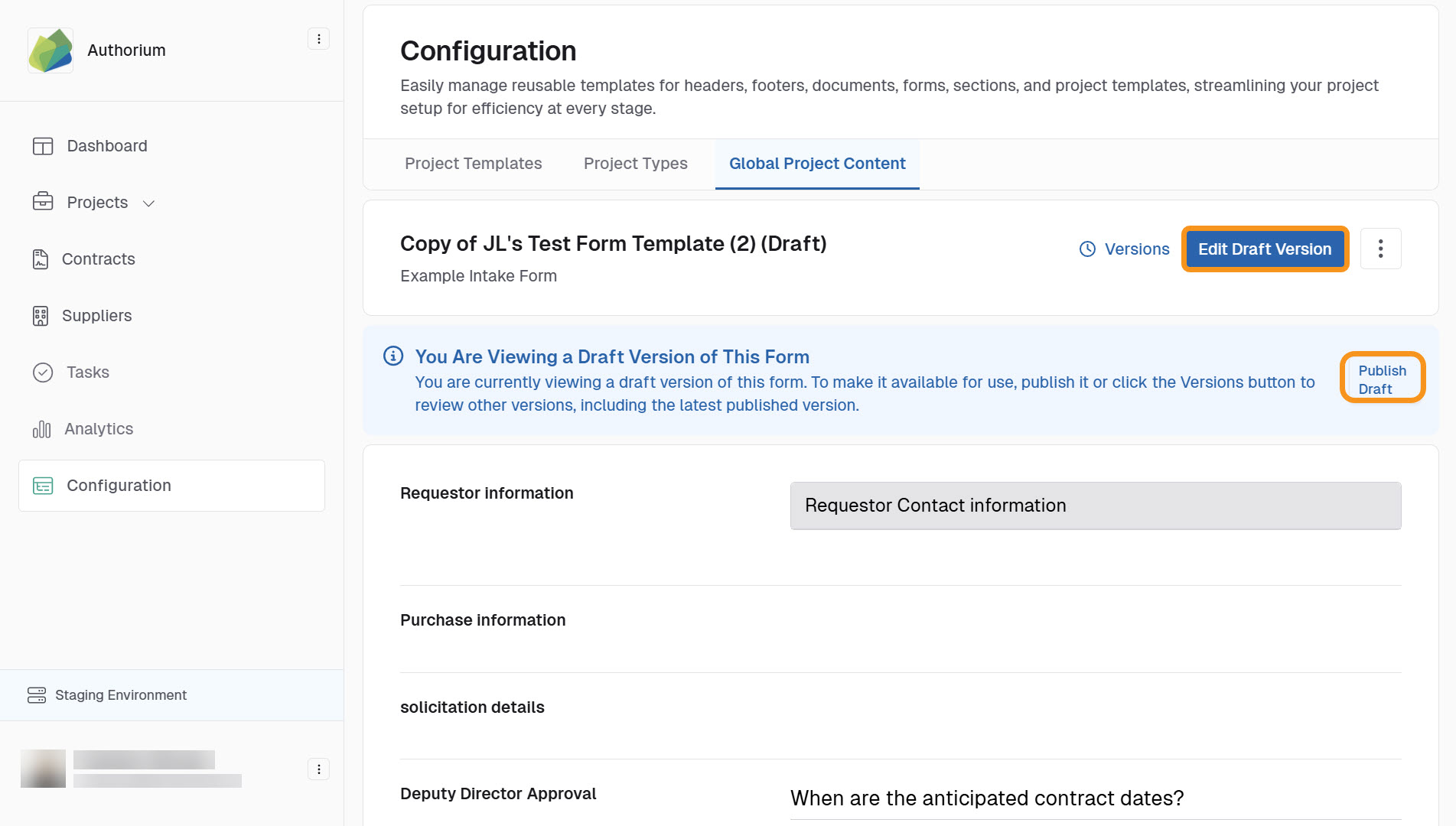
To Publish the Copied Template
- Select Publish Draft.
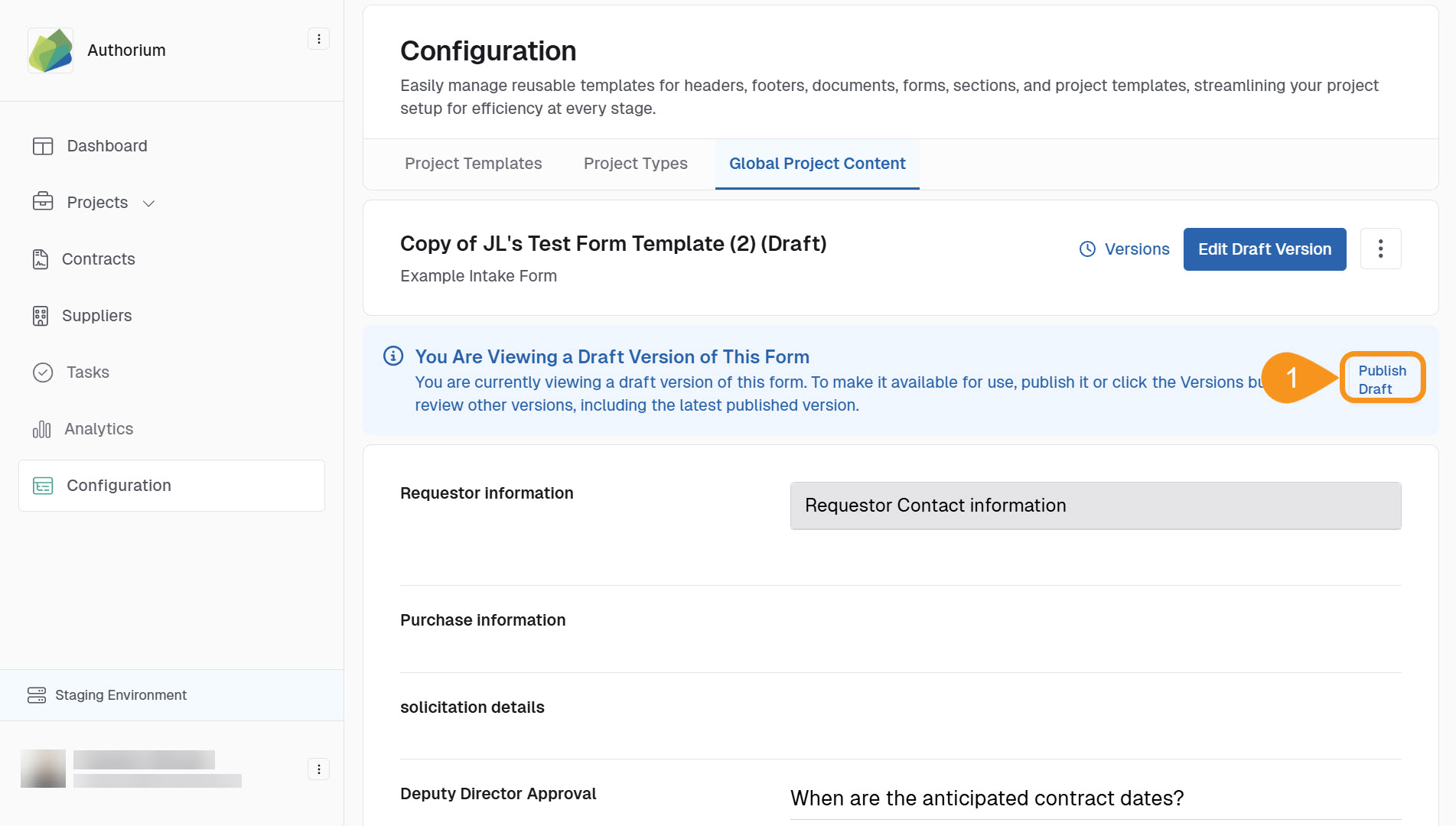
- Choose how you want to publish this draft version:
- Publish Live Now: This version will be immediately available in project templates for all new projects.
- Scheduled for Later: Set a future date for this version to go live in project templates.
- Click Save to finalize your selection.
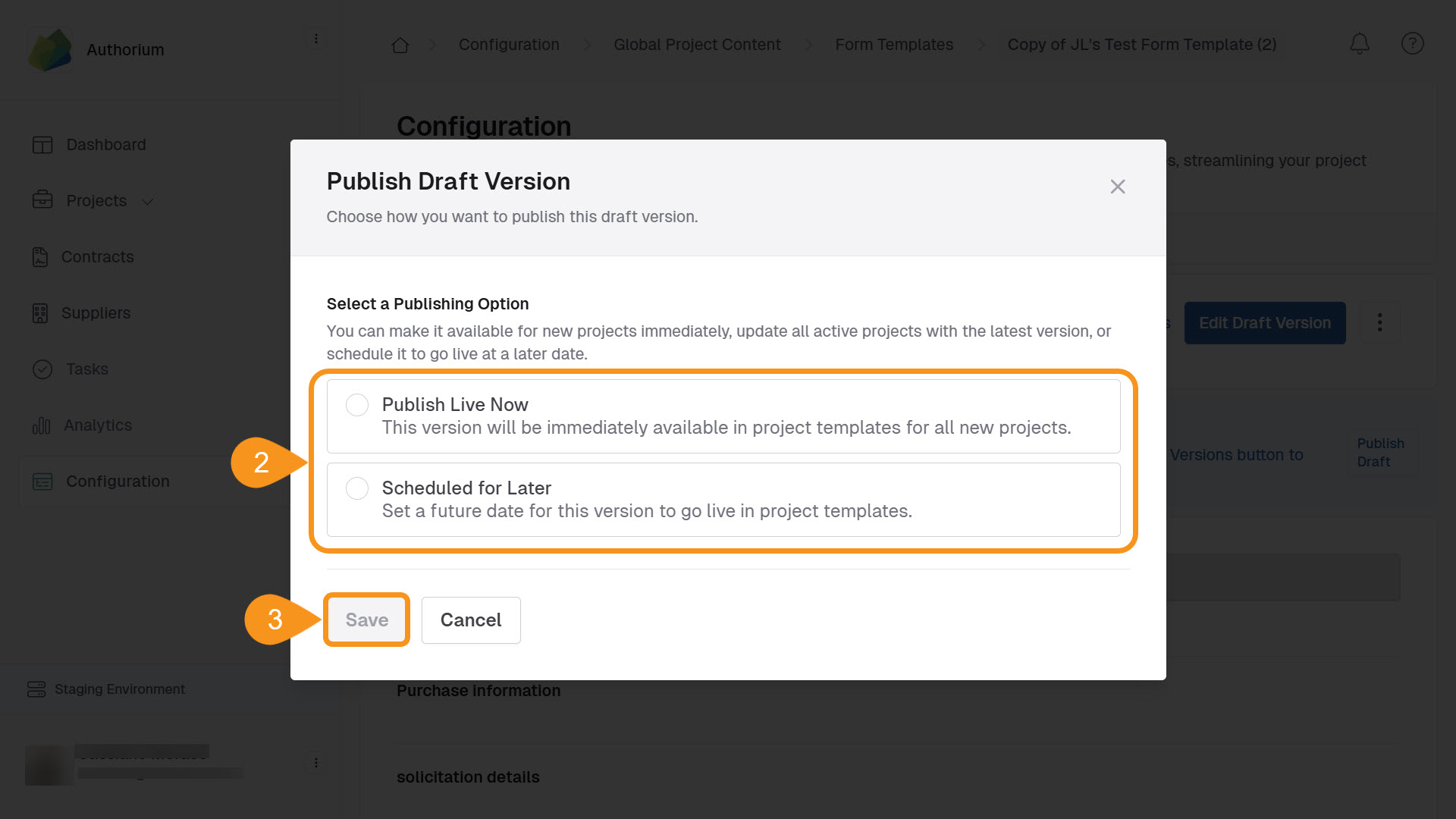
See Also
To complement your knowledge of this process, check the following pages: