Add Workflow Stages to Project Templates
This how-to guide explains how to add workflow stages to a Project Template in Authorium. Workflow stages define the lifecycle of a project—from preparing forms and documents to evaluating submissions and executing contracts.
When to Add Workflow Stages
You should add workflow stages when:
- You are building a new project template and need to define its process.
- You want to ensure all projects using the template follow a consistent flow.
- You need to update a template to support a new requirement or process.
About Workflow Stages
There are six types of workflow stages, each serving a specific function:
- Form Builder Stage: Create forms to collect essential project information.
- Collaborative Document Management Stage: Add and manage documents, including versioning and approval workflows.
- Multi-Party Project Assignment Stage: Assign project members to separate, coordinated project assignments.
- Online Submissions Stage: Allow external suppliers to submit responses and participate in Q&A (if enabled).
- Submissions Evaluation Stage: Evaluate submissions and select a supplier.
- Contract Distribution & Execution Stage: Manage contract review, signature, and compliance workflows.
Note
You can add multiple workflow stages to a project template, and each will appear in the order in which they are added.
To Add Workflow Stages to a Project Template
- Go to Configuration > Project Templates.
- Locate the template you want to modify and click View Template.
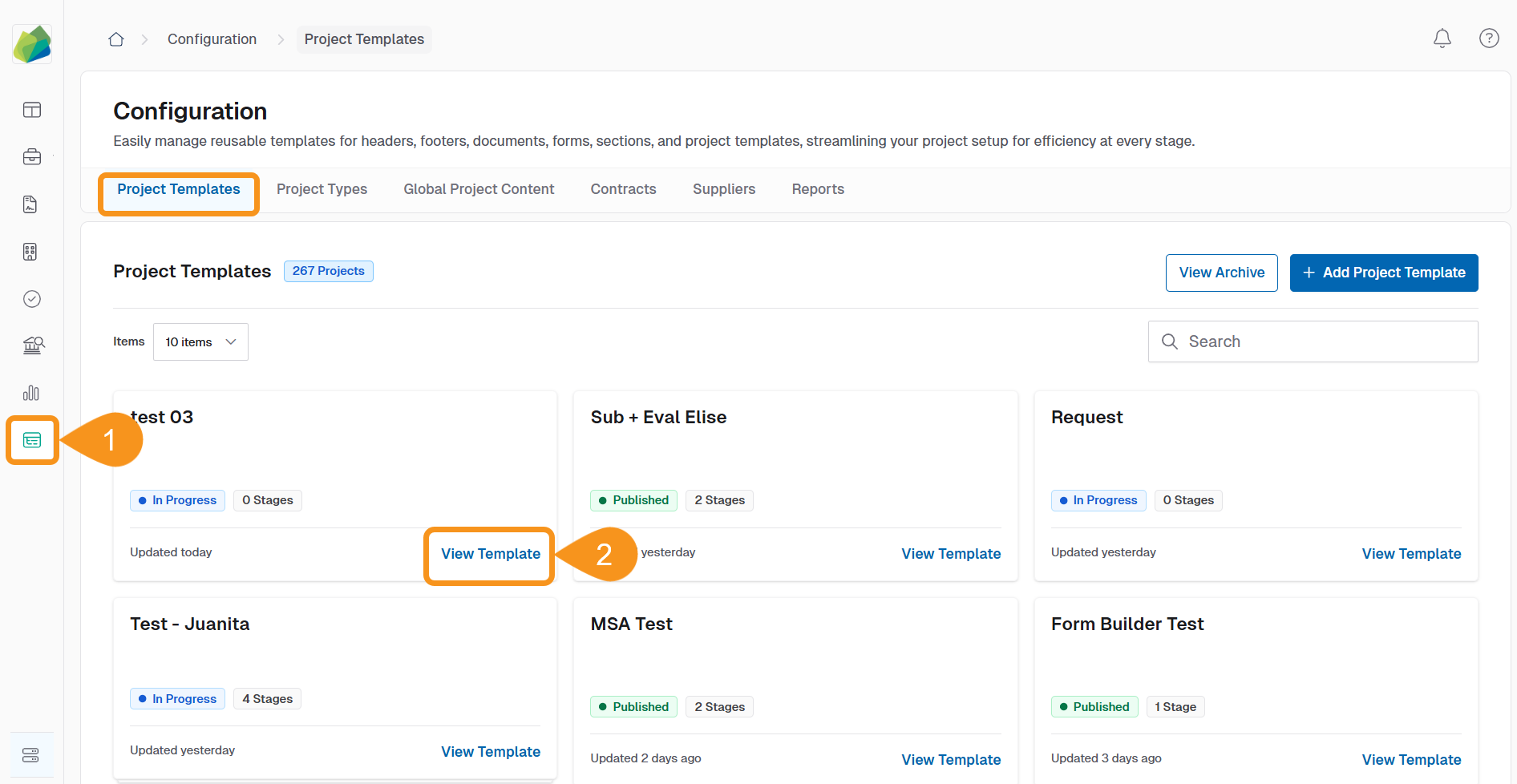
- Click + Add Stage to Workflow.
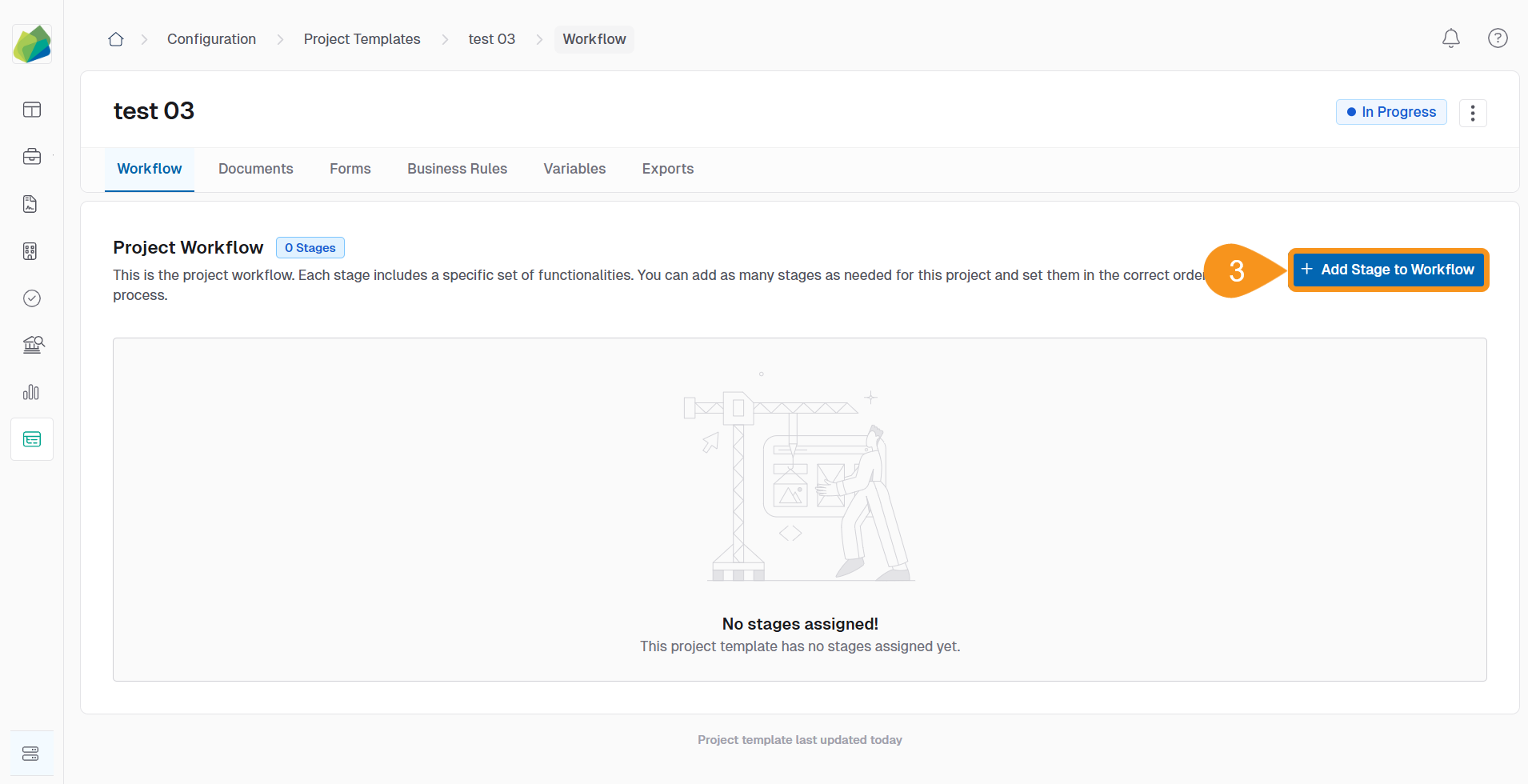
- Select a project stage card to add to your workflow.
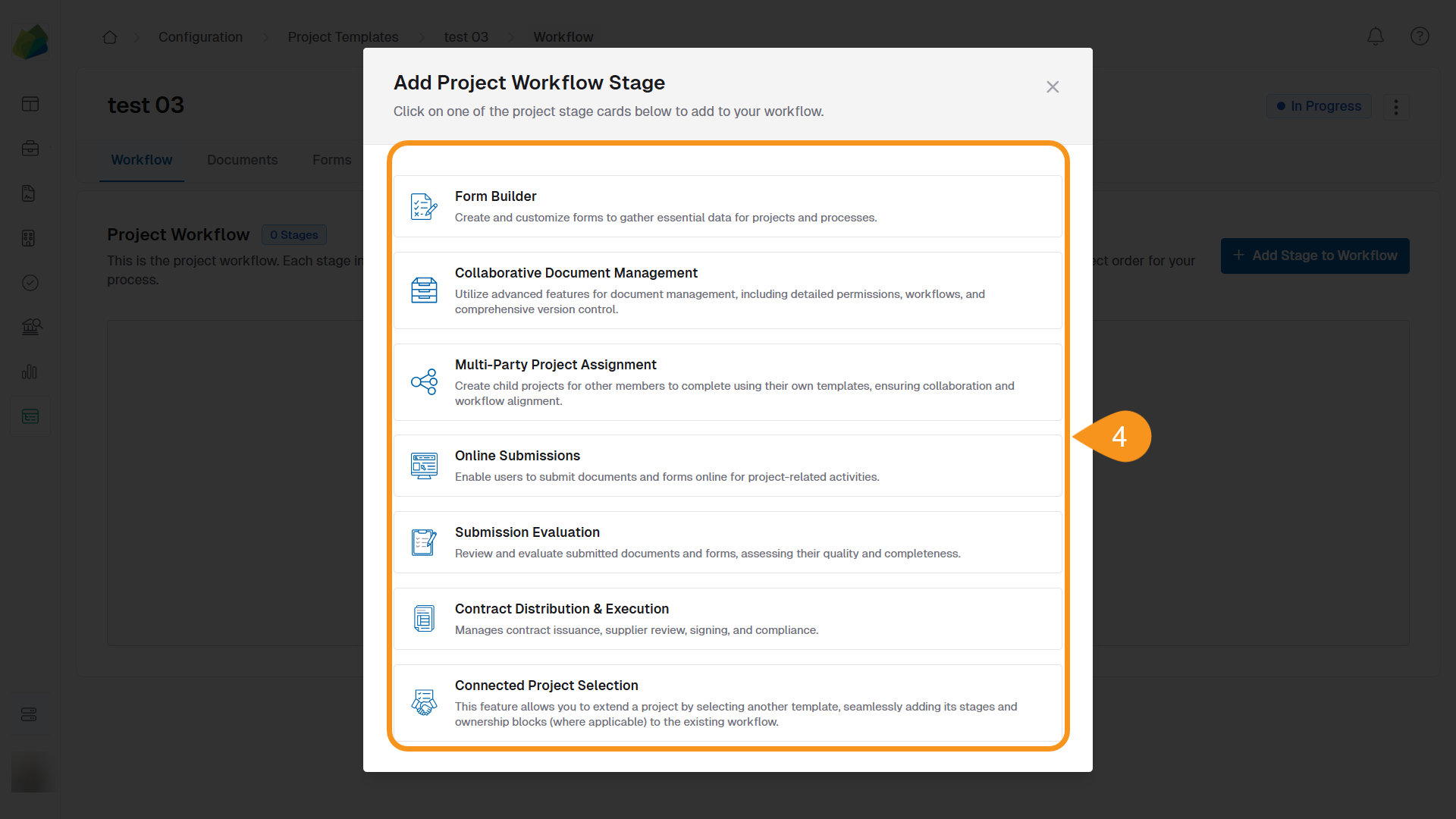
- Enter a Stage Name and (optional) Description.
TipUse a descriptive name that clearly indicates the stage’s function—for example, “RFO Document Review” or “Bid Evaluation Committee”.
- Complete any additional required fields depending on the stage type.
- Click Save Stage to add it to the workflow.
NoteChanging the Stage Type mid-process will update the stage form and available settings accordingly.
Updating Existing Project Templates
When you update a project template—such as by adding or editing workflow stages—you’ll be prompted to decide whether the changes should apply to:
- All future projects created from the template.
- Existing projects that are already using the template.
WarningApplying changes to existing projects may impact workflows that are already in progress. Review the potential impact before choosing to update retroactively.
See Also
To complement your knowledge of this process, check the following pages: