Edit JSON Basic Components
This how‑to guide explains how to use the Edit JSON option in a Basic Component to fine‑tune its schema directly. Editing JSON lets advanced users add properties that are not exposed in the standard UI, such as custom validation, calculated values, or conditional logic.
When to Edit a Component’s JSON
You should use the JSON editor when you need to:
- Add configuration not available in the visual editor (e.g., calculateValue, mask, or customConditional).
- Bulk update several properties quickly.
- Copy–paste a schema from another environment.
To Edit JSON in a Basic Component
-
Hover over the Basic Component and click the Edit JSON icon.
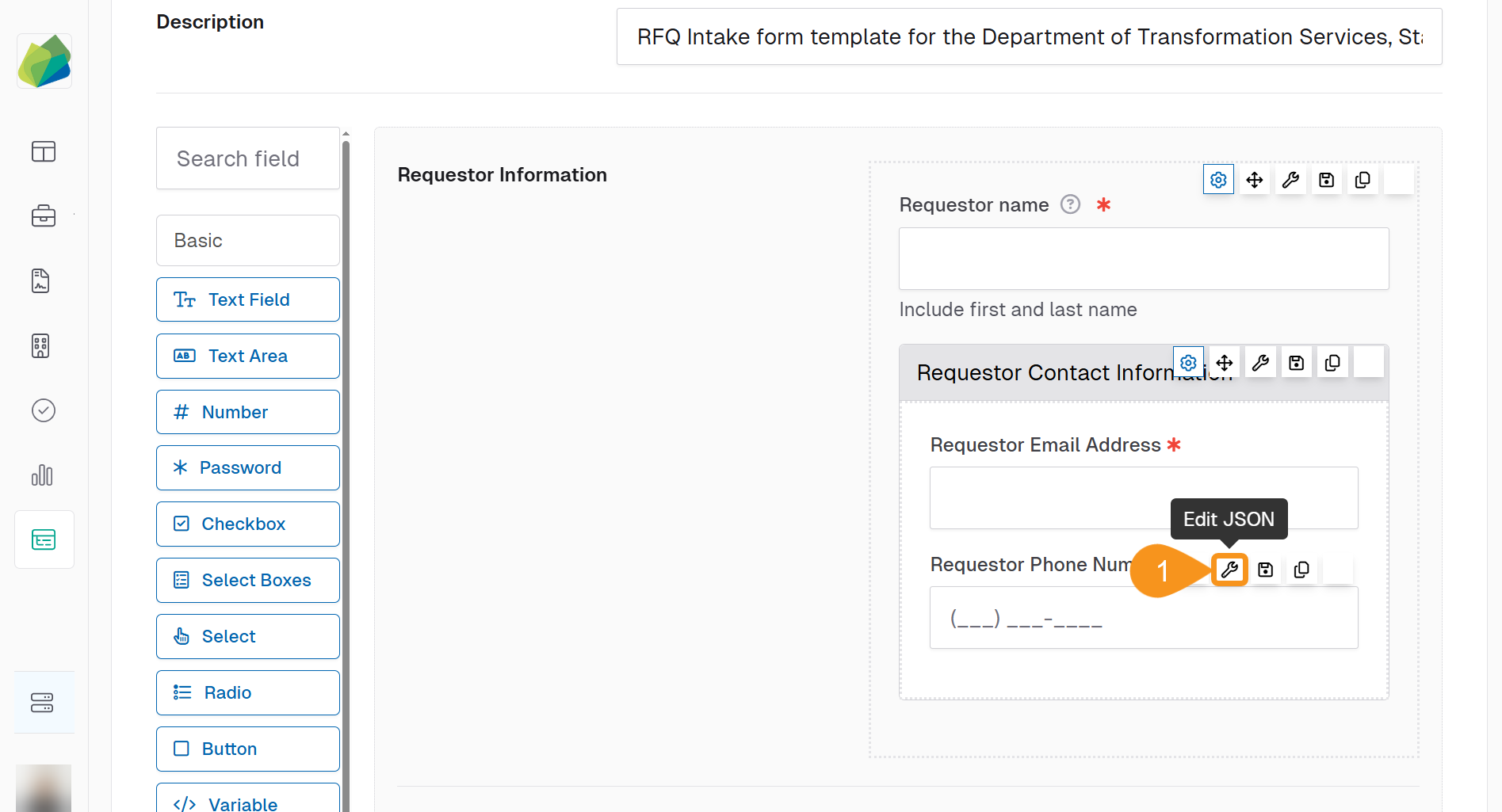
-
Modify the JSON schema.
Example: add a required phone mask
{
"label": "Requestor Phone Number",
"type": "phoneNumber",
"key": "phoneNumber1",
"validate": {
"required": true,
"customMessage": "Enter a 10‑digit phone number"
},
"inputMask": "(999) 999‑9999"
}
- (Optional): Check Full Schema to reveal every default property. This is useful for copying the entire object or editing advanced attributes.
- Click Save to apply the changes and close the modal, Cancel to discard the edits, or Remove to delete the component entirely.
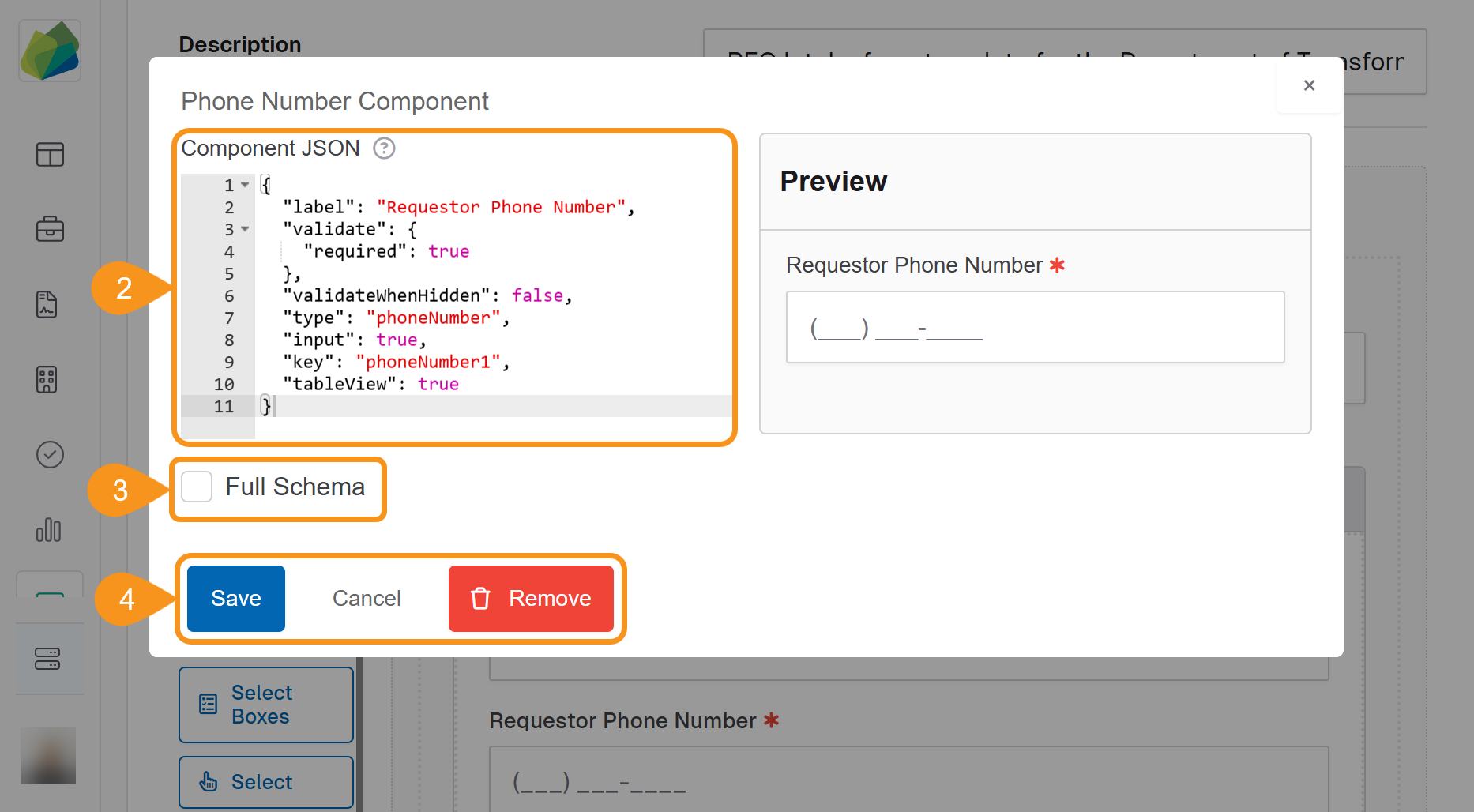
See Also
To complement your knowledge of this process, check the following pages: