Manage Advanced Components
This how-to guide focuses on managing Advanced Components within Form Templates. They offer specialized functionalities beyond basic input fields, enabling richer form experiences. They include options such as address lookup, date and time selection, and even signature capture. These components often integrate with external services or utilize more complex UI elements to enhance form functionality. Modifying these components allows you to:
- Extend form functionality: Add custom logic, validation, and advanced features beyond basic input types.
- Improve user experience: Modify component appearance and behavior for a more intuitive and engaging interface.
- Tailor data collection: Enhance data accuracy and consistency with customized validation and transformation rules.
When to Manage Advanced Components
You should manage them when you need to:
- Add custom logic or functionality beyond basic features.
- Enhance user experience with tailored behaviors and design.
- Improve data accuracy through validation and transformation.
- Capture specific data types like emails and signatures securely.
To Edit an Advanced Component
- Within a Form Template, find the Advanced component that you wish to edit.
- Click the Edit icon in the top right corner of the Advanced component.
- Use the component pop-up window that appears to modify it according to your preferences.
- Click Save.
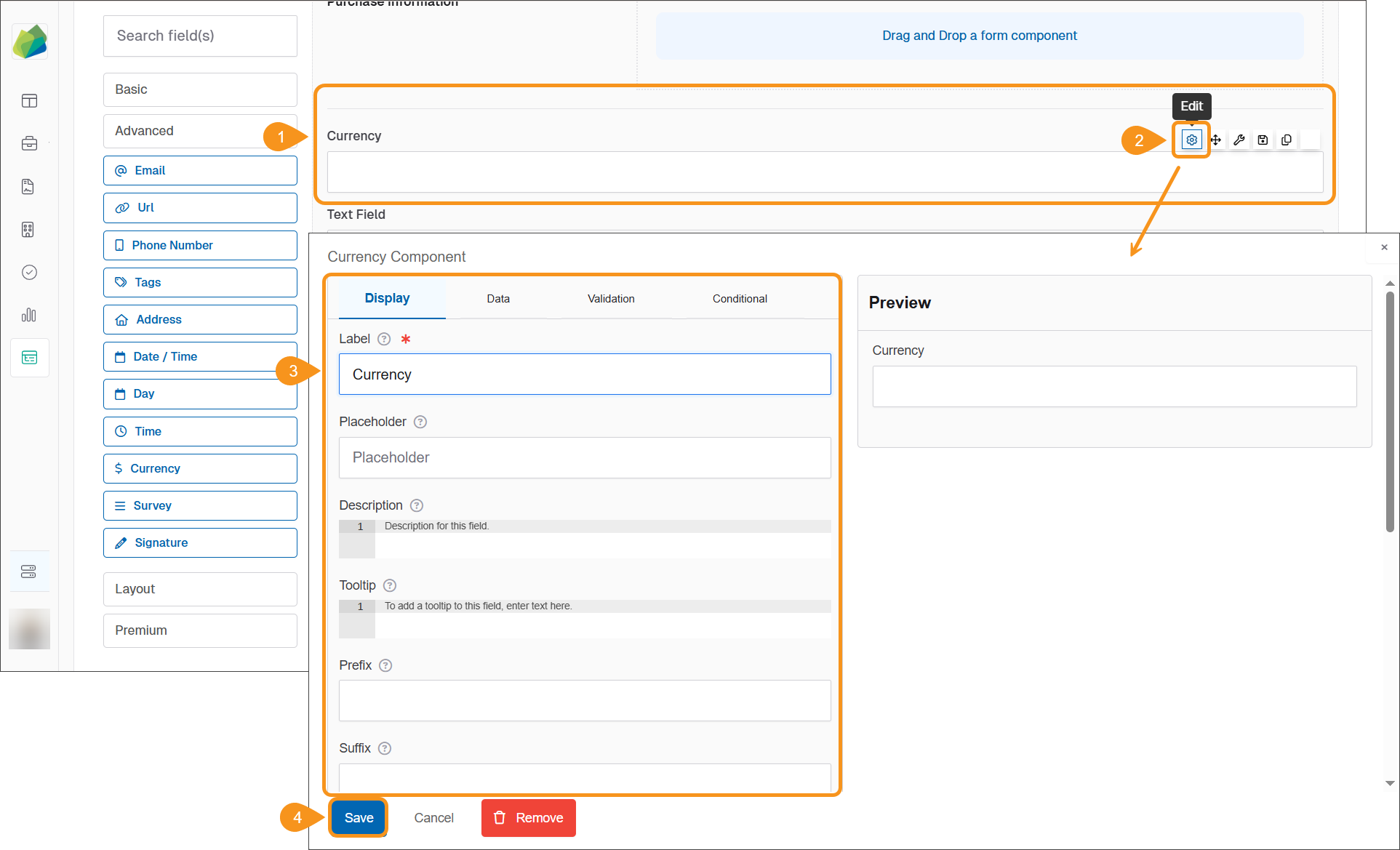
To Move an Advanced Component
- Within a Form Template, find the Advanced component that you wish to move.
- Select the Move icon in the top right corner of the Advanced component.
- Click and drag the component to reposition it within the form, then release it to place it.
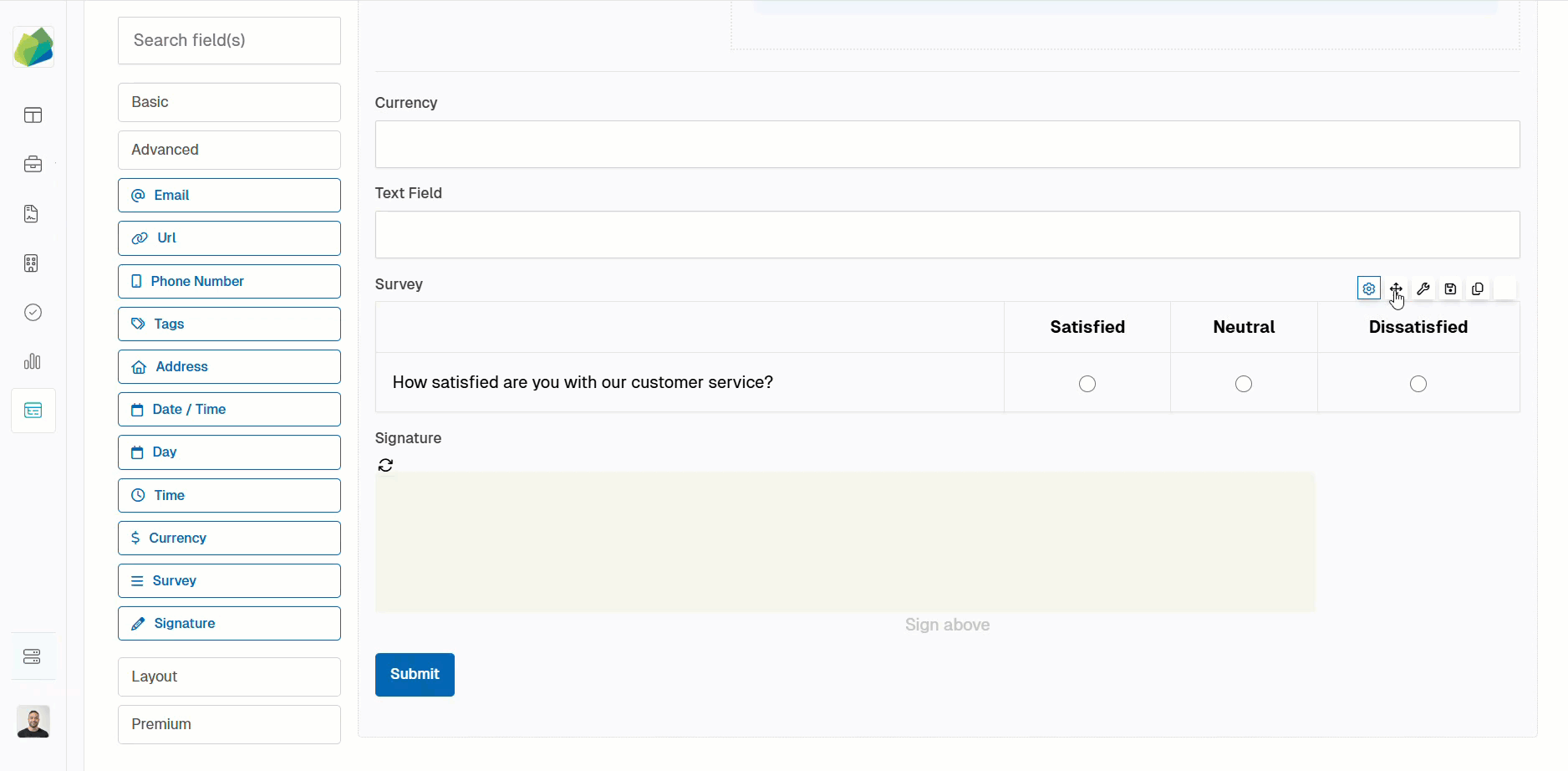
To Copy and Paste an Advanced Component
- Within a Form Template, find the Advanced component that you wish to copy.
- Click the Copy icon in the top right corner of the Advanced component.
- Then, select the Paste below icon to insert the copied component below. Repeat this action as many times as needed.
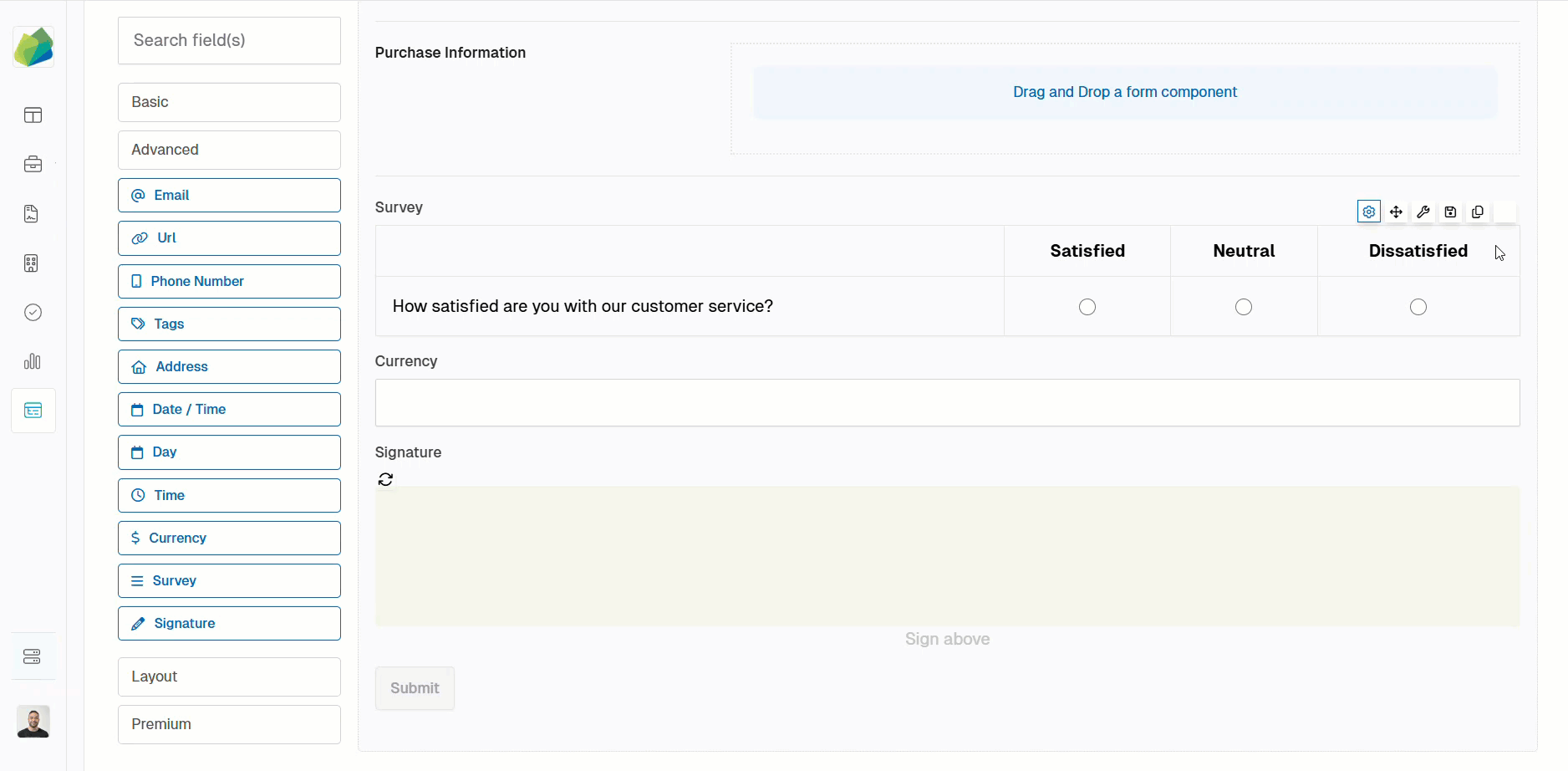
To Remove an Advanced Component
- Within a Form Template, find the Advanced component that you want to remove.
- Click the Remove icon in the top right corner of the Advanced component. It will disappear from the Form Template.
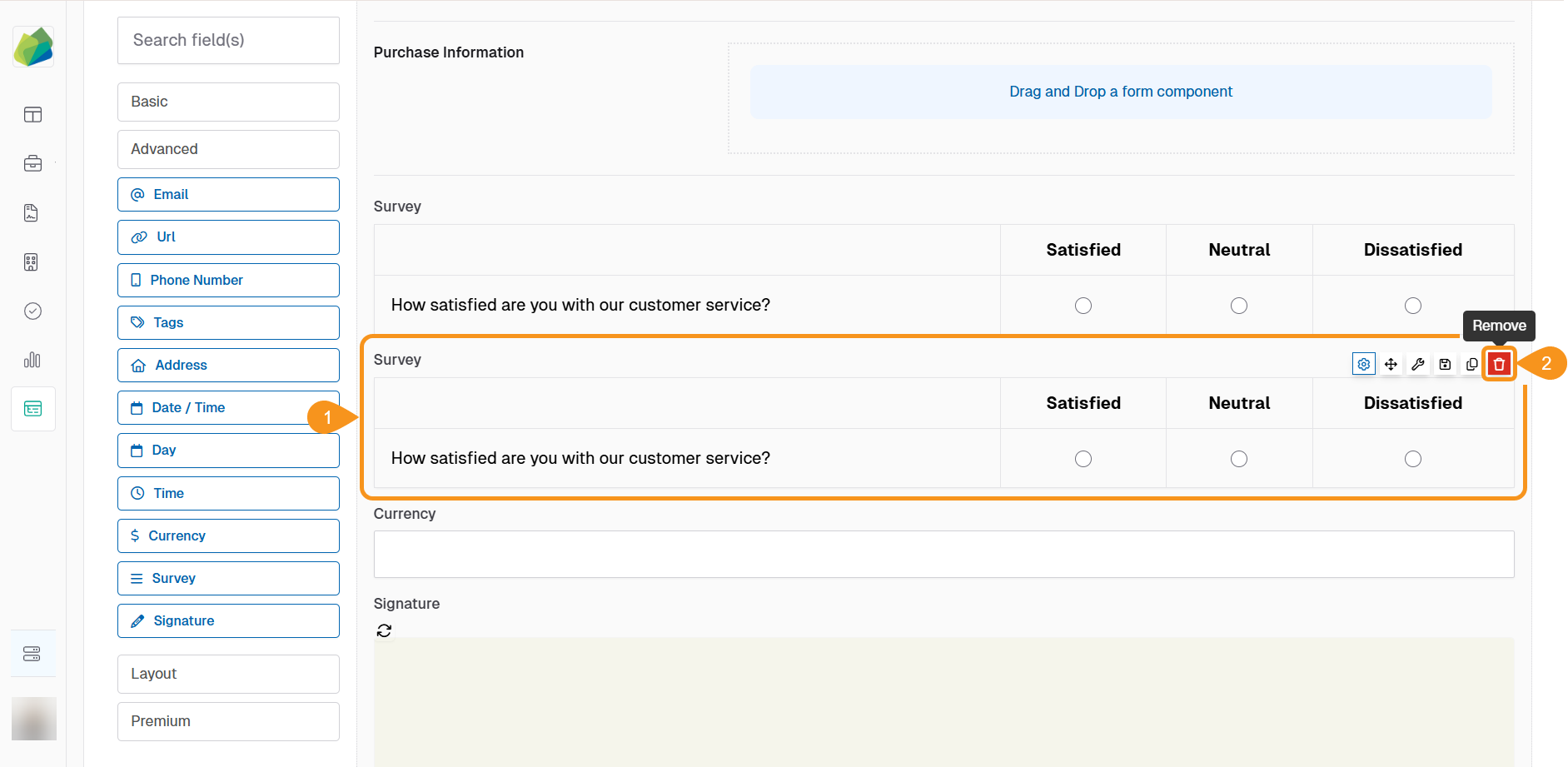
Note
Once you have finished working and are ready to save the Form Template, click Save at the bottom of the page.
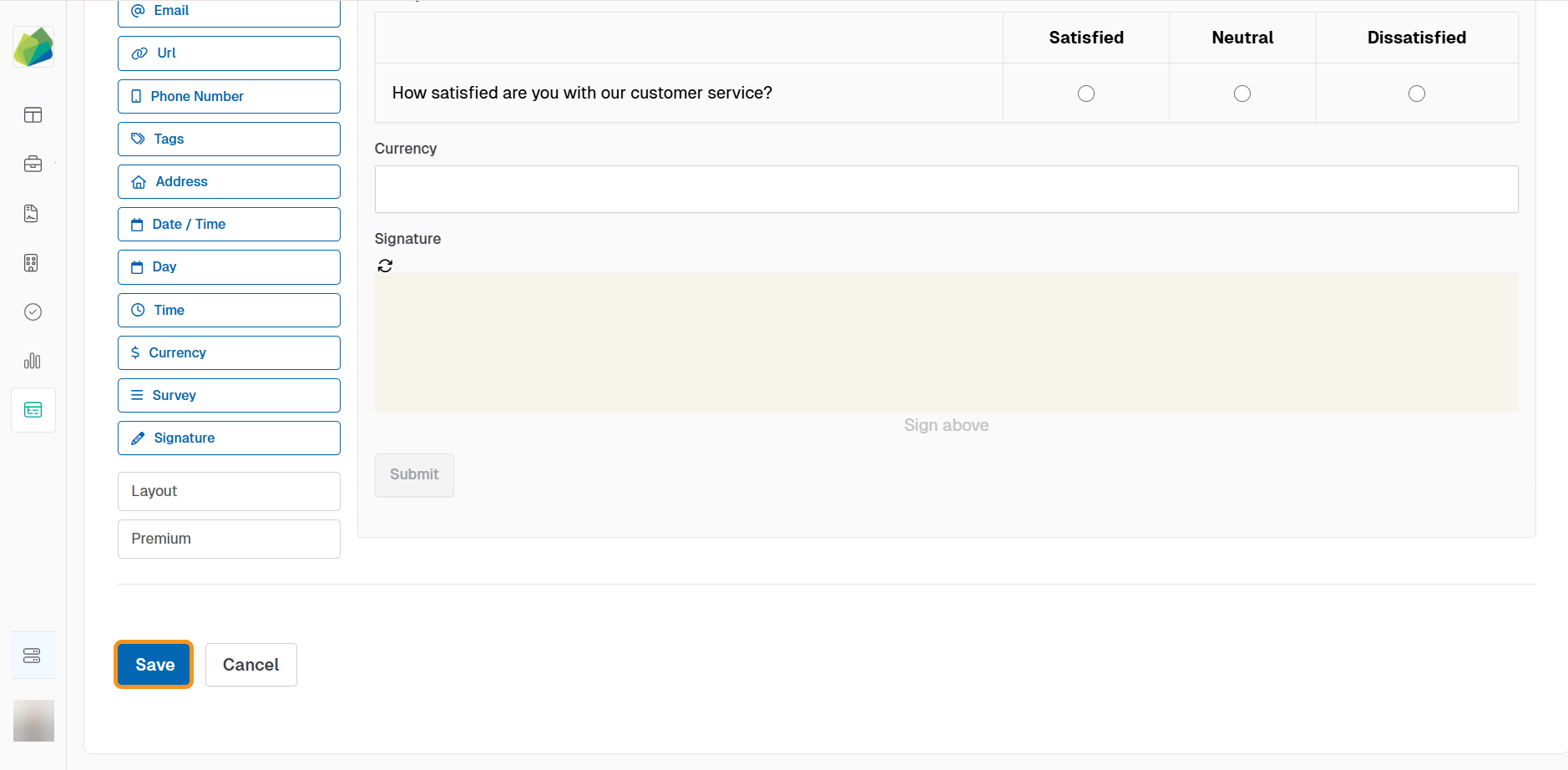
See also
To complement your knowledge of this process, feel free to check the following pages: