Text
In CDM (Collaborative Document Management), adding text enables users to quickly populate document sections using a simple editor interface that supports rich text formatting. Users can type directly into the section, paste content from external sources, and apply formatting such as bold, italics, bullet points, and headers using the toolbar. This intuitive layout helps users efficiently create structured documents, forms, and content packages without needing advanced design skills.
When to Add Text to CDM Documents
You should add text to CDM documents when you need to:
- Provide essential instructions, context, or explanations within document sections to guide the reader.
- Capture detailed information that cannot be represented visually or through structured components like tables or variables.
- Customize document sections with specific messaging, disclaimers, or personalized content relevant to the document's purpose.
- Build the foundational structure of documents, forms, or templates by creating headers, paragraphs, and bullet points.
To Add Text to CDM Documents
- Open the Document you would like to add Text to.
- Click into the content area and start typing content into the selected section.
Tip
You can type directly into the document or copy and paste text from other sources into the section.
- Apply text styling to the text in the section by utilizing tools such as (Font, Bold, Italics, etc.) in the text editor ribbon.
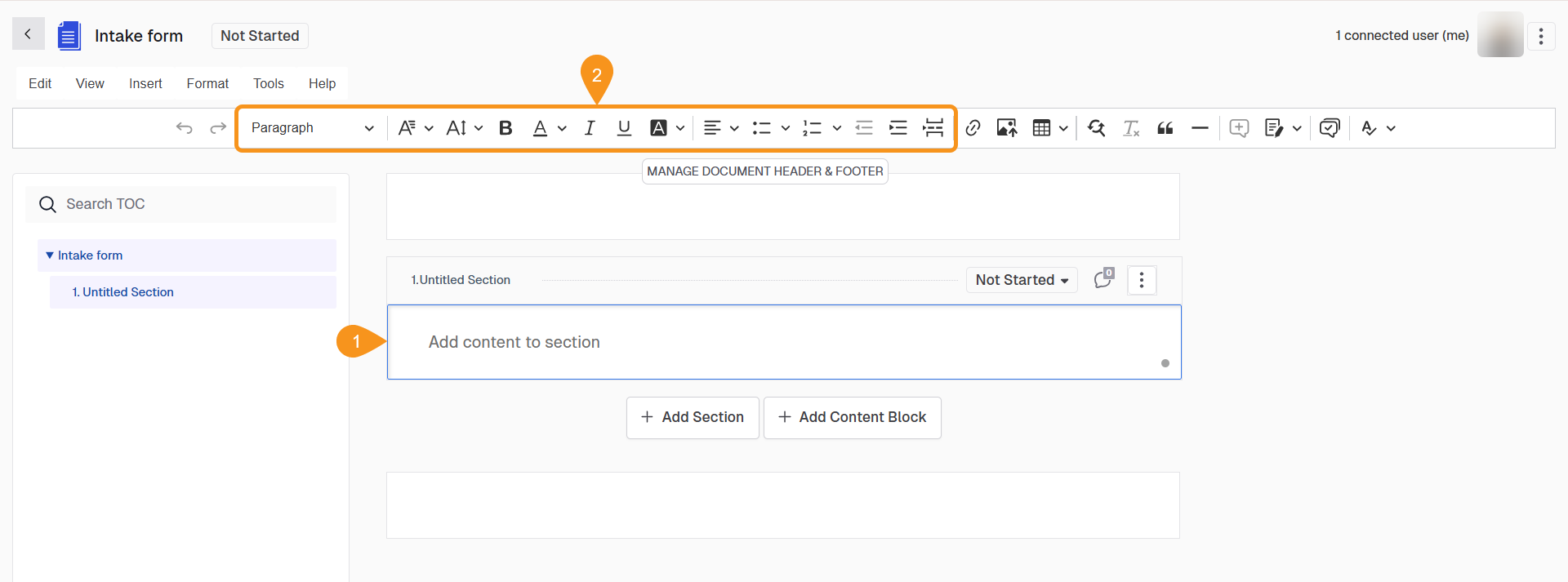
See Also
To complement your knowledge, check the following pages: