Images
Inserting images into CDM documents enhances visual communication by embedding graphic elements like charts, logos, or illustrations, helping to support and enrich the text content.
When to Add Images to CDM Documents
You should add images to CDM documents when you need to:
- Visually support or enhance the written content, such as including charts, diagrams, or infographics that help explain complex information.
- Brand documents consistently by adding logos, banners, or other corporate imagery.
- Make documents more engaging and easier to read by breaking up large sections of text with relevant visuals.
- Provide visual examples, screenshots, or product images to illustrate instructions, workflows, or case studies.
To Add Images to CDM Documents
- Open the Document you would like to work with and place the text cursor where you wish to insert the image.
- Click on the Image Button in the text editor ribbon.
- Select an image file to be inserted into the section from the local drive.
Tip
You can copy and paste an image.
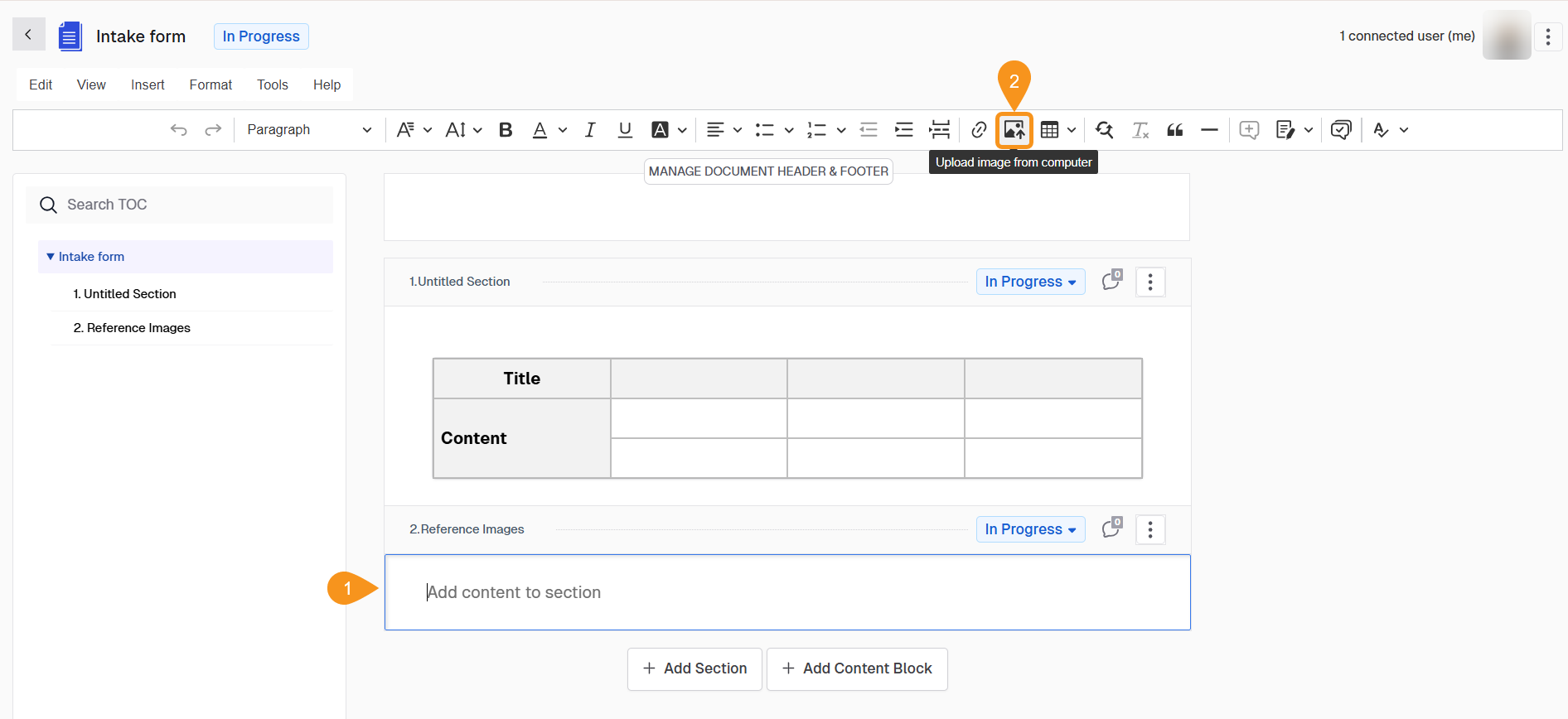
Configure the Uploaded Image
One you upload an image, you can:
- Set its alignment.
- Add an alternative text.
- Activate/Deactivate the caption toggle.
- Resize it.
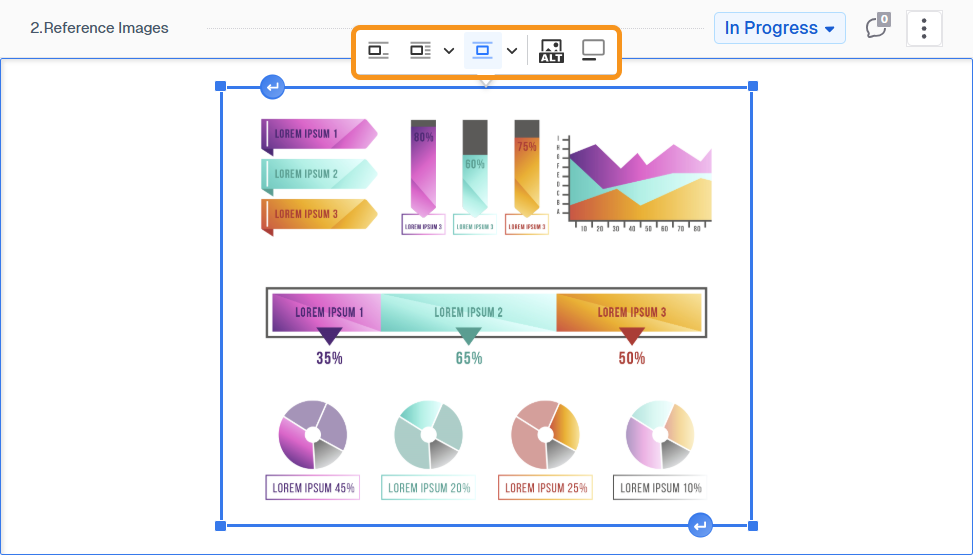
See Also
To complement your knowledge, check the following pages: