Track Changes in CDM Documents
Track Changes is a powerful and useful feature that allows collaborators to make suggestions and edits to a document without permanently altering the original content. All modifications are clearly highlighted, helping maintain transparency throughout the editing process and making it easier to review, approve, or reject changes before they are finalized.
When to Work with Track Changes
Turn on Track Changes when you want edits to be clearly tracked and visible to others. Use it to maintain transparency during collaborative writing or reviewing. Here are some common actions:
- Enable Track Changes when you want all edits to be recorded and visible to collaborators.
- Disable Track Changes when you no longer need to track edits in the document.
- Accept single changes to approve individual edits one at a time.
- Reject single changes to discard individual edits without approving them.
- Accept all changes to approve all edits in the document at once.
- Reject all changes to discard all tracked edits at once.
Track Changes in Documents
You can use the Track Changes feature to review and manage edits without modifying the original content. Edits will be visible as insertions, deletions, or comments for easy collaboration.
Enable or Disable Track Changes
- Click the Track Changes icon (blue paper with checkmark) in the text editor ribbon.
- Toggle the switch ON to start tracking changes. All edits will appear in the document and as comments on the right-hand side.
- Toggle it OFF to stop tracking new edits.
When enabled, you will see suggestions like insertions, deletions, and comments with the author’s name and timestamp.
Accept or Discard All Tracked Changes
- Click the small arrow next to the Track Changes icon in the ribbon. Select one of the following options:
- Accept all suggestions – Applies all proposed edits in the document.
- Accept all selected suggestions – Applies only the edits you’ve selected.
- Discard all suggestions – Rejects all tracked edits.
- Discard all selected suggestions – Rejects only the selected ones.
Accept or Reject a Single Suggestion
- Hover over a comment bubble or change on the right side of the page.
- Click the green checkmark ✅ to accept the suggestion.
- Click the red X ❌ to discard the suggestion.
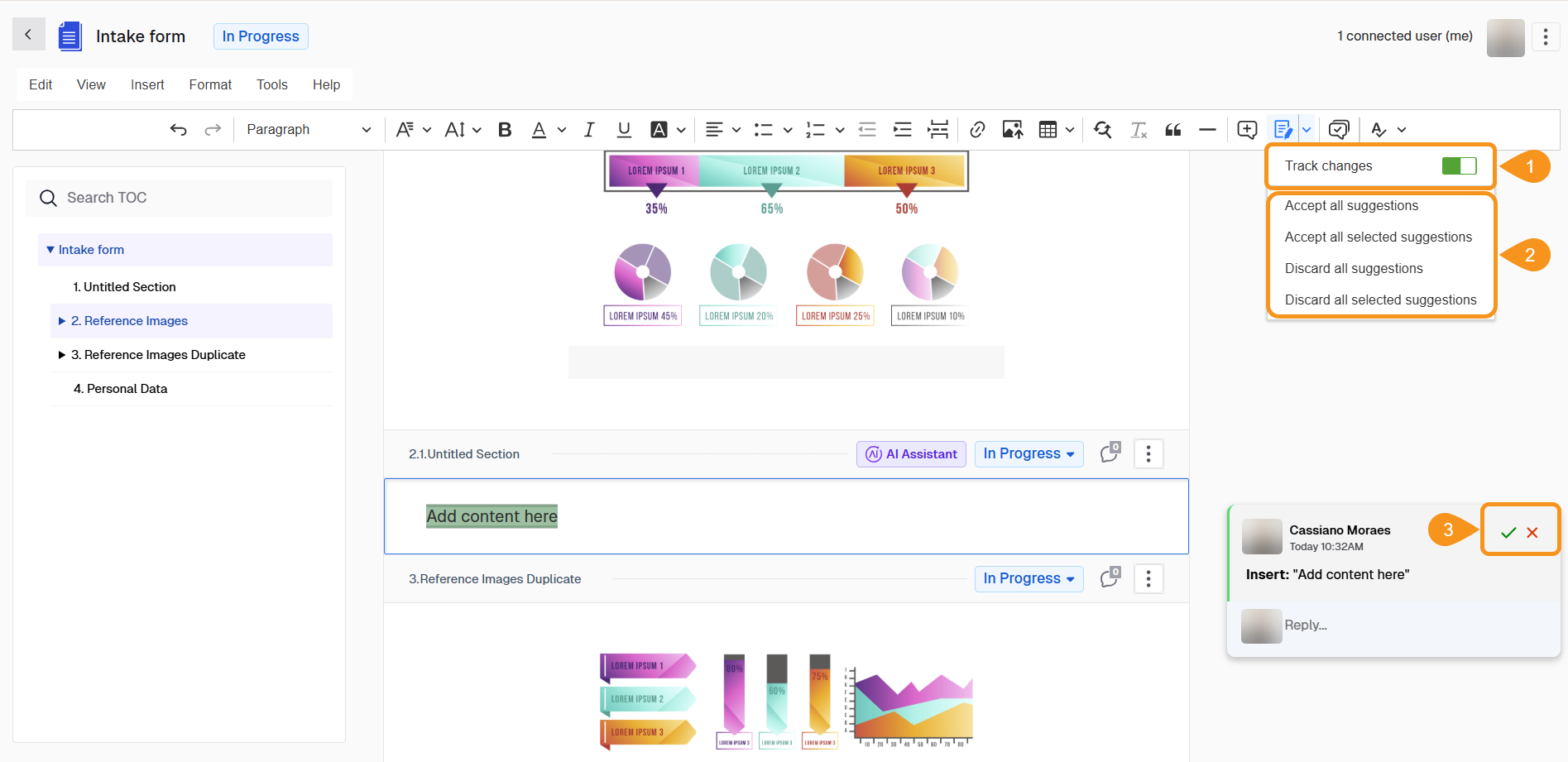
See Also
To complement your knowledge of this process, check the following pages: