Manage Headers and Footers in Collaborative Documents
Headers and footers help structure your collaborative documents with important information such as titles, dates, version numbers, or branding elements. You can choose from existing templates or create your own custom layout to ensure a consistent and professional appearance across your documents.
When to Use a Custom Header/Footer
Add or edit headers and footers when you want to:
-
Include branding (e.g., logos, organization name).
-
Add project-specific details like document version, date, or title.
-
Ensure consistency across multiple documents in a project.
-
Improve the professional presentation of exported or shared documents.
To Manage a Document Header/Footer
- Open your collaborative document.
- Click Manage Document Header/Footer.
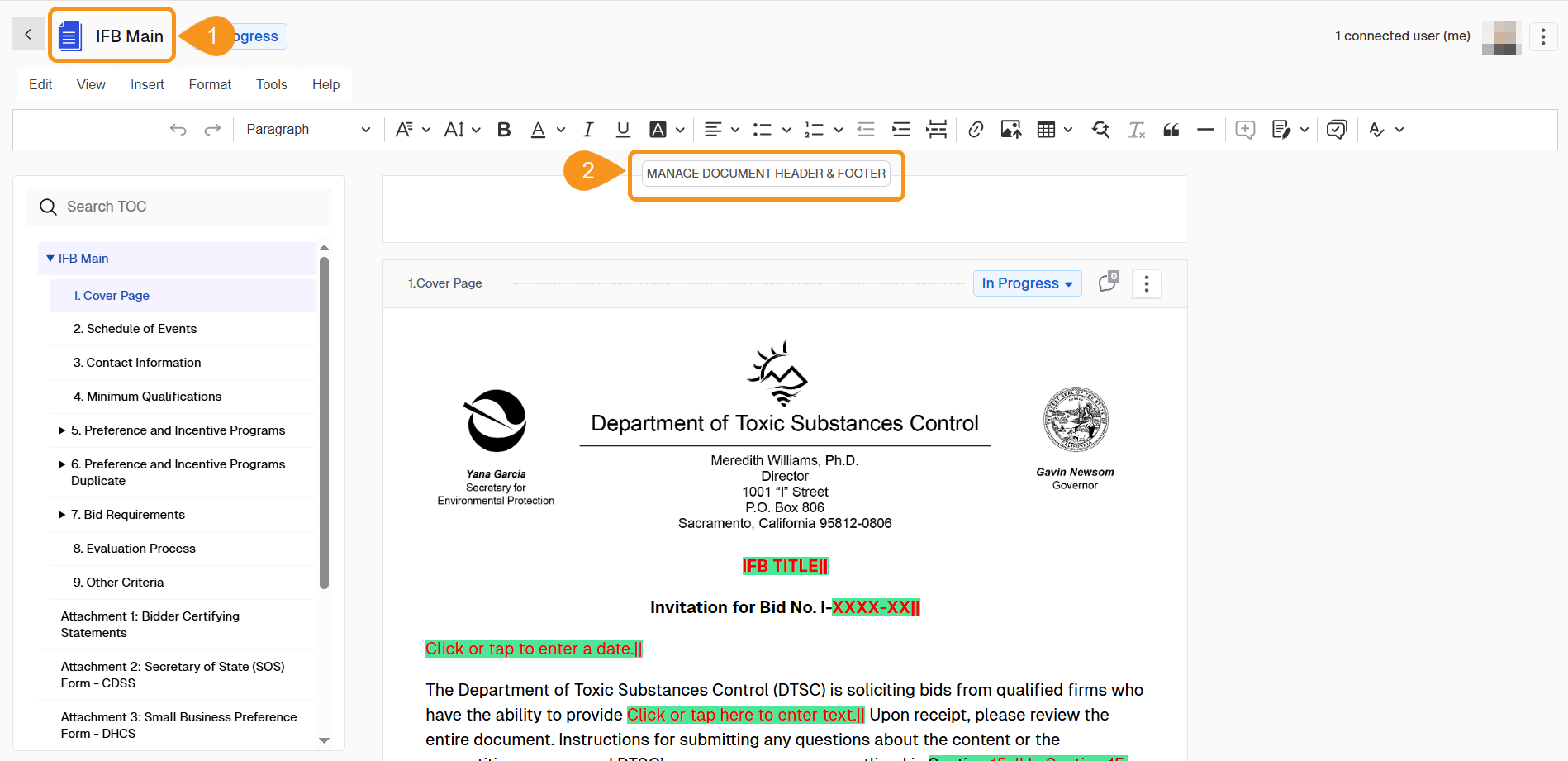
- In the modal window that opens, choose to:
- Select a template from pre-configured options.
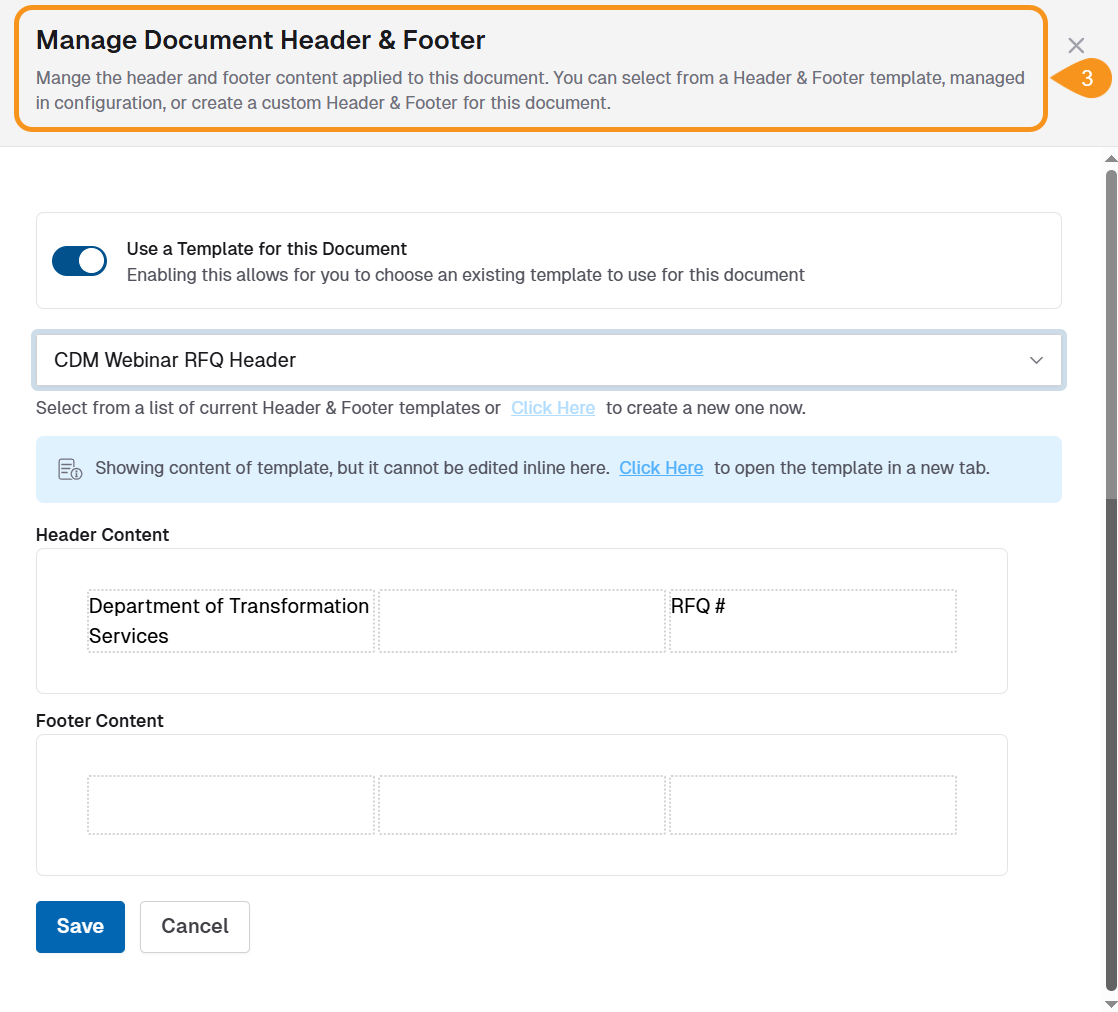
- Create a custom header/footer from scratch.
Headers and footers can be structured with 1, 2, or 3 columns depending on your formatting needs.
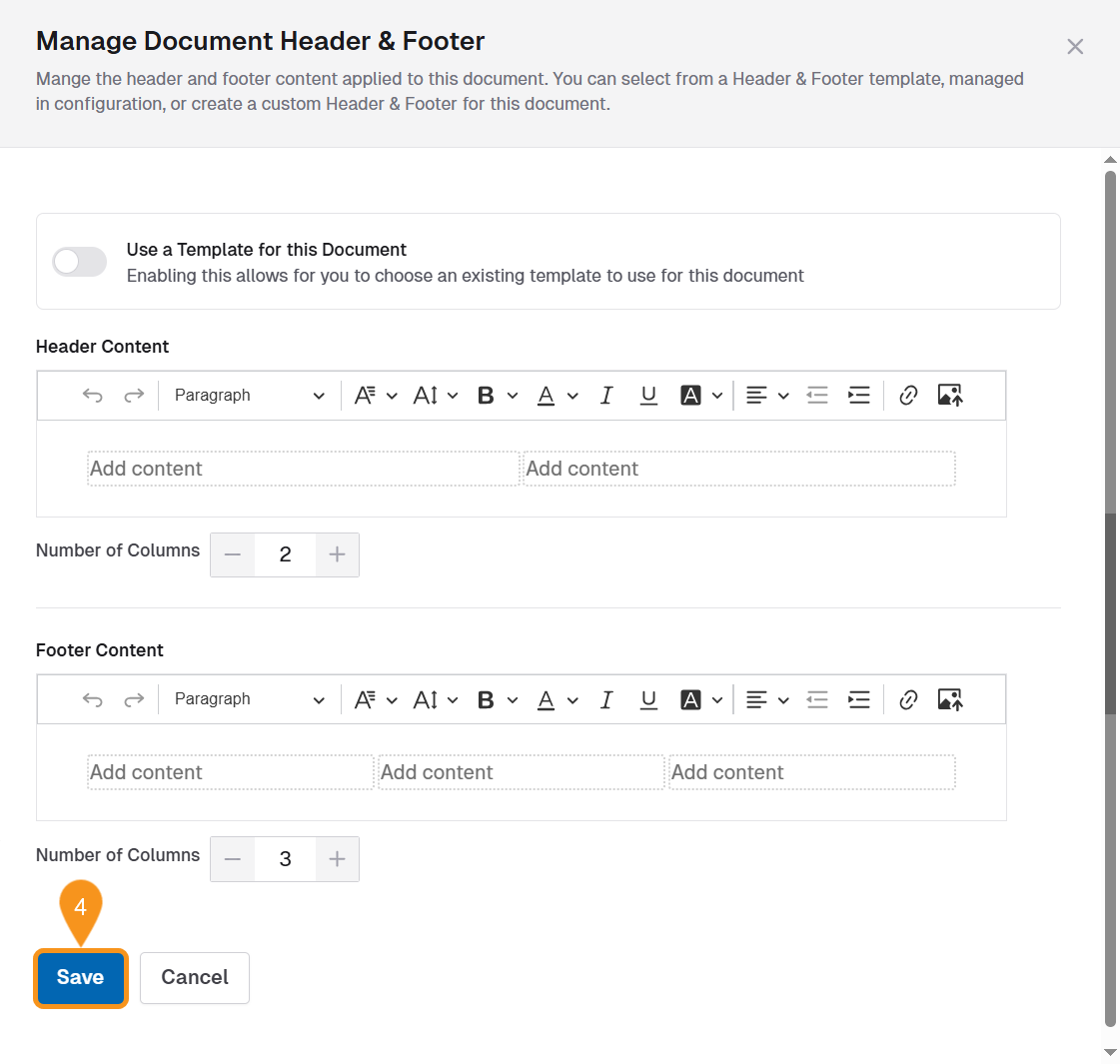
- Click Save. Once saved, your header and/or footer will appear at the top and/or bottom of the document.
See Also
To complement your knowledge of this process, check the following pages: