Manage Documents in CDM
After adding documents to your project templates, you can manage them by adjusting their order, editing content, making them conditional, or archiving and deleting them. These actions help you keep your documents organized and relevant to your specific workflows.
When to Manage Documents
- Change document order to match the flow of your project or template.
- Edit documents to update titles, descriptions, or settings.
- Make a document conditional when it should only appear based on a form response.
- Archive a document when it is no longer needed but may be useful in the future.
- Delete a document when it is no longer relevant and should be removed permanently.
To Change the Document Order
- Open the document Stage you would like to modify and click the Change Order button in the top right corner of the document list page. The Change Document Order page will open.
- Drag and drop the document cards in the desired order.
You can use the card handle or the up and down arrows on the right side of each card.
- Click Save Changes to apply the new order.
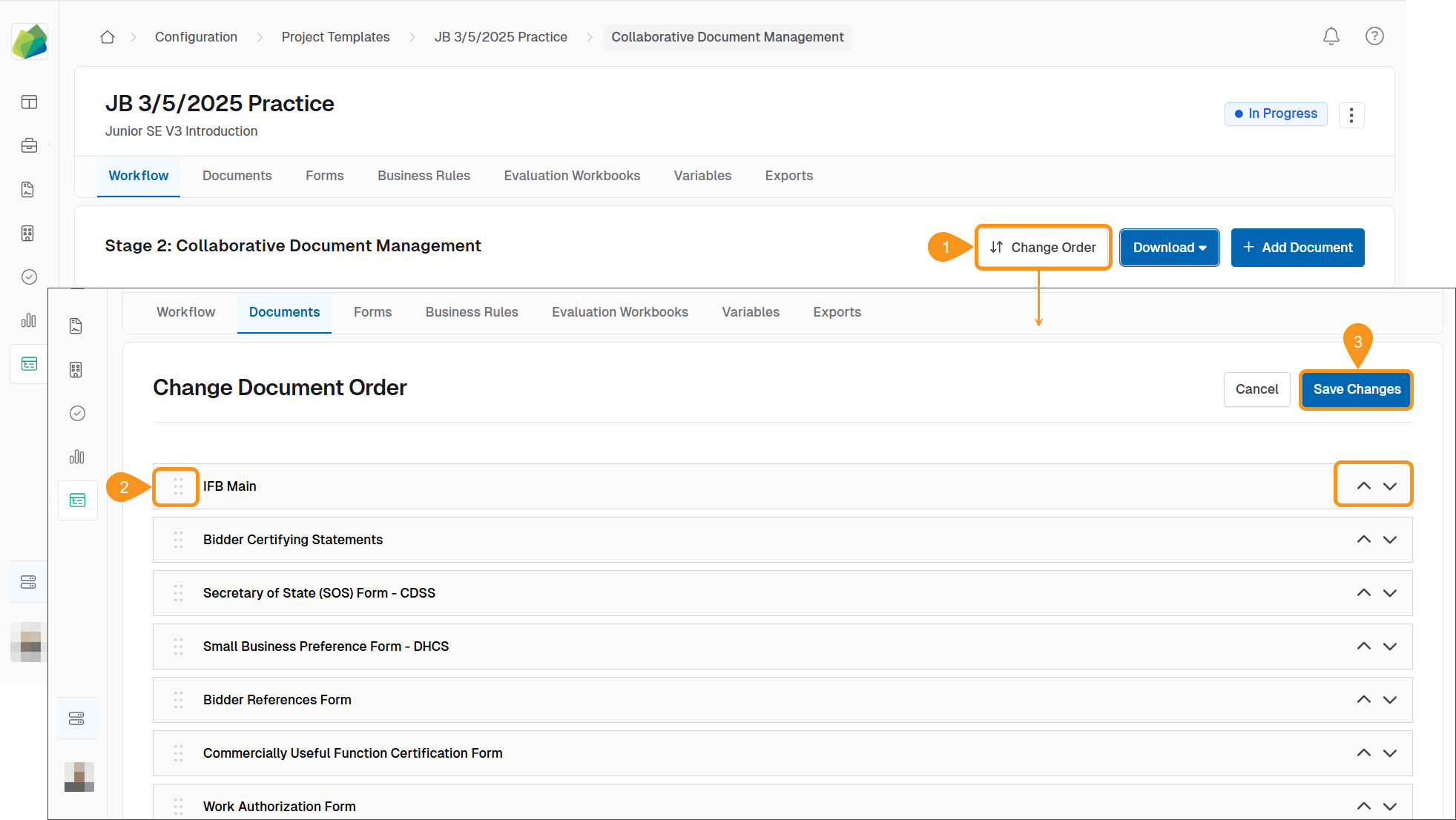
To Edit Documents
- Click the kebab menu associated with the document and select Edit Document Info. A new window will open.
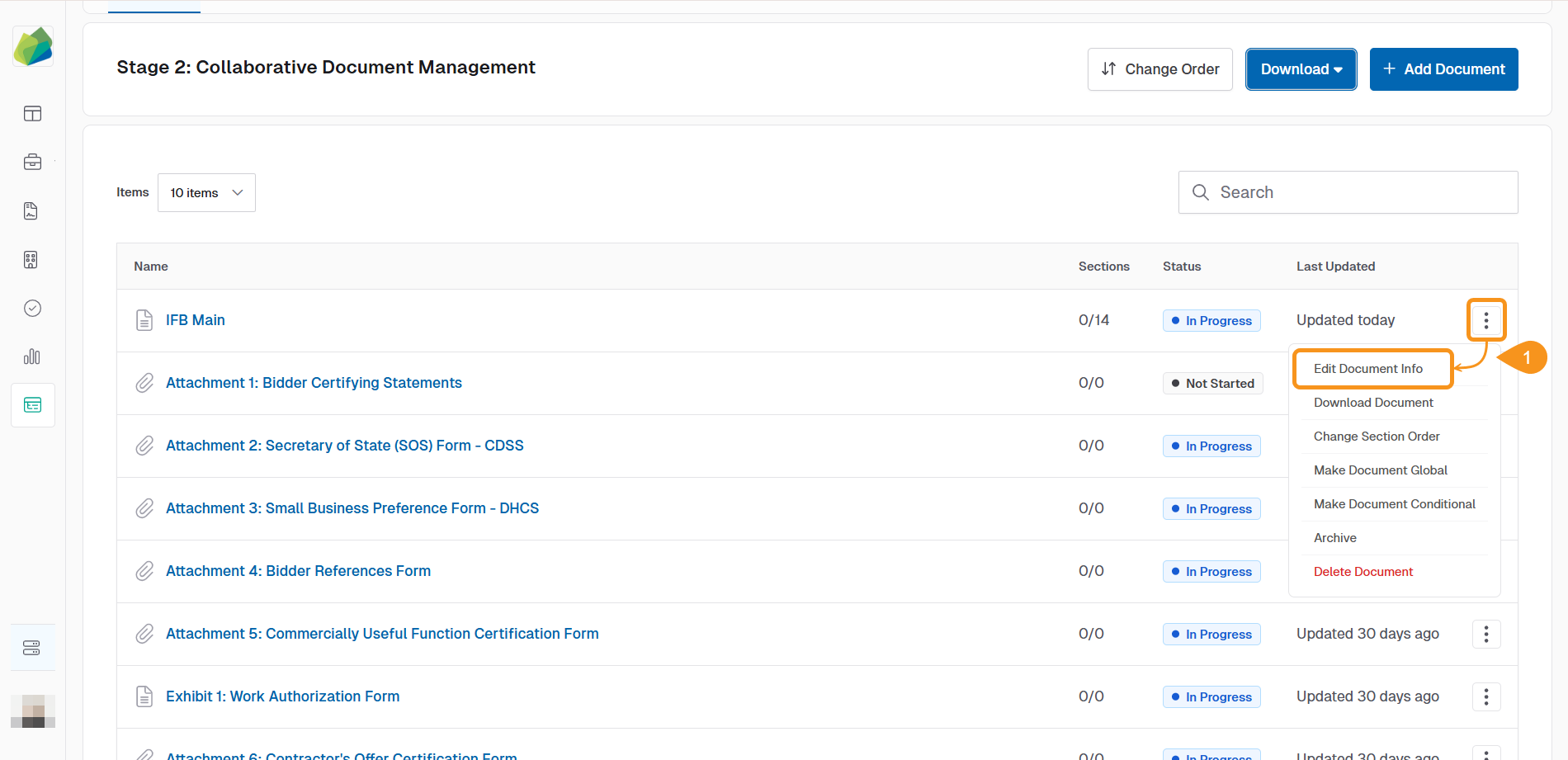
- In the Edit Document window that opens, you can:
- Edit the Document Title
- Modify the Document Category
- Configure Document Settings
- Change the Document Status
- Click on Save to finish your update.
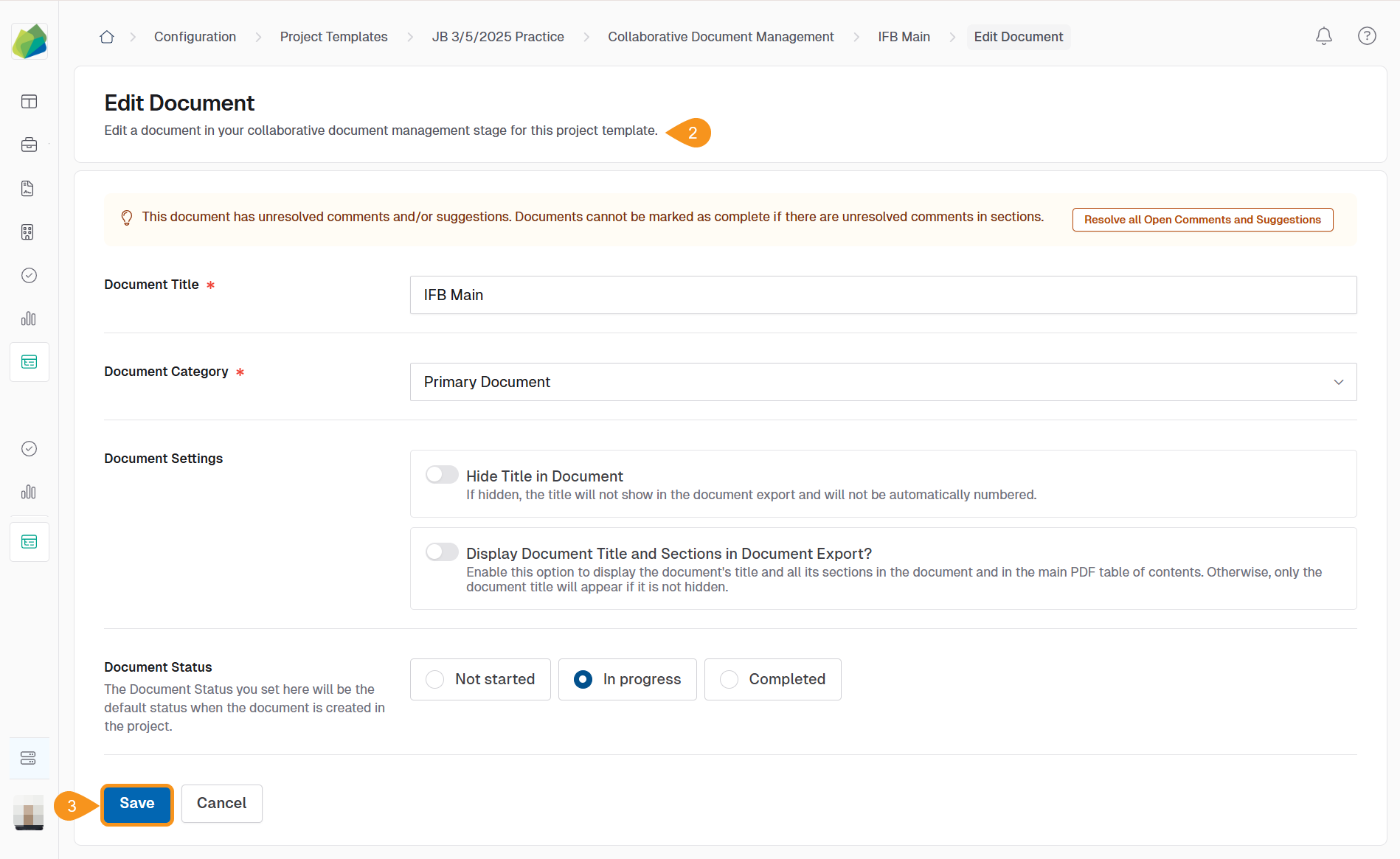
To Make a Document Conditional
Required Configuration: A form must be configured before setting conditions.
-
From the Collaborative Document Management stage, click the kebab menu on the document you want to make conditional and then click on Make Document Conditional.
-
You can proceed in any of these 2 ways:
a. Select from the list (if any)
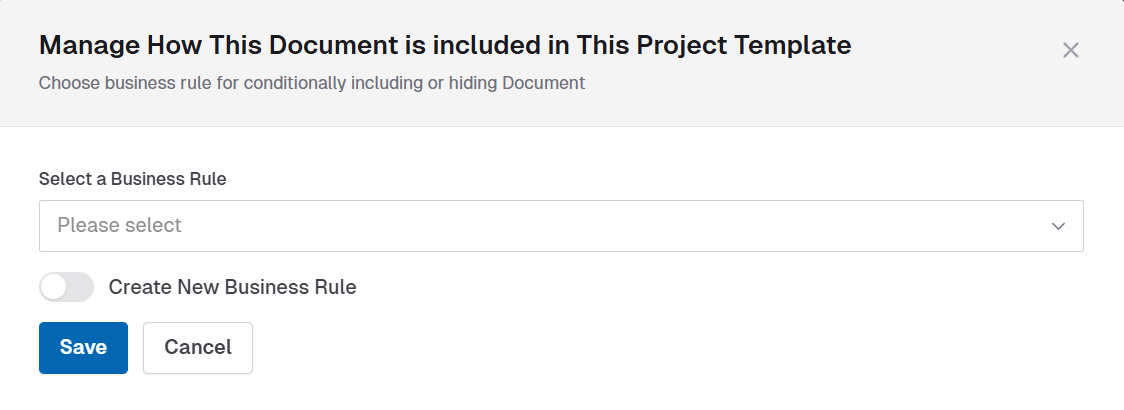
b. Create a Business Rule (for example, Solicitation Type is RFO).
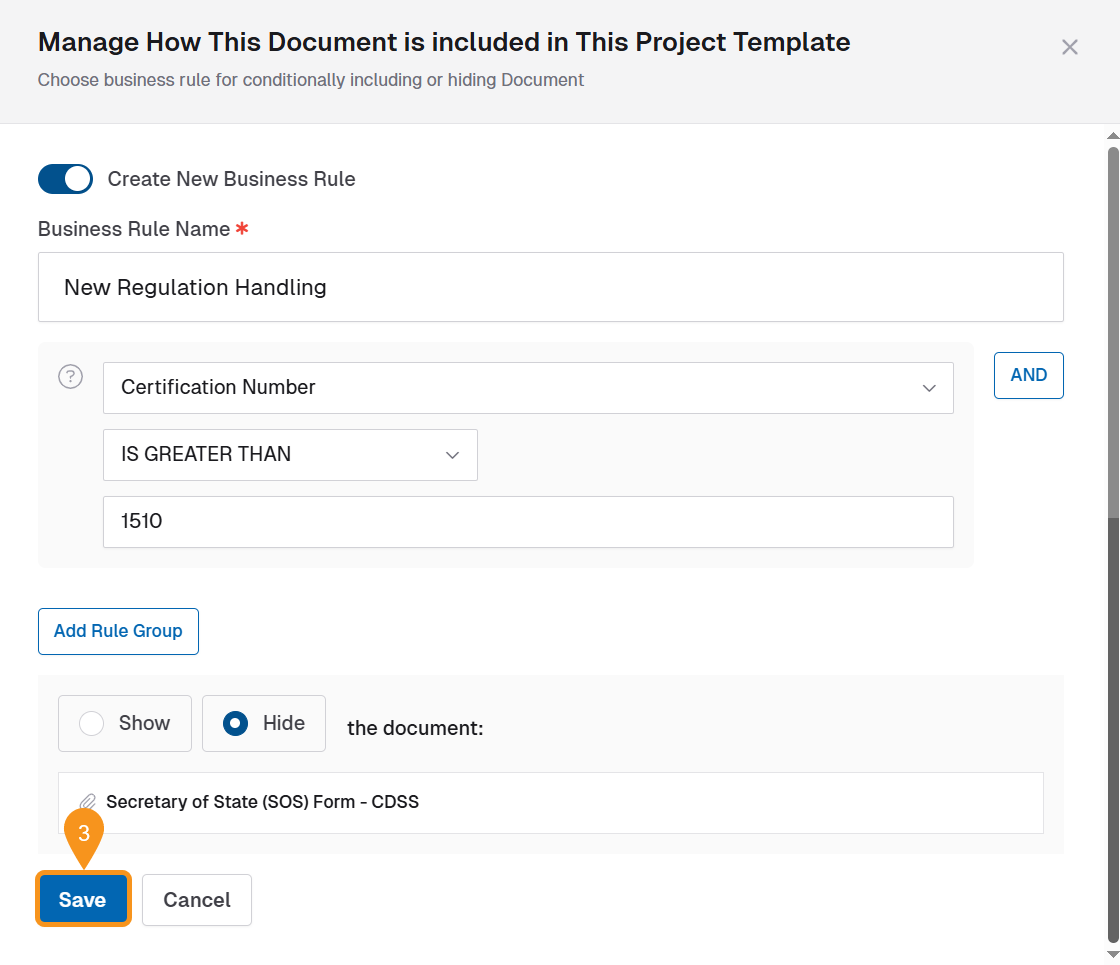
- Click Save.
To Archive or Delete Documents
- Click the kebab menu associated with the document.
- Select one of the following actions:
- Archive: The document is moved to the archive folder and can be restored later.
- Delete: The document is permanently removed and cannot be restored.
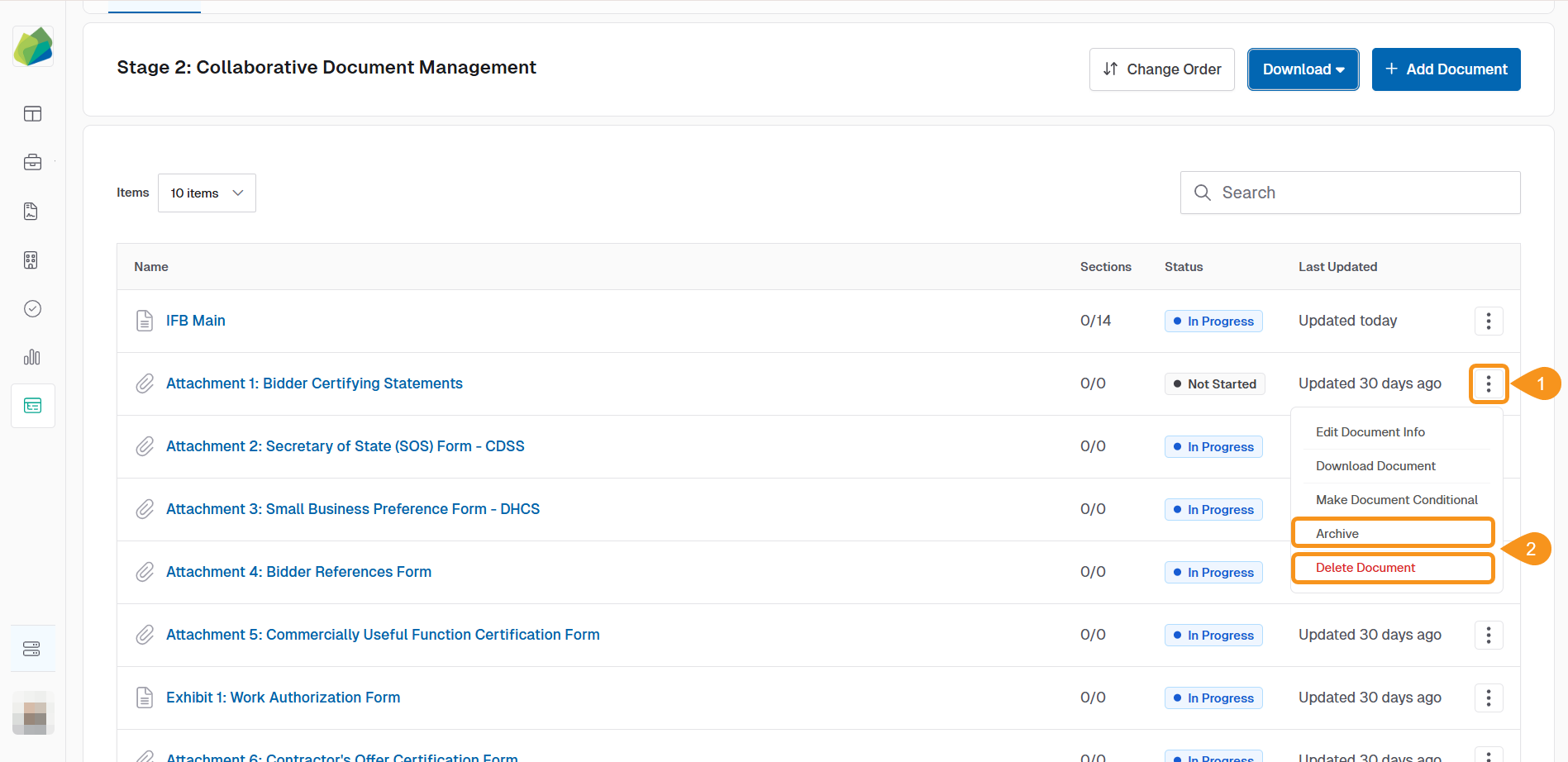
See Also
To complement your knowledge of this process, check the following pages: