Add Collaborators to a Project
This guide explains the steps to invite collaborators to the entire project. This option assigns members to all stages of the project and is ideal when you want to involve team members across the entire project, rather than focusing on individual stages.
When to Add Collaborators to a Project
- When you need to involve team members across the entire project and all of its stages.
- When you have assigned global roles to collaborators that apply to all project stages.
Requirements
Before adding collaborators, you should be aware of the different Project Roles you can select from. Project roles determine what users can do within specific projects.
- Project Owner: Has full permissions across the project. They can manage project and global information, view documents, manage members, and view the activity log.
- Project Manager: Manages project tasks, documents, and members.
- Editor: Edits project documents and content, but cannot manage project members.
- Contributor: Contributes to project tasks and documents, but cannot manage project information or project members.
- External Guest: Has limited access to project resources.
- Reviewer: Can review project documents and provide feedback.
- Viewer: Can view project information and documents.
These roles can be applied to:
- Global Projects: Assign collaborators across all stages of the project at once.
- Global and Stage-Based Projects: Assign collaborators to stages individually with a variation in roles in each stage (If applicable).
To Add Collaborators to a Project
- In the project home, click on the Members tab. If Global Project Members was selected for Project Member management, you will see a list of members assigned to all stages of the project.
- Click Add Project Member.
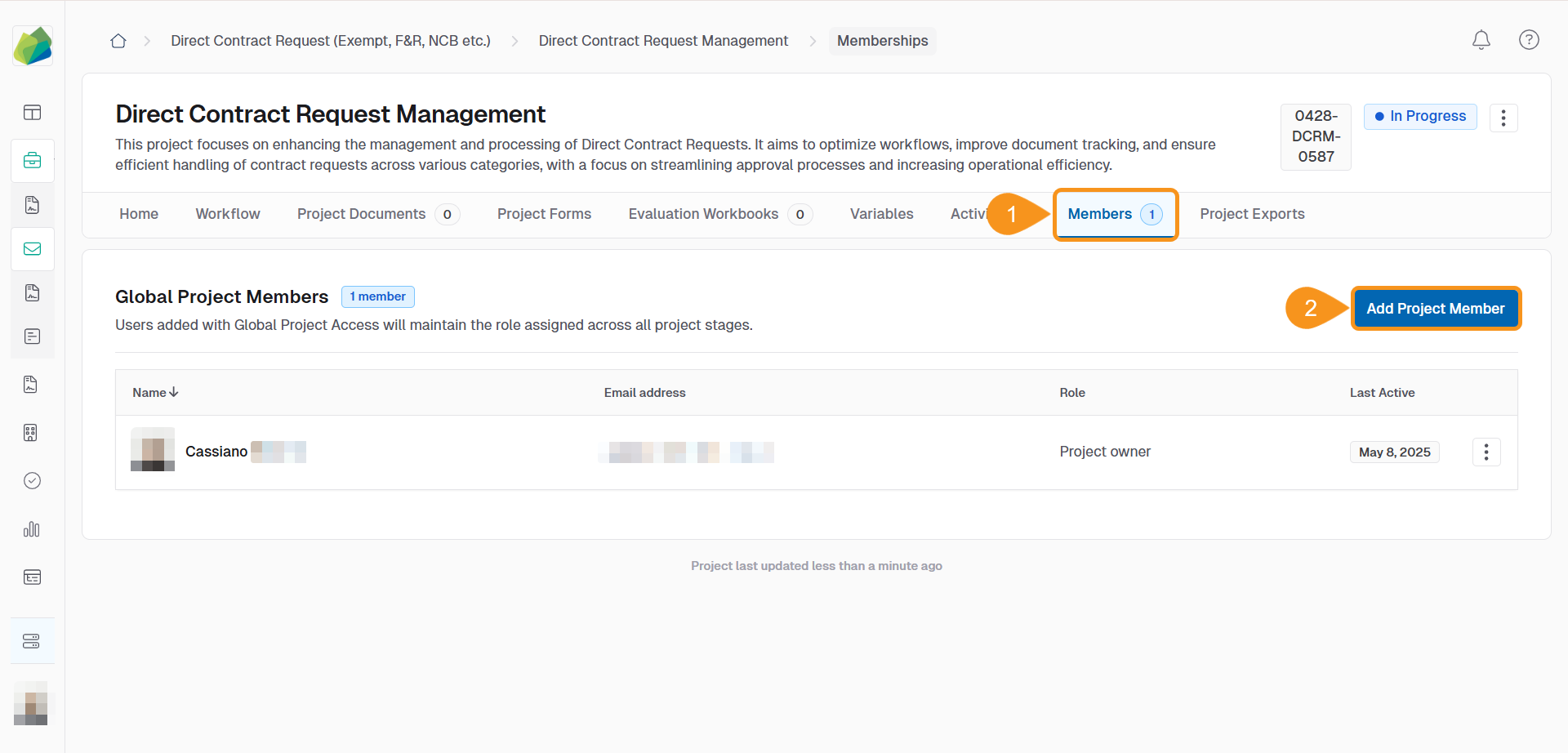
- Type the Team Member’s name.
- If they have not previously been invited to the organization, you can also type the user’s email address to send them access to the organization and the project they are being invited to.
- Hit enter on your keyboard to input the user to the list.
- You can invite more than one user at a time.
- Select their Global Project Role. (e.g., Manager, Editor, Contributor)
Refer to the Requirements section of this article to learn more about Roles.
- (Optional) Add an Invitation Message to the Team Member(s).
- Click Send Invitation.
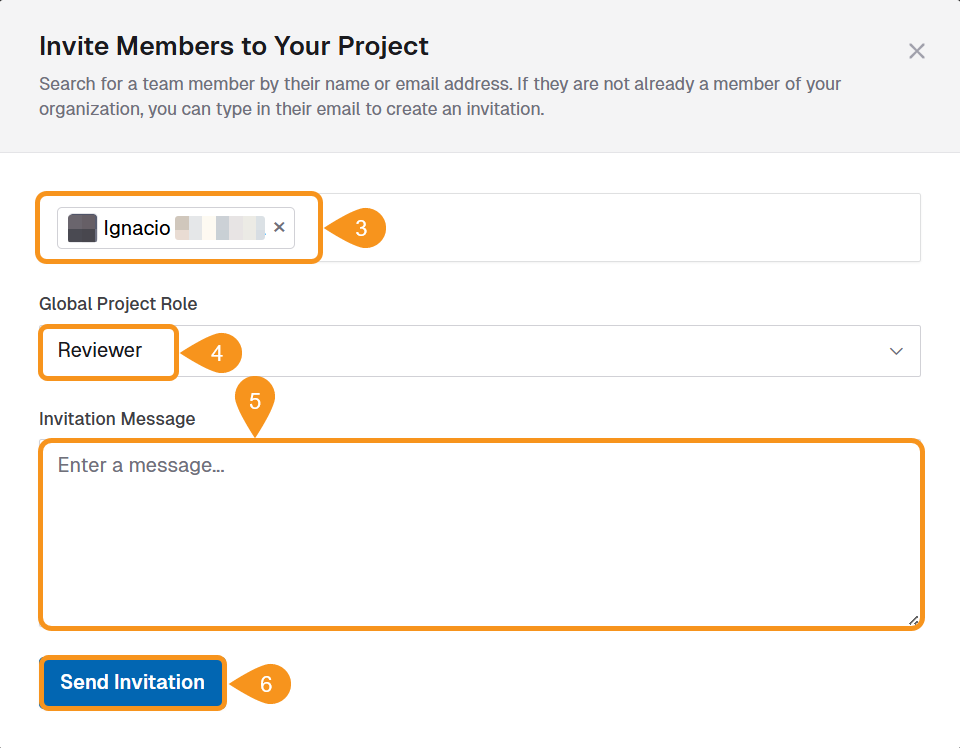
See Also
To complement your knowledge of this process, check the following pages: